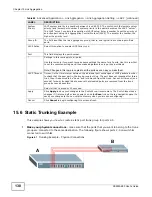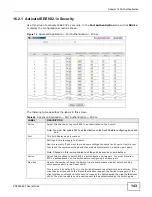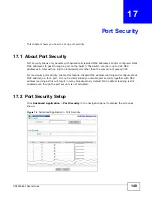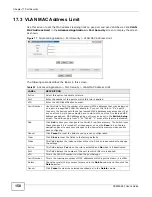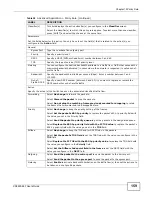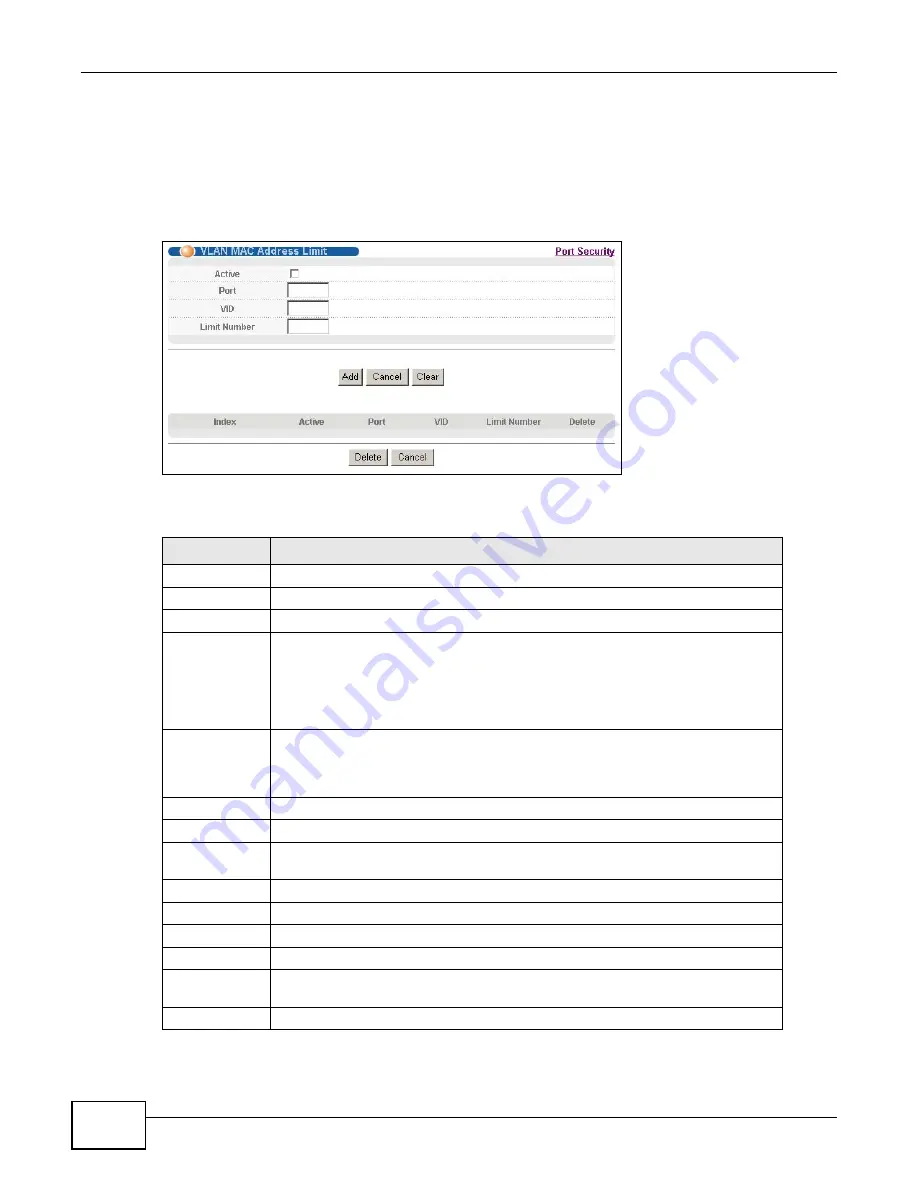
Chapter 17 Port Security
XS3900-48F User’s Guide
150
17.3 VLAN MAC Address Limit
Use this screen to set the MAC address learning limit on per-port and per-VLAN basis. Click VLAN
MAC Address Limit in the Advanced Application > Port Security screen to display the screen
as shown.
Figure 77
Advanced Application > Port Security > VLAN MAC Address Limit
The following table describes the labels in this screen.
Table 53
Advanced Application > Port Security > VLAN MAC Address Limit
LABEL
DESCRIPTION
Active
Select this option to activate this rule.
Port
Enter the number of the port to which this rule is applied.
VID
Enter the VLAN identification number.
Limit Number
Use this field to limit the number of (dynamic) MAC addresses that may be learned
on a port in a specified VLAN. For example, if you set this field to "5" on port 2,
then only the devices with these five learned MAC addresses may access port 2 at
any one time. A sixth device would have to wait until one of the five learned MAC
addresses aged out. MAC address aging out time can be set in the Switch Setup
screen. The valid range is from “0” to “16384”. “0” means this feature is disabled.
Add
Click Add to save your changes to the Switch’s run-time memory. The Switch loses
these changes if it is turned off or loses power, so use the Save link on the top
navigation panel to save your changes to the non-volatile memory when you are
done configuring.
Cancel Click
Cancel to reset the fields to your previous configuration.
Clear
Click Clear to reset the fields to the factory defaults.
Index
This field displays the index number of the rule. Click an index number to change
the settings.
Active
This field displays Yes when the rule is activated and No when is it deactivated.
Port
This field displays the number of the port to which this rule is applied.
VID
This is the VLAN ID number to which the port belongs.
Limit Number
This is the maximum number of MAC addresses which a port can learn in a VLAN.
Delete
Check the rule(s) that you want to remove in the Delete column and then click the
Delete button.
Cancel
Click Cancel to clear the selected checkbox(es) in the Delete column.
Summary of Contents for XS-3900-48F
Page 15: ...15 PART I User s Guide ...
Page 16: ...16 ...
Page 48: ...Chapter 2 Tutorials XS3900 48F User s Guide 48 ...
Page 62: ...Chapter 4 The Web Configurator XS3900 48F User s Guide 62 ...
Page 63: ...63 PART II Technical Reference ...
Page 64: ...64 ...
Page 227: ...Chapter 26 VLAN Mapping XS3900 48F User s Guide 227 ...
Page 320: ...Appendix A Common Services XS3900 48F User s Guide 320 ...
Page 332: ...Index XS3900 48F User s Guide 332 ...