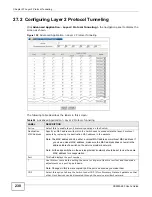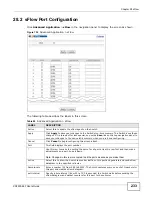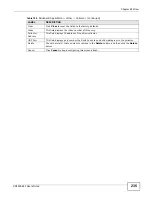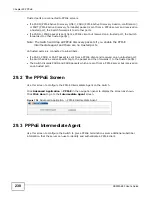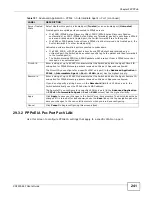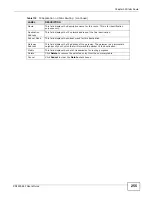Chapter 29 PPPoE
XS3900-48F User’s Guide
242
Click the VLAN link in the Intermediate Agent > Port screen to display the screen as shown.
Figure 137
Advanced Application > PPPoE > Intermediate Agent > Port > VLAN
The following table describes the labels in this screen.
Table 108
Advanced Application > PPPoE > Intermediate Agent > Port > VLAN
LABEL
DESCRIPTION
Show Port
Enter a port number to show the PPPoE Intermediate Agent settings for the specified
VLAN(s) on the port.
Show VLAN
Use this section to specify the VLANs you want to configure in the section below.
Start VID
Enter the lowest VLAN ID you want to configure in the section below.
End VID
Enter the highest VLAN ID you want to configure in the section below.
Apply
Click Apply to display the specified range of VLANs in the section below.
Port
This field displays the port number specified above.
VID
This field displays the VLAN ID of each VLAN in the range specified above. If you configure
the * VLAN, the settings are applied to all VLANs.
*
Use this row to make the setting the same for all VLANs. Use this row first and then make
adjustments on a VLAN-by-VLAN basis.
Note: Changes in this row are copied to all the VLANs as soon as you make them.
Circuit-id
Enter a string of up to 63 ASCII characters that the Switch adds into the Agent Circuit ID
sub-option for this VLAN on the specified port. Spaces are allowed.
The Circuit ID you configure here has the highest priority.
Remote-id
Enter a string of up to 63 ASCII characters that the Switch adds into the Agent Remote ID
sub-option for this VLAN on the specified port. Spaces are allowed.
If you do not specify a string here or in the Remote-id field for a specific port, the Switch
automatically uses the PPPoE client’s MAC address.
The Remote ID you configure here has the highest priority.
Apply
Click Apply to save your changes to the Switch’s run-time memory. The Switch loses these
changes if it is turned off or loses power, so use the Save link on the top navigation panel to
save your changes to the non-volatile memory when you are done configuring.
Cancel
Click Cancel to begin configuring this screen afresh.
Summary of Contents for XS-3900-48F
Page 15: ...15 PART I User s Guide ...
Page 16: ...16 ...
Page 48: ...Chapter 2 Tutorials XS3900 48F User s Guide 48 ...
Page 62: ...Chapter 4 The Web Configurator XS3900 48F User s Guide 62 ...
Page 63: ...63 PART II Technical Reference ...
Page 64: ...64 ...
Page 227: ...Chapter 26 VLAN Mapping XS3900 48F User s Guide 227 ...
Page 320: ...Appendix A Common Services XS3900 48F User s Guide 320 ...
Page 332: ...Index XS3900 48F User s Guide 332 ...