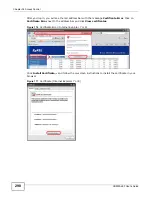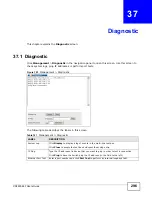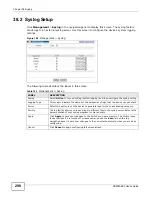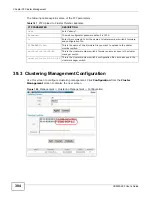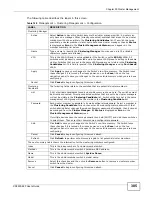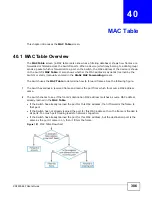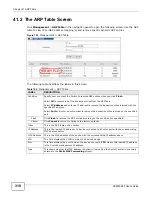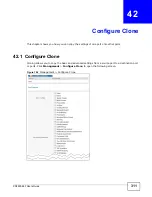XS3900-48F User’s Guide
296
C
H A P T E R
3 7
Diagnostic
This chapter explains the Diagnostic screen.
37.1 Diagnostic
Click Management > Diagnostic in the navigation panel to open this screen. Use this screen to
check system logs, ping IP addresses or perform port tests.
Figure 183
Management > Diagnostic
The following table describes the labels in this screen.
Table 141
Management > Diagnostic
LABEL
DESCRIPTION
System Log
Click Display to display a log of events in the multi-line text box.
Click Clear to empty the text box and reset the syslog entry.
IP Ping
Type the IP address of a device that you want to ping in order to test a connection.
Click Ping to have the Switch ping the IP address (in the field to the left).
Ethernet Port Test Enter a port number and click Port Test to perform an internal loopback test.
Summary of Contents for XS-3900-48F
Page 15: ...15 PART I User s Guide ...
Page 16: ...16 ...
Page 48: ...Chapter 2 Tutorials XS3900 48F User s Guide 48 ...
Page 62: ...Chapter 4 The Web Configurator XS3900 48F User s Guide 62 ...
Page 63: ...63 PART II Technical Reference ...
Page 64: ...64 ...
Page 227: ...Chapter 26 VLAN Mapping XS3900 48F User s Guide 227 ...
Page 320: ...Appendix A Common Services XS3900 48F User s Guide 320 ...
Page 332: ...Index XS3900 48F User s Guide 332 ...