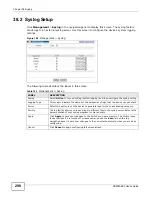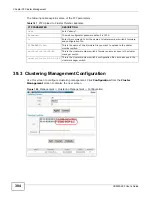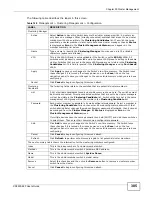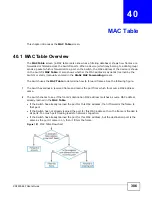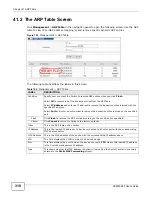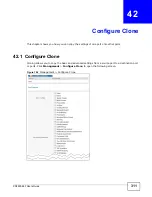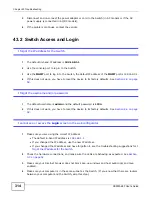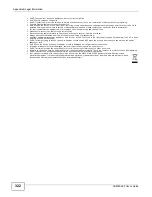Chapter 42 Configure Clone
XS3900-48F User’s Guide
312
The following table describes the labels in this screen.
Table 151
Management > Configure Clone
LABEL
DESCRIPTION
Source/
Destination
Port
Enter the source port under the Source label. This port’s attributes are copied.
Enter the destination port or ports under the Destination label. These are the ports which
are going to have the same attributes as the source port. You can enter individual ports
separated by a comma or a range of ports by using a dash.
Example:
•
2, 4, 6 indicates that ports 2, 4 and 6 are the destination ports.
•
2-6 indicates that ports 2 through 6 are the destination ports.
Basic Setting
Select which port settings (configured in the Basic Setting menus) should be copied to the
destination port(s).
Advanced
Application
Select which port settings (configured in the Advanced Application menus) should be
copied to the destination ports.
Apply
Click Apply to save your changes to the Switch’s run-time memory. The Switch loses these
changes if it is turned off or loses power, so use the Save link on the top navigation panel to
save your changes to the non-volatile memory when you are done configuring.
Cancel
Click Cancel to begin configuring this screen afresh.
Summary of Contents for XS-3900-48F
Page 15: ...15 PART I User s Guide ...
Page 16: ...16 ...
Page 48: ...Chapter 2 Tutorials XS3900 48F User s Guide 48 ...
Page 62: ...Chapter 4 The Web Configurator XS3900 48F User s Guide 62 ...
Page 63: ...63 PART II Technical Reference ...
Page 64: ...64 ...
Page 227: ...Chapter 26 VLAN Mapping XS3900 48F User s Guide 227 ...
Page 320: ...Appendix A Common Services XS3900 48F User s Guide 320 ...
Page 332: ...Index XS3900 48F User s Guide 332 ...