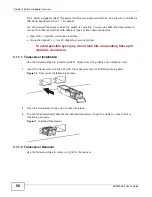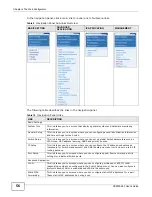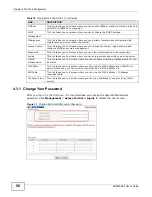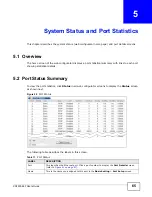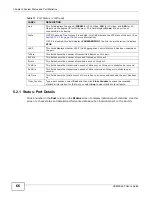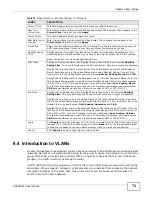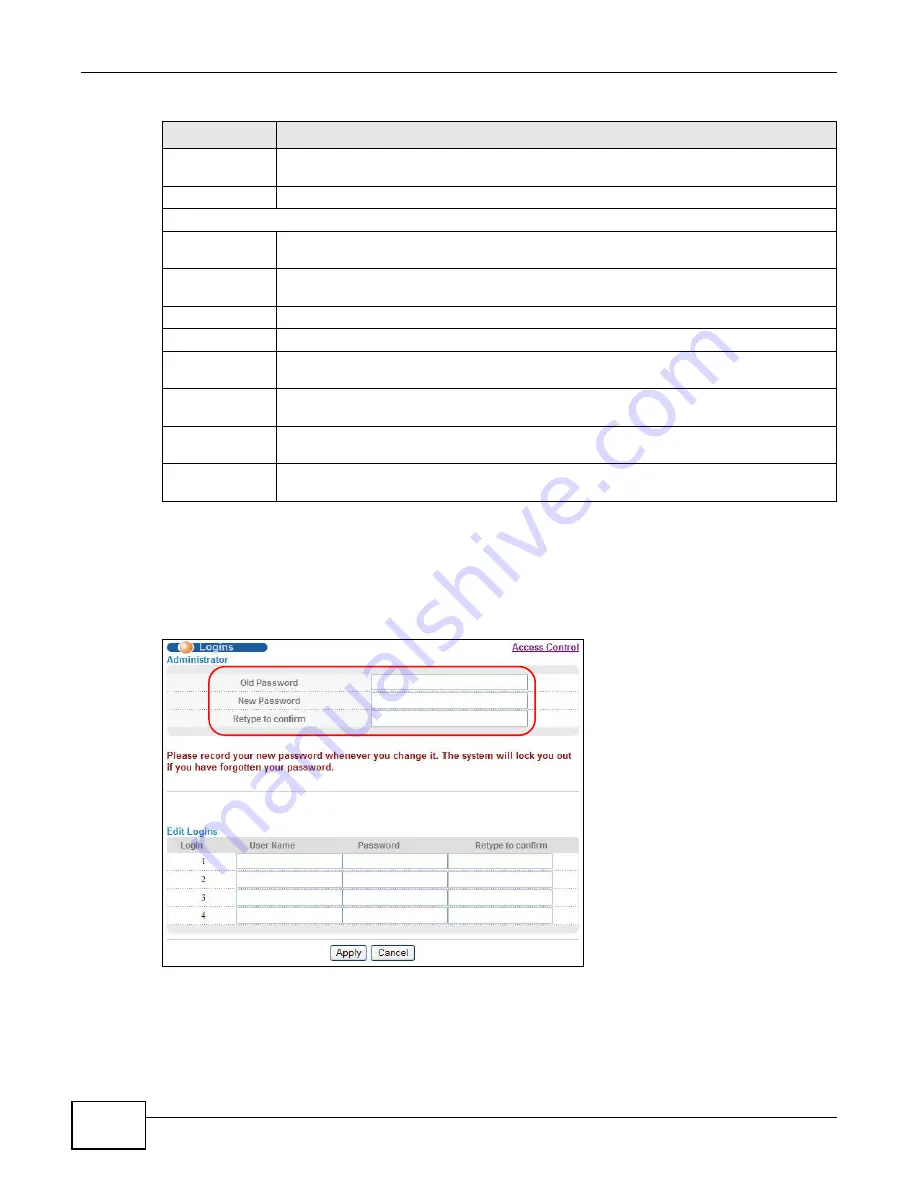
Chapter 4 The Web Configurator
XS3900-48F User’s Guide
58
4.3.1 Change Your Password
After you log in for the first time, it is recommended you change the default administrator
password. Click Management > Access Control > Logins to display the next screen.
Figure 17
Change Administrator Login Password
DiffServ
This link takes you to screens where you can enable DiffServ, configure marking rules and
set DSCP-to-IEEE802.1p mappings.
DHCP
This link takes you to screens where you can configure the DHCP settings.
Management
Maintenance
This link takes you to screens where you can perform firmware and configuration file
maintenance as well as reboot the system.
Access Control
This link takes you to screens where you can change the system login password and
configure SNMP and remote management.
Diagnostic
This link takes you to screens where you can view system logs and can test port(s).
Syslog
This link takes you to screens where you can setup system logs and a system log server.
Cluster
Management
This link takes you to a screen where you can configure clustering management and view
its status.
MAC Table
This link takes you to a screen where you can view the MAC address and VLAN ID of a
device attach to a port. You can also view what kind of MAC address it is.
ARP Table
This link takes you to a screen where you can view the MAC address – IP address
resolution table.
Configure Clone
This link takes you to a screen where you can copy attributes of one port to (an)other
port(s).
Table 10
Navigation Panel Links (continued)
LINK
DESCRIPTION
Summary of Contents for XS-3900-48F
Page 15: ...15 PART I User s Guide ...
Page 16: ...16 ...
Page 48: ...Chapter 2 Tutorials XS3900 48F User s Guide 48 ...
Page 62: ...Chapter 4 The Web Configurator XS3900 48F User s Guide 62 ...
Page 63: ...63 PART II Technical Reference ...
Page 64: ...64 ...
Page 227: ...Chapter 26 VLAN Mapping XS3900 48F User s Guide 227 ...
Page 320: ...Appendix A Common Services XS3900 48F User s Guide 320 ...
Page 332: ...Index XS3900 48F User s Guide 332 ...