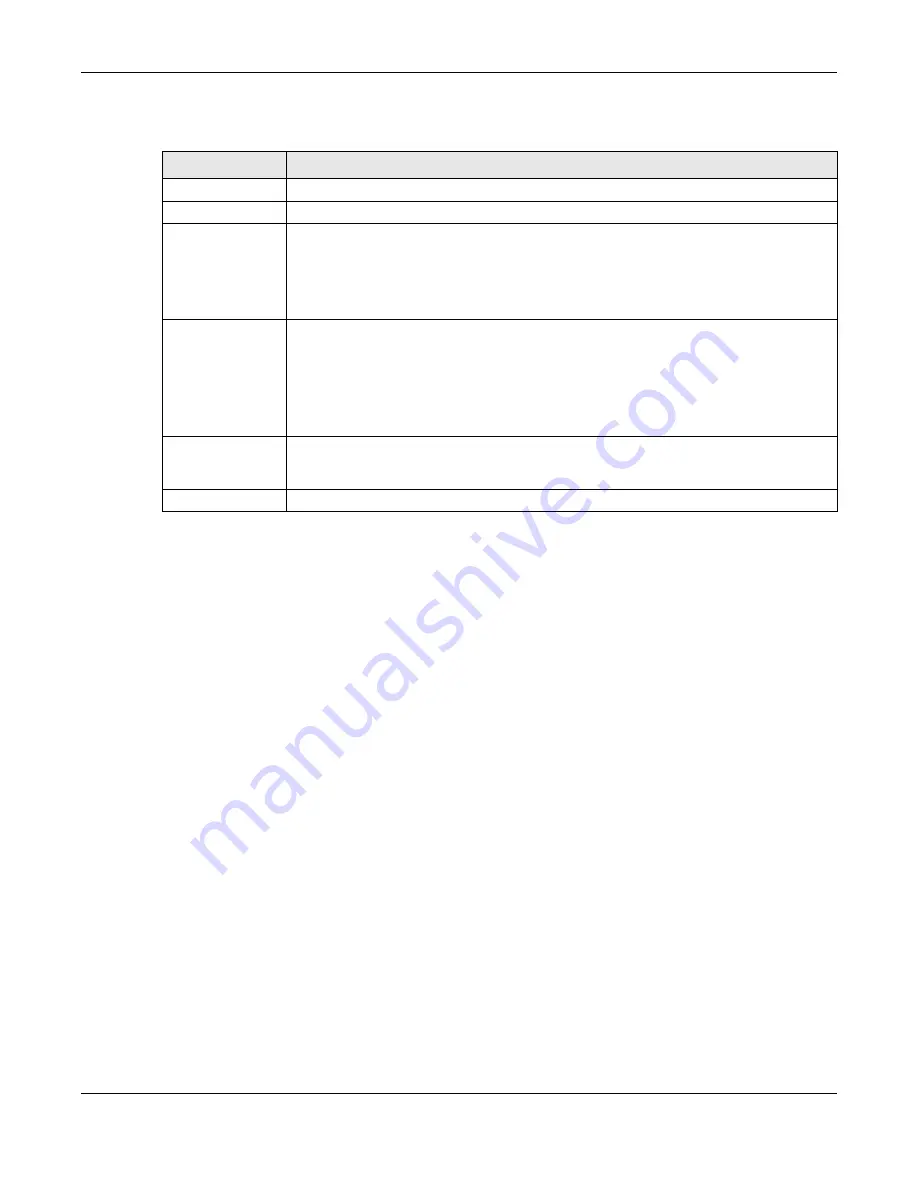
Chapter 13 Spanning Tree Protocol
XS1930 Series User’s Guide
148
The following table describes the labels in this screen.
13.7 Multiple Spanning Tree Protocol Status
Click
Advanced Application
>
Spanning Tree Protocol
in the navigation panel to display the status
screen as shown next. See
Note: This screen is only available after you activate MSTP on the Switch.
Table 66 Advanced Application > Spanning Tree Protocol > MSTP > Port
LABEL
DESCRIPTION
MSTP
Click
MSTP
to edit MSTP settings on the Switch.
Port
This field displays the port number. * means all ports.
*
Settings in this row apply to all ports.
Use this row only if you want to make some settings the same for all ports. Use this row first to
set the common settings and then make adjustments on a port-by-port basis.
Note: Changes in this row are copied to all the ports as soon as you make them.
Edge
Select this check box to configure a port as an edge port when it is directly attached to a
computer. An edge port changes its initial STP port state from blocking state to forwarding
state immediately without going through listening and learning states right after the port is
configured as an edge port or when its link status changes.
Note: An edge port becomes a non-edge port as soon as it receives a Bridge
Protocol Data Unit (BPDU).
Apply
Click
Apply
to save your changes to the Switch’s run-time memory. The Switch loses these
changes if it is turned off or loses power, so use the
Save
link on the top navigation panel to
save your changes to the non-volatile memory when you are done configuring.
Cancel
Click
Cancel
to begin configuring this screen afresh.
















































