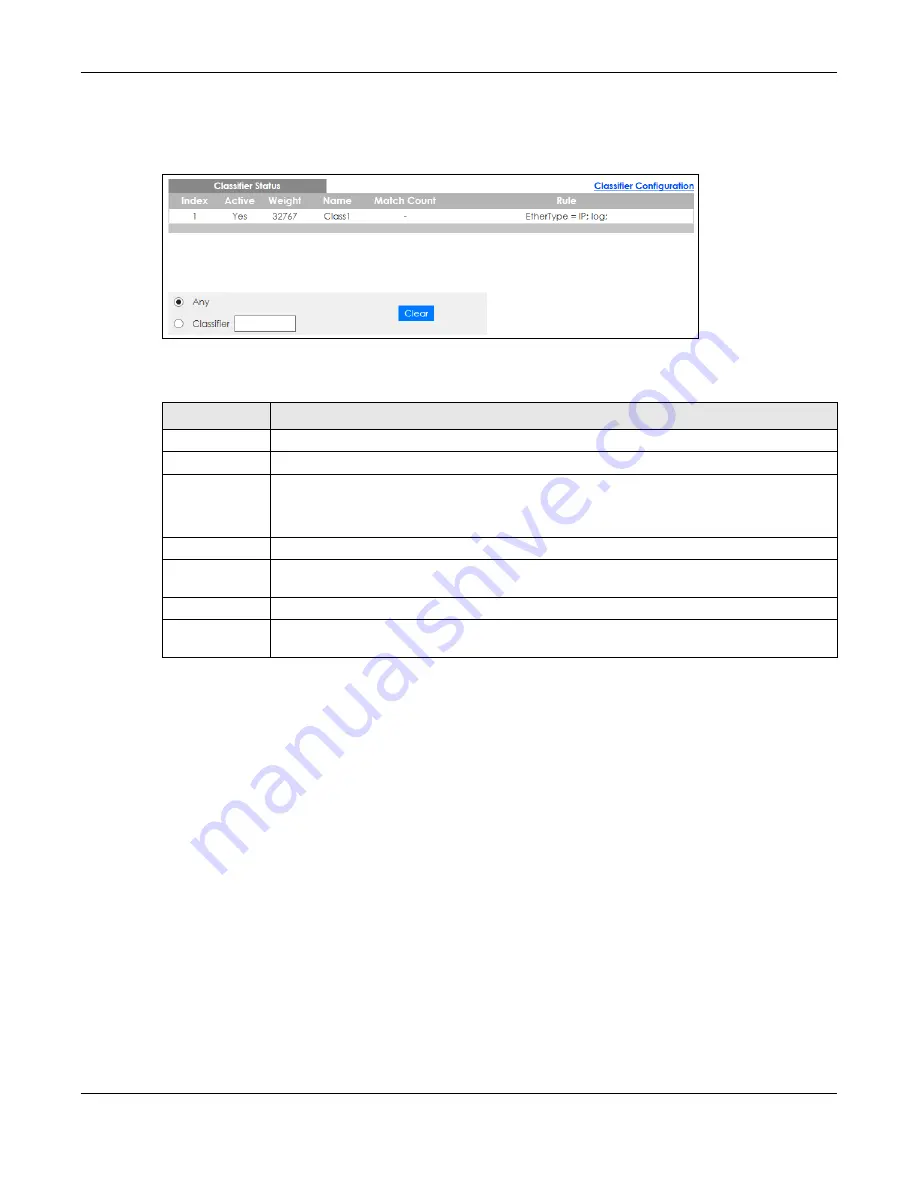
Chapter 21 Classifier
XS1930 Series User’s Guide
180
Click
Advanced Application
>
Classifier
in the navigation panel to display the configuration screen as
shown.
Figure 130
Advanced Application > Classifier
The following table describes the labels in this screen.
21.3 Classifier Configuration
Use the
Classifier Configuration
screen to define the classifiers. After you define the classifier, you can
specify actions (or policy) to act upon the traffic that matches the rules. To configure policy rules, refer
to
In the
Classifier Status
screen click
Classifier Configuration
to display the configuration screen as shown.
Table 81 Advanced Application > Classifier
LABEL
DESCRIPTION
Index
This field displays the index number of the rule. Click an index number to edit the rule.
Active
This field displays
Yes
when the rule is activated and
No
when it is deactivated.
Weight
This field displays the rule’s weight. This is to indicate a rule’s priority when the match order is set
to
manual
in the
Classifier > Classifier Configuration > Classifier Global Setting
screen.
The higher the number, the higher the rule’s priority.
Name
This field displays the descriptive name for this rule. This is for identification purpose only.
Match Count
This field displays the number of times a rule is applied. It displays '-' if the rule does not have
count enabled.
Rule
This field displays a summary of the classifier rule’s settings.
Clear
Select
Classifier
, enter a classifier rule name and then click
Clear
to erase the recorded
statistical information for that classifier, or select
Any
to clear statistics for all classifiers.
















































