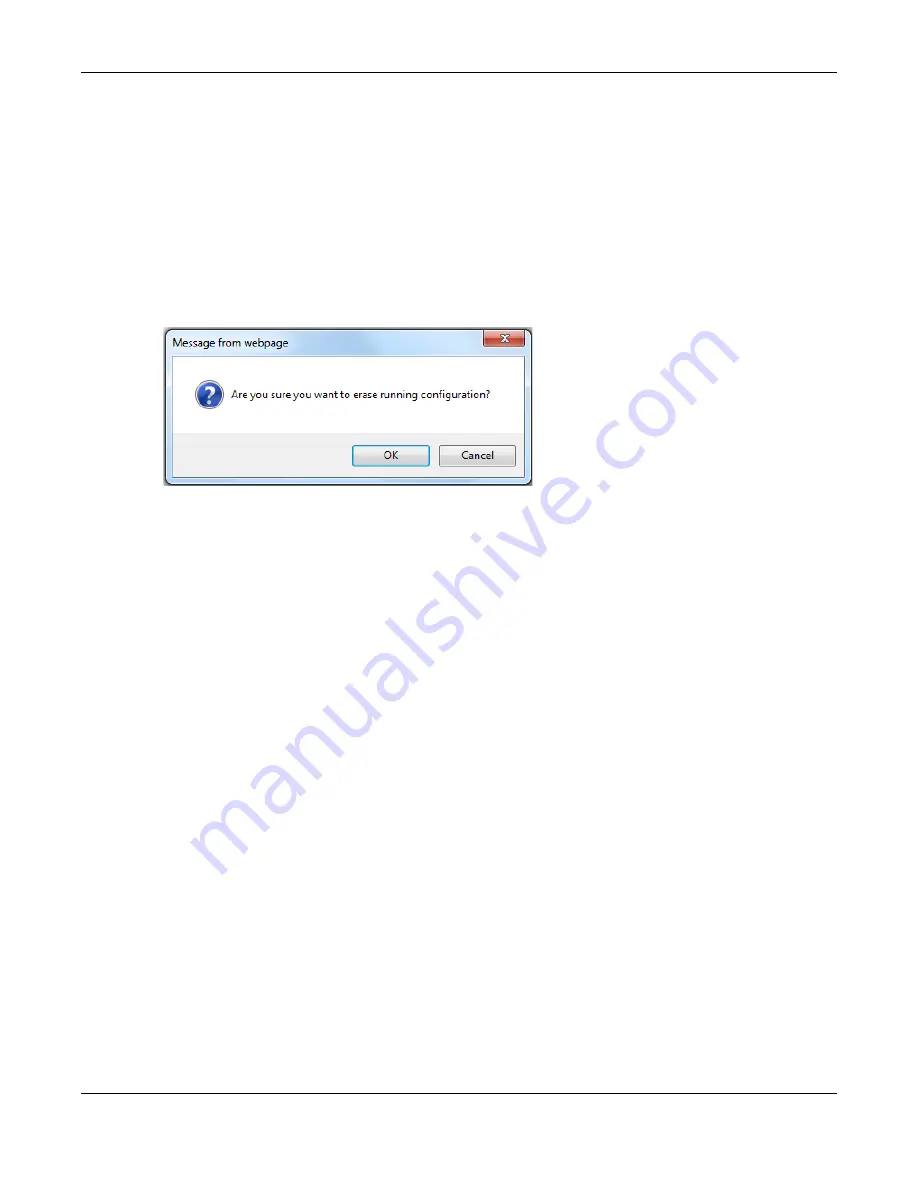
Chapter 35 Maintenance
XS1930 Series User’s Guide
282
35.3 Erase Running-Configuration
Follow the steps below to clear current configuration on the Switch. Note that this will NOT reset the
Switch back to its factory defaults. If you want to change the Switch to its factory default mode, click
the
Factory Default
button in
Reboot System
.
1
In the
Maintenance
screen, click the
Click Here
button next to
Erase Running-Configuration
to clear all
Switch configuration information you configured you configured on the Switch.
2
Click
OK
to remove the running configuration on the Switch.
Figure 202
Erase Running-Configuration: Confirmation
3
In the web configurator, click the
Save
button in the top of the screen to make the changes take effect.
If you want to access the Switch web configurator again, you may need to change the IP address of
your computer to be in the same subnet as that of the default Switch IP address (192.168.1.1 or DHCP-
assigned IP).
35.4 Save Configuration
Click
Config 1
to save the current configuration settings permanently to configuration one on the
Switch.
Click
Config 2
to save the current configuration settings permanently to configuration two
on the Switch.
Click
Custom Default
to save the current configuration settings permanently to a custom default file on
the Switch. If configuration changes cause the Switch to behave abnormally, click
Custom Default
(next
to
Reboot System
) to have the Switch automatically reboot and restore the saved
Custom Default
configuration file.
Alternatively, click
Save
on the top right-hand corner in any screen to save the configuration changes
to the current configuration.
Note: Clicking the
Apply
or
Add
button does NOT save the changes permanently. All
unsaved changes are erased after you reboot the Switch.
















































