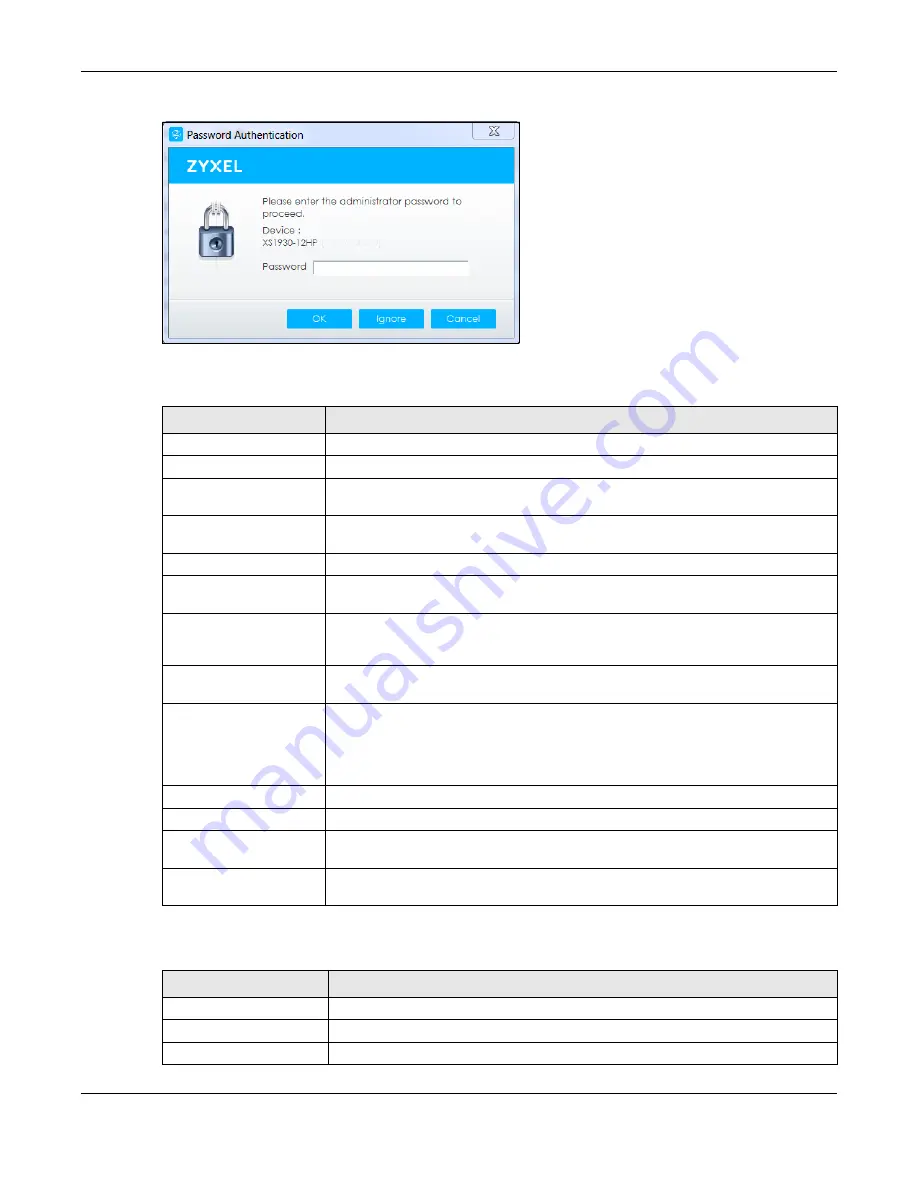
Chapter 4 The Web Configurator
XS1930 Series User’s Guide
47
Figure 31
Password Prompt
The following table describes the icons numbered from left to right in the ZON Utility screen.
The following table describes the fields in the ZON Utility main screen.
Table 7 ZON Utility Icons
ICON
DESCRIPTION
1 IP configuration
Change the selected device’s IP address.
2 Renew IP Address
Update a DHCP-assigned dynamic IP address.
3 Reboot Device
Use this icon to restart the selected device(s). This may be useful when troubleshooting
or upgrading new firmware.
4 Reset Configuration to
Default
Use this icon to reload the factory-default configuration file. This means that you will
lose all previous configurations.
5 Locator LED
Use this icon to locate the selected device by causing its
Locator
LED to blink.
6 Web GUI
Use this to access the selected device web configurator from your browser. You will
need a username and password to log in.
7 Firmware Upgrade
Use this icon to upgrade new firmware to selected device(s) of the same model. Make
sure you have downloaded the firmware from the Zyxel website to your computer and
unzipped it in advance.
8 Change Password
Use this icon to change the admin password of the selected device. You must know
the current admin password before changing to a new one.
9 Configure NCC
Discovery
You must have Internet access to use this feature. Use this icon to enable or disable the
Nebula Control Center (NCC) discovery feature on the selected device. If it’s
enabled, the selected device will try to connect to the NCC. Once the selected
device is connected to and has registered in the NCC, it’ll go into the Nebula cloud
management mode.
10 ZAC
Use this icon to run the Zyxel AP Configurator of the selected AP.
11 Clear and Rescan
Use this icon to clear the list and discover all devices on the connected network again.
12 Save Configuration
Use this icon to save configuration changes to permanent memory on a selected
device.
13 Settings
Use this icon to select a network adaptor for the computer on which the ZON utility is
installed, and the utility language.
Table 8 ZON Utility Fields
LABEL
DESCRIPTION
Type
This field displays an icon of the kind of device discovered.
Model
This field displays the model name of the discovered device.
Firmware Version
This field displays the firmware version of the discovered device.
















































