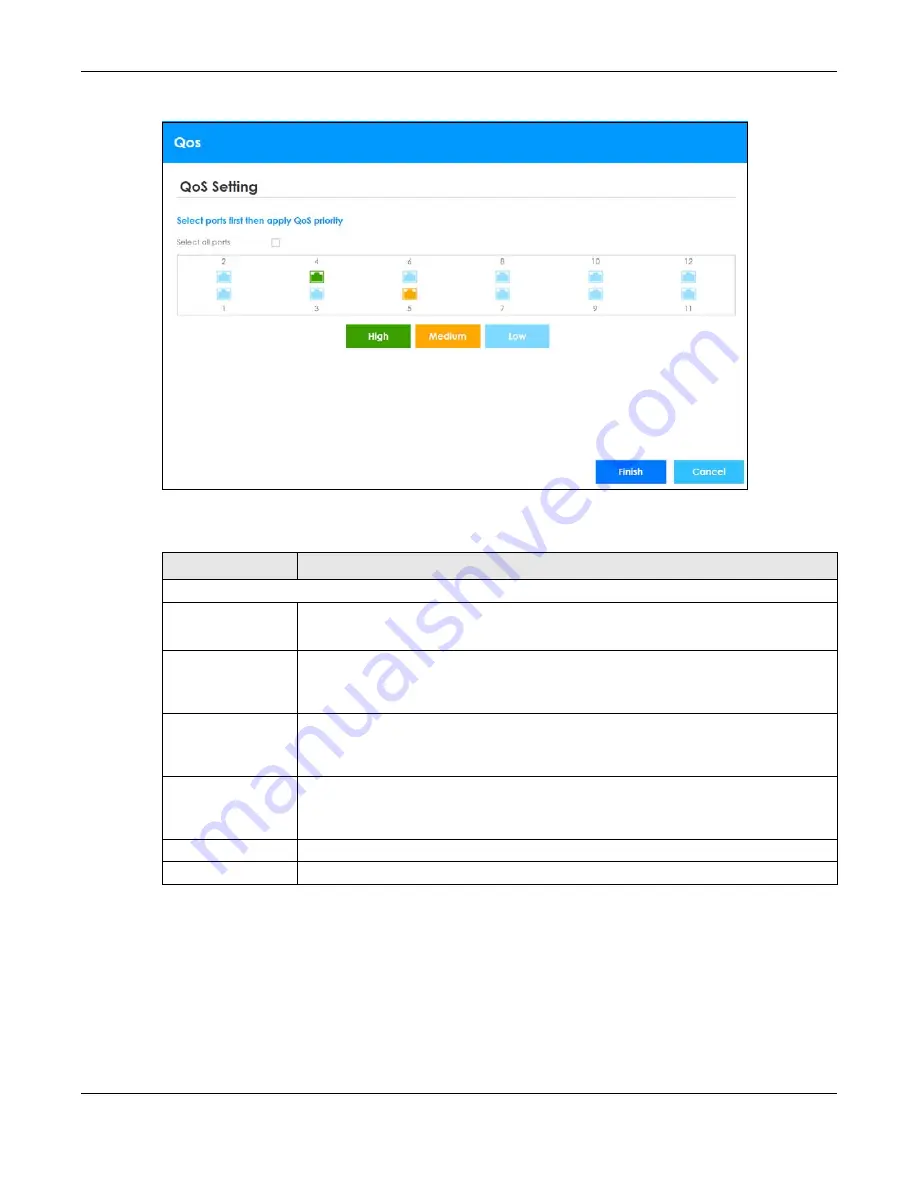
Chapter 4 The Web Configurator
XS1930 Series User’s Guide
57
Figure 40
Wizard > QoS > QoS Setting
Each field is described in the following table.
4.5 The Web Configurator Layout
This guide uses XS1930-12HP screens as an example. The screen may vary slightly for different models.
The following figure shows the navigating components of a web configurator screen.
Table 17 Wizard > QoS > QoS Setting
LABEL
DESCRIPTION
QoS Setting
Select all ports
Select all ports
to apply settings on all ports.
You can select a port by clicking it.
High
Select ports and click the
High
button, so they will have high priority.
The port’s IEEE 802.1p priority level will be set to 5. Use
Basic Setting > Port Setup
to adjust the
value.
Medium
Select ports and click the
Medium
button and, so they will have medium priority.
The port’s IEEE 802.1p priority level will be set to 3. Use
Basic Setting > Port Setup
to adjust the
value.
Low
Select ports and click the
Low
button, so they will have low priority.
The port’s IEEE 802.1p priority level will be set to 1. Use
Basic Setting > Port Setup
to adjust the
value.
Finish
Review the information and click
Finish
to create the task.
Cancel
Click
Cancel
to exit this screen without saving.
















































