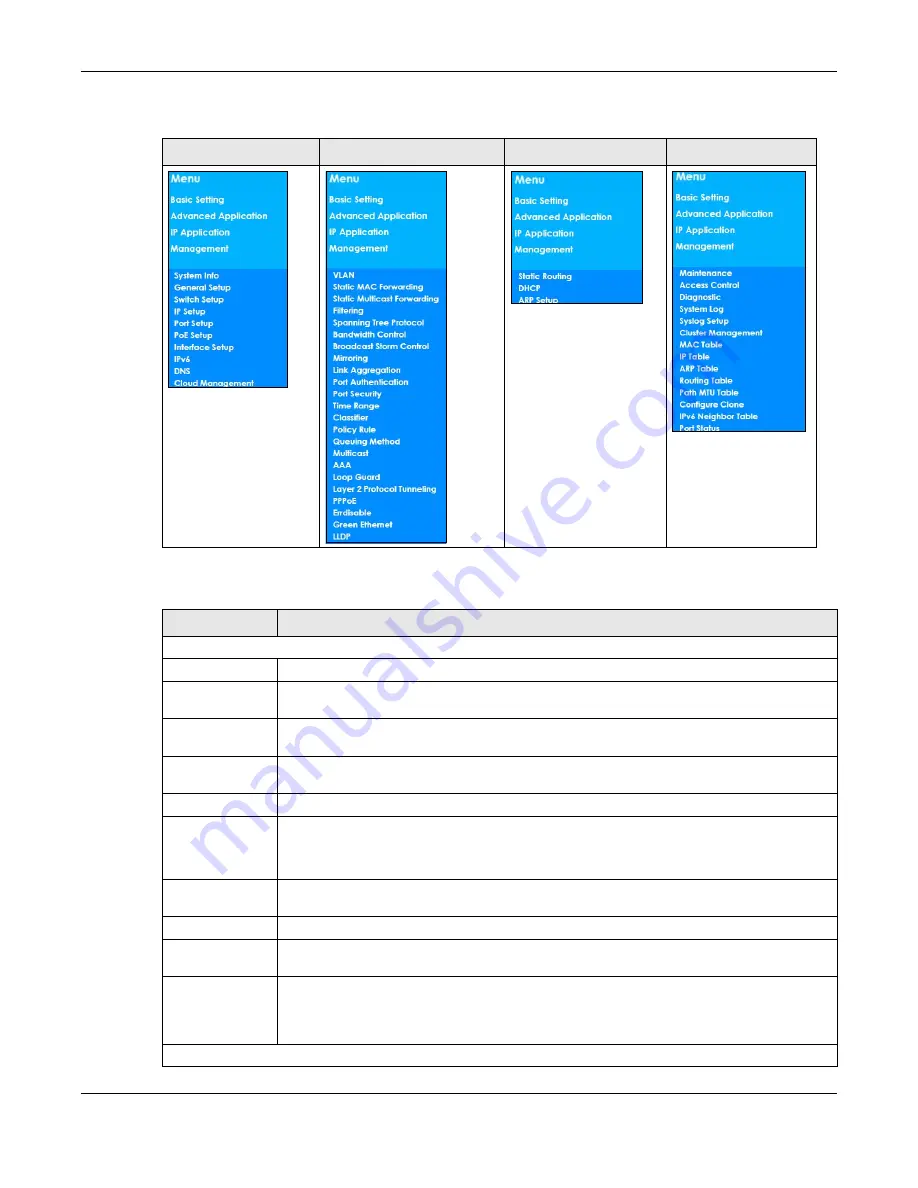
Chapter 4 The Web Configurator
XS1930 Series User’s Guide
59
The following table describes the links in the navigation panel.
Table 18 Navigation Panel Sub-links Overview
BASIC SETTING
ADVANCED APPLICATION
IP APPLICATION
MANAGEMENT
Table 19 Navigation Panel Links
LINK
DESCRIPTION
Basic Settings
System Info
This link takes you to a screen that displays general system information.
General Setup
This link takes you to a screen where you can configure general identification information
about the Switch.
Switch Setup
This link takes you to a screen where you can set up global Switch parameters such as VLAN
type, GARP and priority queues.
IP Setup
This link takes you to a screen where you can configure the IP address and subnet mask
(necessary for Switch management) and set up to 32 IP routing domains.
Port Setup
This link takes you to a screen where you can configure settings for individual Switch ports.
PoE Setup
For PoE model(s).
This link takes you to a screen where you can set priorities, PoE power-up settings and schedule
so that the Switch is able to reserve and allocate power to certain PDs.
Interface Setup
This link takes you to a screen where you can configure settings for individual interface type
and ID.
IPv6
This link takes you to a screen where you can view IPv6 status and configure IPv6 settings.
DNS
This link takes you to a screen where you can configure DNS (domain name server) IP
addresses.
Cloud
Management
This screen displays a link to a screen where you can enable or disable the
NCC Discovery
feature. If it’s enabled, you can have the Switch search for the NCC (Nebula Control Center).
Another link takes you to a
Nebula Switch Registration
screen which has a QR code containing
the Switch’s serial number and MAC address for handy registration of the Switch at NCC.
Advanced Application
















































