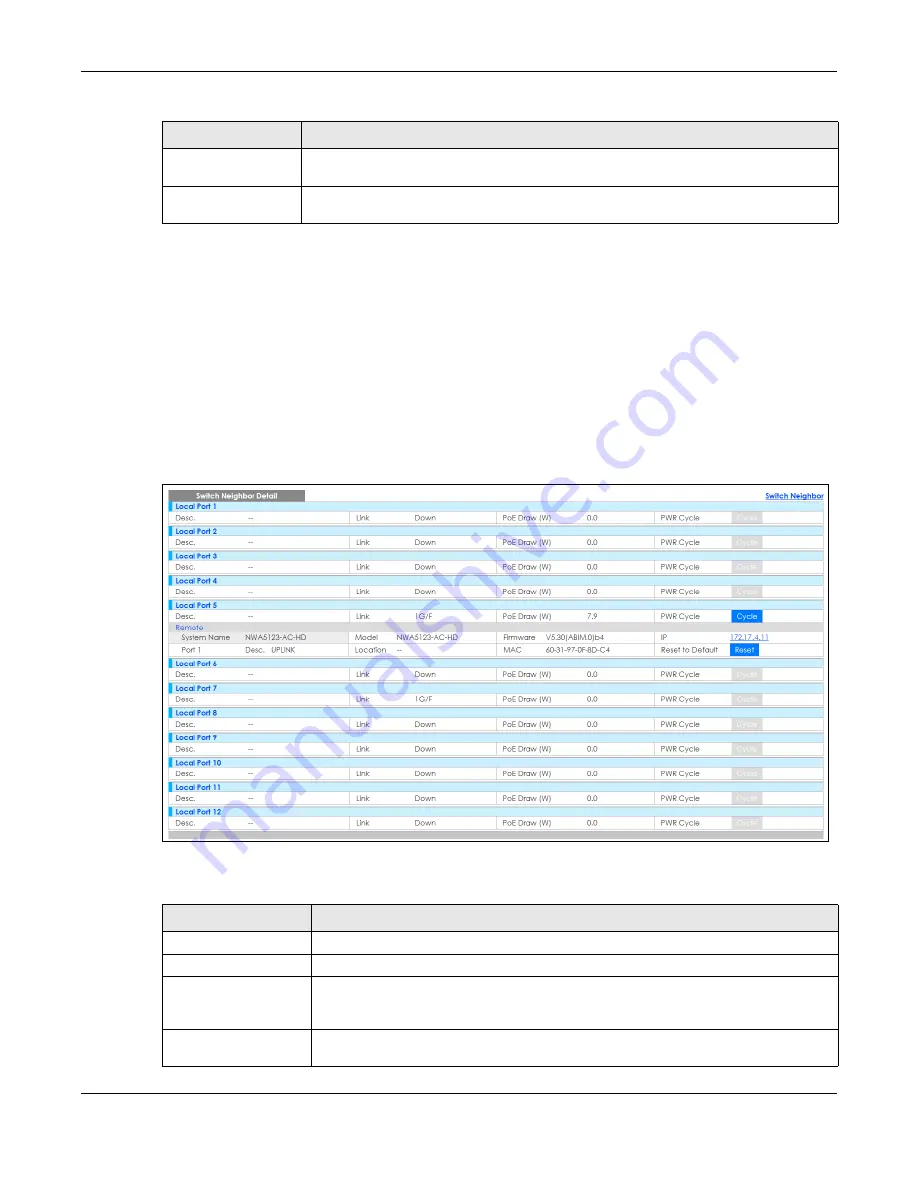
Chapter 7 Status
XS1930 Series User’s Guide
77
7.2.2 Neighbor Detail
Use this screen to view detailed information about the neighboring devices. Device information is
displayed in gray when the neighboring device is currently offline.
Up to 10 neighboring device records per Ethernet port can be retained in this screen even when the
devices are offline. When the maximum number of neighboring device records per Ethernet port is
reached, new device records automatically overwrite existing offline device records, starting with the
oldest existing offline device record first.
Click the
Neighbor Detail
link in the
Status
>
Neighbor
screen to see the following screen.
Figure 55
Status > Neighbor > Neighbor Detail
The following table describes the fields in the above screen.
Select an entry’s check box to select a specific port. Otherwise, select the check box in the
table heading row to select all ports.
Flush
Click the
Flush
button to remove information about neighbors learned on the selected
ports.
Table 21 Status > Neighbor
LABEL
DESCRIPTION
Table 22 Status > Neighbor > Neighbor Detail
LABEL
DESCRIPTION
Local Port
This shows the port of the Switch, on which the neighboring device is discovered.
Desc.
This shows the port description of the Switch.
Link
This shows the speed (either
100M
for 100Mbps,
1G
for 1 Gbps,
2.5G
for 2.5 Gbps,
5G
for 5
Gbps, or
10G
for 10 Gbps) and the duplex (
F
for full duplex or
H
for half). This field displays
Down
if the port is not connected to any device.
PoE Draw (W)
This shows the consumption that the neighboring device connected to this port draws
from the Switch. This allows you to plan and use within the power budget of the Switch.
















































