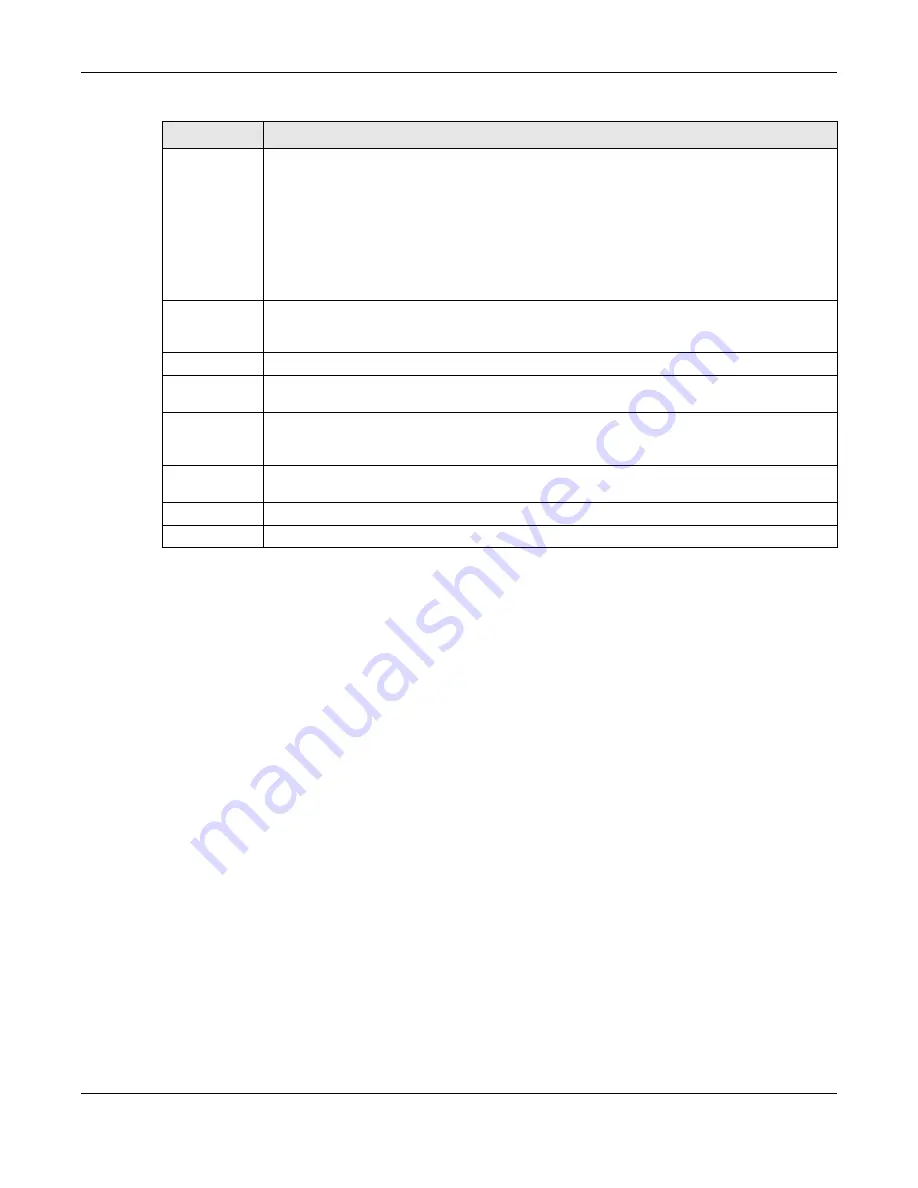
Chapter 8 Basic Setting
XS1930 Series User’s Guide
94
8.8.2 PoE Setup
Use this screen to set the PoE power management mode, priority levels, power-up mode and the
maximum amount of power for the connected PDs.
Click the
PoE Setup
link in the
Basic Setting > PoE Setup
screen. The following screen opens.
Time Range
This field displays the name of the schedule that you have created using the
Advanced
Application > Time Range
screen.
Select one or more time range profiles that determine when PoE will be enabled in this port. You
can configure time range profiles in
Advanced Application > Time Range
.
You can select multiple profiles by holding the
Ctrl
key before clicking on multiple profiles, or by
clicking on one profile and dragging your mouse to select the desired profiles.
Note: The schedules you assign to one port must not have any overlap.
Apply
Click
Apply
to save your changes to the Switch’s run-time memory. The Switch loses these
changes if it is turned off or loses power, so use the
Save
link on the top navigation panel to save
your changes to the non-volatile memory when you are done configuring.
Clear
Click this button to reset the
Port
and
Time Range
fields.
Port
This is the number of the port on the Switch. Click this number to configure the PoE time range of
this port.
Time Range
Profiles
This field displays the name of the schedule(s) applied to the port. If a schedule is assigned to a
port, PoE is enabled only at the time/date specified in the time range profile(s). If no schedule is
assigned, PoE is enabled by default.
Select an entry’s check box to select a specific port. Otherwise, select the check box in the table
heading row to select all ports.
Delete
Click this button to delete the time range profile of the selected port(s).
Cancel
Click this button to clear the selected check box(es).
Table 32 Basic Setting > PoE Setup > PoE Time Range Setup (continued)
LABEL
DESCRIPTION
















































