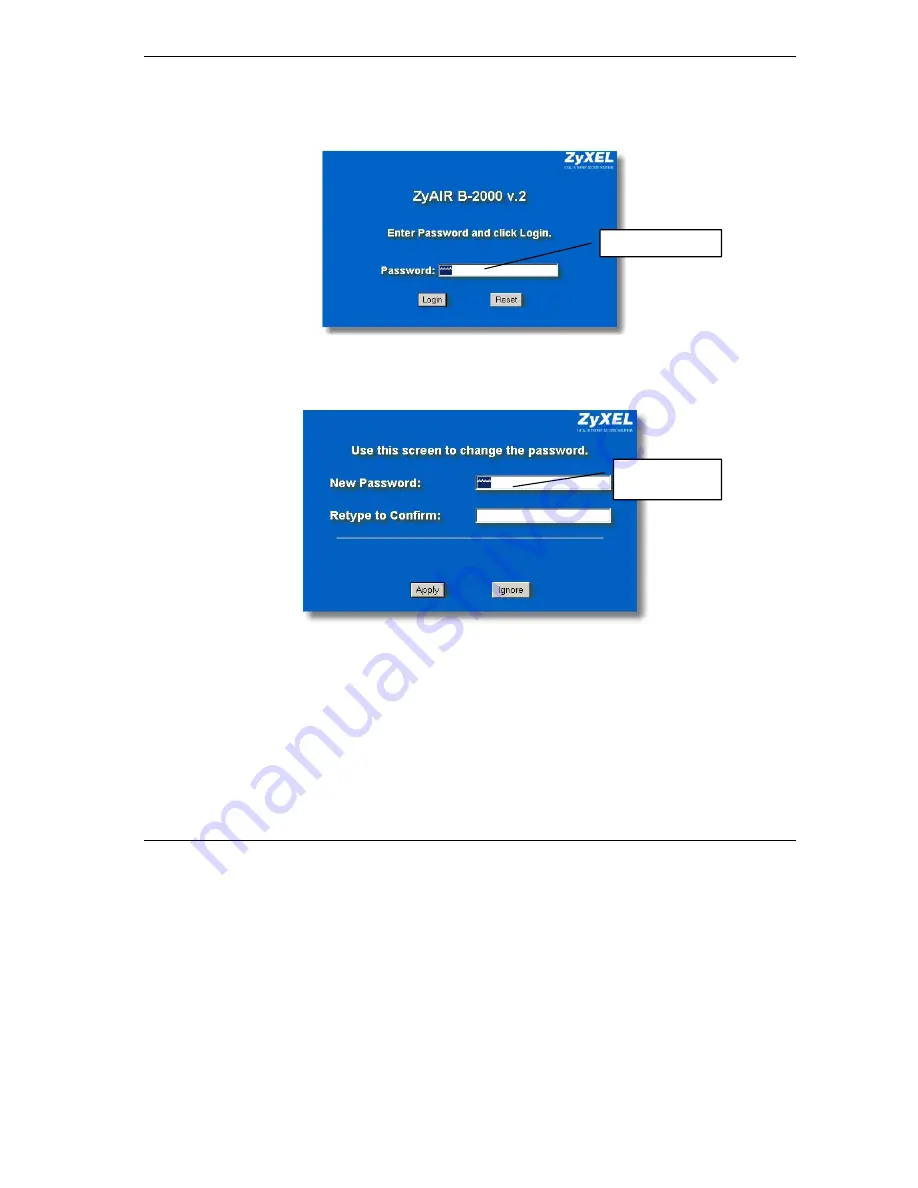
ZyAIR B-2000 v.
2
Broadband Wireless Sharing Router
11
2.
The default password (“1234”) is already in the password field (in non-readable format). Click
Login
to proceed to a screen asking you to change your password. Click
Reset
to revert to the
default password in the password field.
3.
It is highly recommended you change the default password! Enter a new password, retype it to
confirm and click
Apply
; alternatively click
Ignore
to proceed to the
MAIN MENU
screen if
you do not want to change the password now.
4.
You should now see the web configurator
MAIN MENU
screen.
Default password.
Change default
password.
Summary of Contents for ZYAIR B-2000
Page 2: ......












































