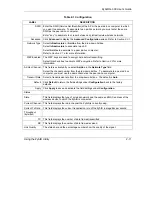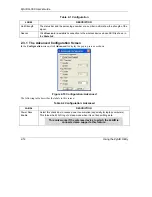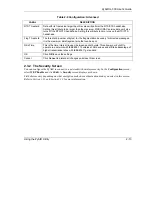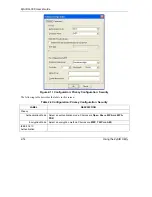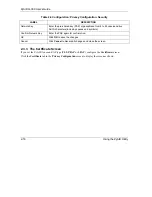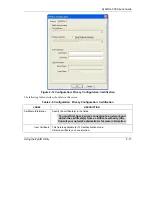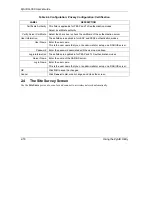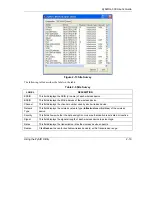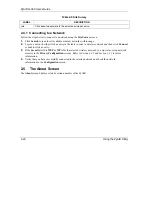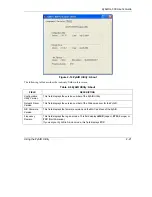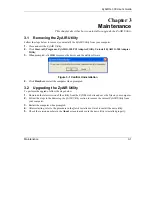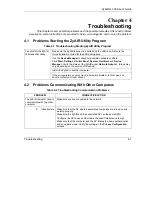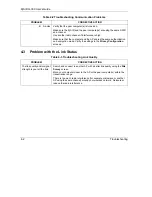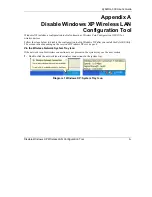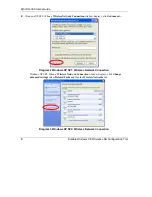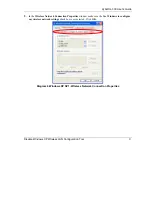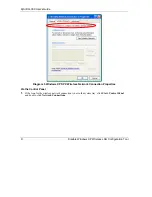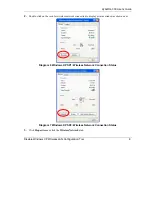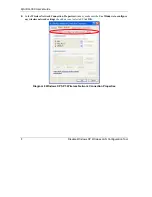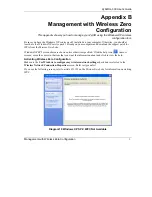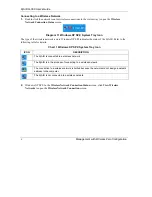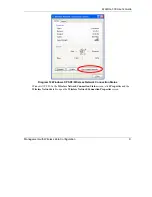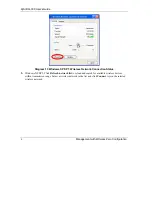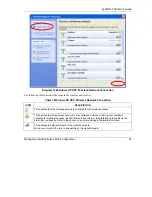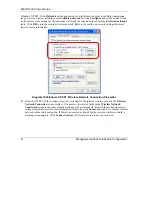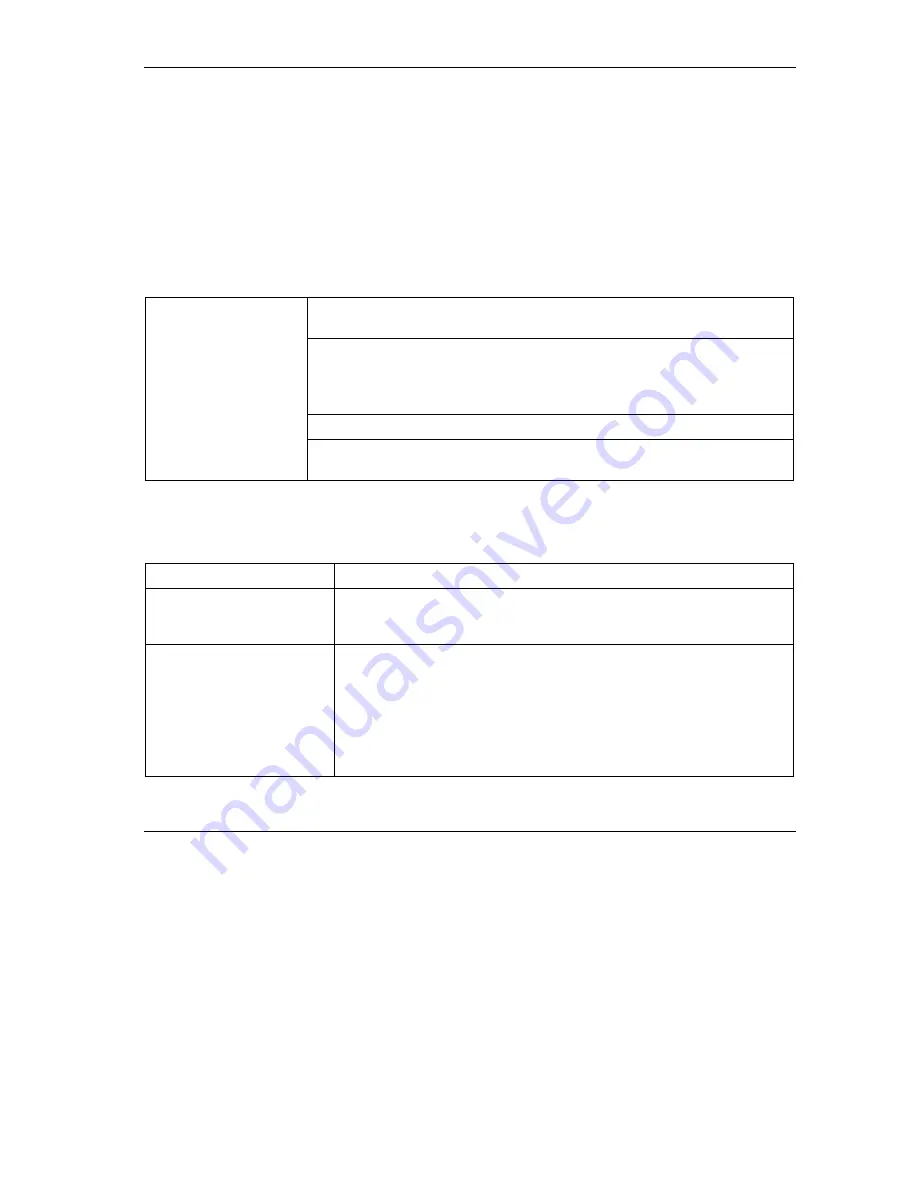
ZyAIR G-300 User’s Guide
Troubleshooting
4-1
Chapter 4
Troubleshooting
This chapter covers potential problems and the possible remedies. After each problem
description, some instructions are provided to help you to diagnose and to solve the problem.
4.1 Problems Starting the ZyAIR Utility Program
Table 4-1 Troubleshooting Starting ZyAIR Utility Program
Make sure the ZyAIR is properly inserted and the LED is on. Refer to the
Quick Installation Guide
for the LED descriptions.
Use the
Device Manager
to check for possible hardware conflicts.
Click
Start
,
Settings
,
Control Panel
,
System
,
Hardware
and
Device
Manager
. Verify the status of the ZyAIR under
Network Adapter
. (Steps may
vary depending on the version of Windows).
Install the ZyAIR in another computer.
Cannot start the ZyAIR
Wireless LAN Utility
If the error persists, you may have a hardware problem. In this case, you
should contact your local vendor.
4.2 Problems Communicating With Other Computers
Table 4-2 Troubleshooting Communication Problems
PROBLEM CORRECTIVE
ACTION
The ZyAIR computer cannot
communicate with the other
computer.
Make sure you are connected to the network.
A. Infrastructure Make sure that the AP and the associated computers are turned on and
working properly.
Make sure the ZyAIR and the associated AP use the same SSID.
Configure the AP to use another radio channel if interference is high.
Make sure that the computer and the AP shares the same authentication
and encryption mode. Verify the settings in the
Privacy Configuration
screens.
Summary of Contents for ZYAIR G-300
Page 1: ...ZyAIR G 300 Wireless LAN PCI Adapter User s Guide Version 2 00 October 2004 ...
Page 6: ......
Page 38: ......
Page 40: ......
Page 50: ......