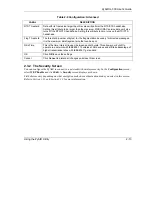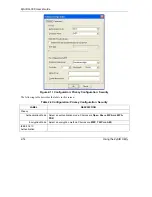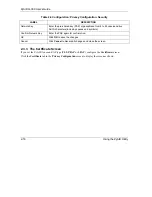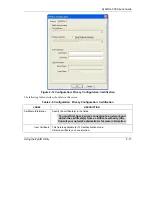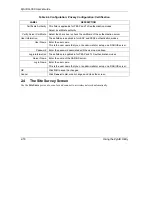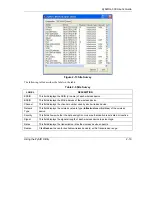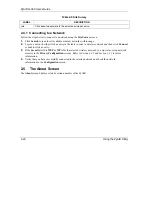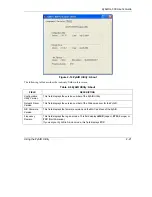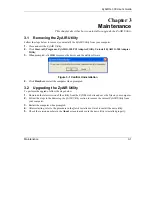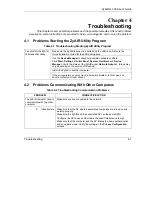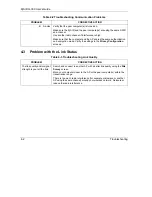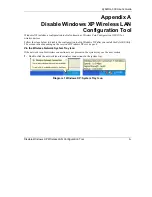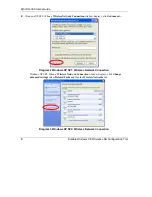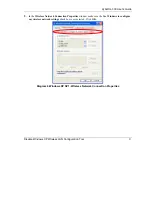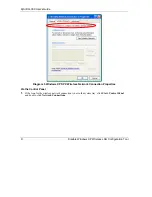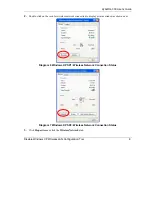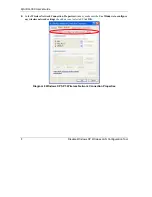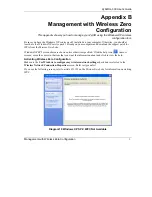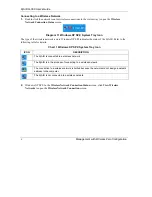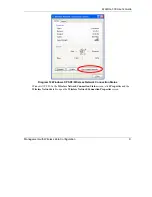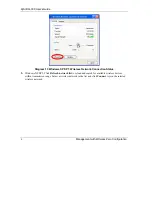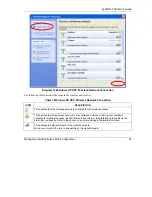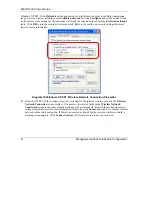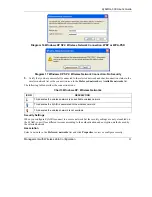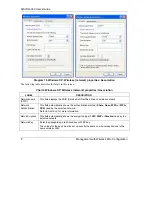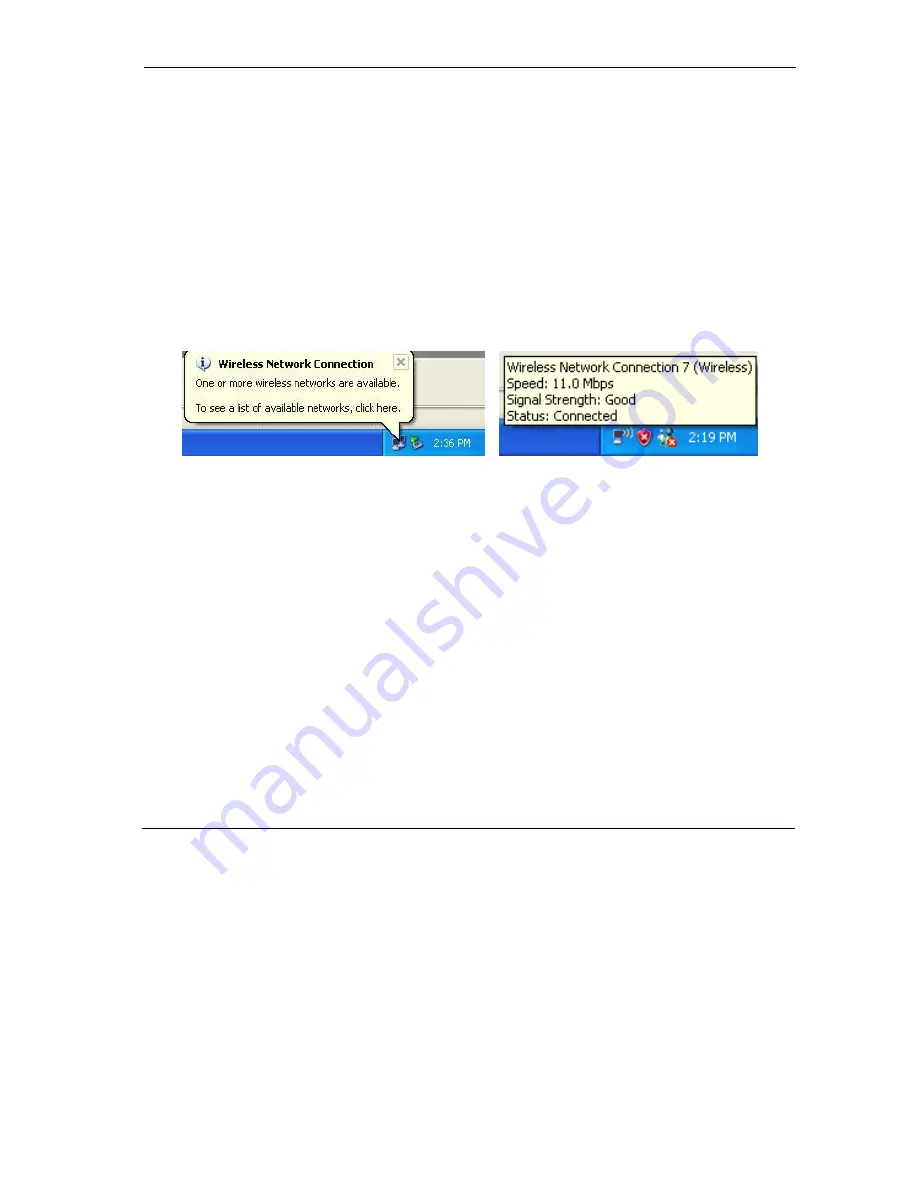
ZyAIR G-300 User’s Guide
Disable Windows XP Wireless LAN Configuration Tool A
Appendix A
Disable Windows XP Wireless LAN
Configuration Tool
Windows XP includes a configuration tool (also known as Wireless Zero Configuration (WZC)) for
wireless devices.
Follow the steps below to disable the configuration tool in Windows XP after you install the ZyAIR Utility.
The screen varies depending on the version of Windows XP service pack.
Via the Wireless Network System Tray Icon
If the network icon for wireless connections is not present in the system tray, see the next section.
1.
Double-click the network icon for wireless connections in the system tray.
Diagram 1 Windows XP: System Tray Icon
Summary of Contents for ZYAIR G-300
Page 1: ...ZyAIR G 300 Wireless LAN PCI Adapter User s Guide Version 2 00 October 2004 ...
Page 6: ......
Page 38: ......
Page 40: ......
Page 50: ......