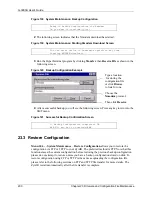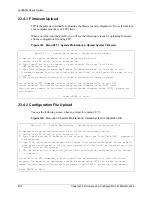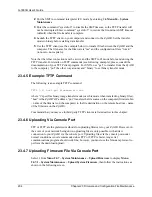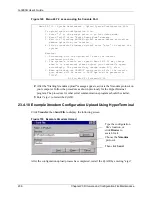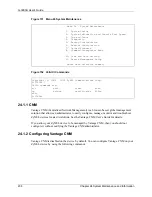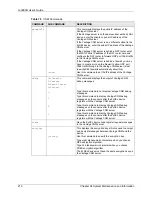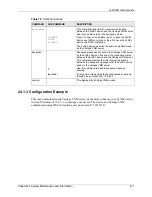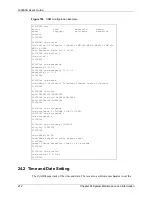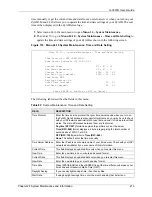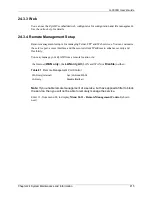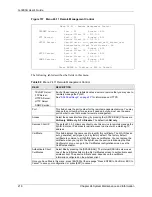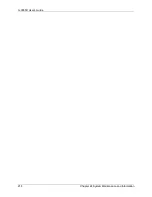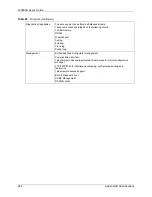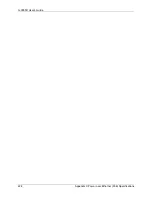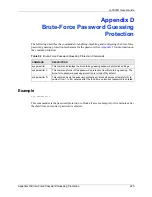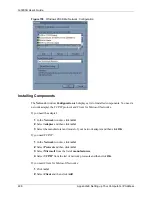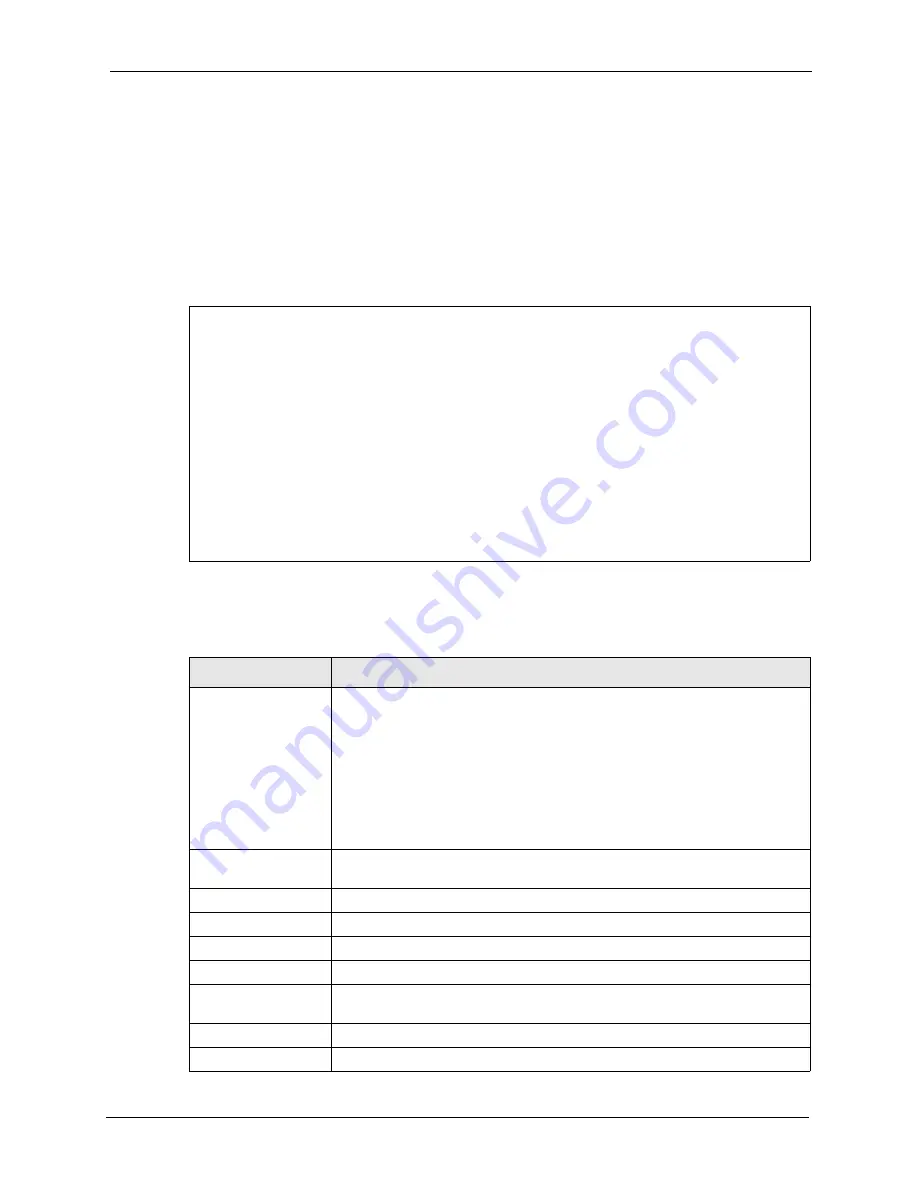
G-3000H User’s Guide
Chapter 24 System Maintenance and Information
213
time manually or get the current time and date from an external server when you turn on your
ZyAIR. Menu 24.10 allows you to update the time and date settings of your ZyAIR.
The real
time is then displayed in
the ZyAIR error logs.
1
Select menu 24 in the main menu to open
Menu 24 – System Maintenance
.
2
Then enter 10 to go to
Menu 24.10 – System Maintenance – Time and Date Setting
to
update the time and date settings of your ZyAIR as shown in the following screen.
Figure 155 Menu 24.10 System Maintenance: Time and Date Setting
The following table describes the fields in this menu.
Menu 24.10 - System Maintenance - Time and Date Setting
Time Protocol= NTP (RFC-1305)
Time Server Address= 128.105.39.21
Current Time: 05 : 47 : 19
New Time (hh:mm:ss): 05 : 47 : 17
Current Date: 2000 - 01 – 01
New Date (yyyy-mm-dd): 2000 - 01 – 01
Time Zone= GMT
Daylight Saving= No
Start Date (mm-dd): 01 – 01
End Date (mm-dd): 01 – 01
Press ENTER to Confirm or ESC to Cancel:
Table 80
System Maintenance: Time and Date Setting
FIELD
DESCRIPTION
Time Protocol
Enter the time service protocol that your time server sends when you turn on
the ZyAIR. Not all time servers support all protocols, so you may have to check
with your ISP/network administrator or use trial and error to find a protocol that
works. The main differences between them are the format.
Daytime (RFC 867)
format is day/month/year/time zone of the server.
Time (RFC-868)
format displays a 4-byte integer giving the total number of
seconds since 1970/1/1 at 0:0:0.
NTP (RFC-1305)
is similar to
Time (RFC-868)
.
None
. The default, enter the time manually.
Time Server Address
Enter the IP address or domain name of your time server. Check with your ISP/
network administrator if you are unsure of this information.
Current Time
This field displays an updated time only when you reenter this menu.
New Time
Enter the new time in hour, minute and second format.
Current Date
This field displays an updated date only when you re-enter this menu.
New Date
Enter the new date in year, month and day format.
Time Zone
Press [SPACE BAR] and then [ENTER] to set the time difference between your
time zone and Greenwich Mean Time (GMT).
Daylight Saving
If you use daylight savings time, then choose
Yes
.
Start Date
If using daylight savings time, enter the month and day that it starts on.
Summary of Contents for ZyAIR G-3000H
Page 1: ...G 3000H 802 11g Wireless Access Point User s Guide Version 3 50 1 2006 ...
Page 22: ...G 3000H User s Guide 22 List of Figures ...
Page 26: ...G 3000H User s Guide 26 List of Tables ...
Page 114: ...G 3000H User s Guide 114 Chapter 9 VLAN ...
Page 134: ...G 3000H User s Guide 134 Chapter 11 Certificates ...
Page 164: ...G 3000H User s Guide 164 Chapter 15 Introducing the SMT ...
Page 180: ...G 3000H User s Guide 180 Chapter 17 LAN Setup ...
Page 218: ...G 3000H User s Guide 218 Chapter 24 System Maintenance and Information ...
Page 224: ...G 3000H User s Guide 224 Appendix C Power over Ethernet PoE Specifications ...
Page 226: ...G 3000H User s Guide 226 Appendix D Brute Force Password Guessing Protection ...
Page 238: ...G 3000H User s Guide 238 Appendix E Setting up Your Computer s IP Address ...
Page 242: ...G 3000H User s Guide 242 Appendix F IP Address Assignment Conflicts ...
Page 254: ...G 3000H User s Guide 254 Appendix G Wireless LANs ...
Page 262: ...G 3000H User s Guide 262 Appendix H IP Subnetting ...
Page 264: ...G 3000H User s Guide 264 Appendix I Command Interpreter ...
Page 268: ...G 3000H User s Guide 268 Appendix J Log Descriptions ...
Page 272: ...G 3000H User s Guide 272 Appendix L Power Adaptor Specifications ...
Page 280: ...G 3000H User s Guide 280 Appendix M Text File Based Auto Configuration ...
Page 294: ...G 3000H User s Guide 294 Appendix N Wireless LAN Manager ...
Page 299: ...G 3000H User s Guide Index 299 ZyNOS F W Version 196 zyxel prowireless mib 287 ...