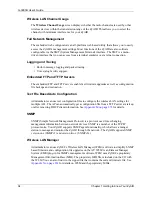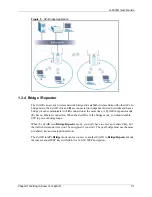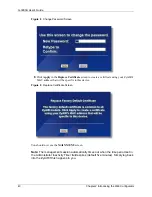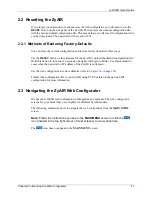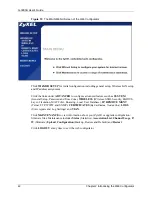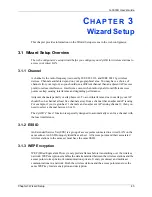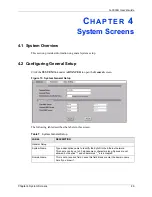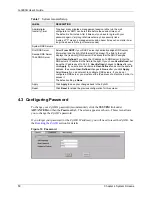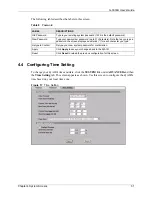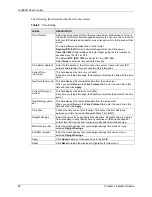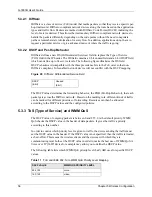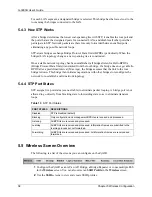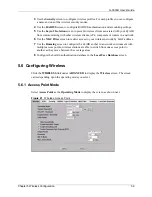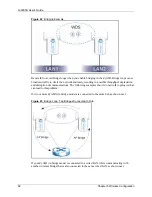G-3000H User’s Guide
Chapter 3 Wizard Setup
47
Once you have decided on the network number, pick an IP address that is easy to remember,
for instance, 192.168.1.2, for your ZyAIR, but make sure that no other device on your network
is using that IP address.
The subnet mask specifies the network number portion of an IP address. Your ZyAIR will
compute the subnet mask automatically based on the IP address that you entered. You don't
need to change the subnet mask computed by the ZyAIR unless you are instructed to do
otherwise.
Figure 13
Wizard 3: IP Address Assignment
The following table describes the labels in this screen.
Table 6
Wizard 3: IP Address Assignment
LABEL
DESCRIPTION
IP Address Assignment
Get automatically from
DHCP
Select this option if your ZyAIR is using a dynamically assigned IP address
from a DHCP server each time.
Note:
You must know the IP address assigned to the ZyAIR (by
the DHCP server) to access the ZyAIR again.
Use fixed IP address
Select this option if your ZyAIR is using a static IP address. When you select
this option, fill in the fields below.
IP Address
Enter the IP address of your ZyAIR in dotted decimal notation.
Note:
If you changed the ZyAIR's IP address, you must use the
new IP address if you want to access the web configurator
again.
IP Subnet Mask
Type the subnet mask.
Gateway IP Address
Type the IP address of the gateway. The gateway is an immediate neighbor of
your ZyAIR that will forward the packet to the destination. The gateway must
be a router on the same segment as your ZyAIR's LAN or WAN port.
Back
Click
Back
to return to the previous screen.
Finish
Click
Finish
to proceed to complete the Wizard setup.
Summary of Contents for ZyAIR G-3000H
Page 1: ...G 3000H 802 11g Wireless Access Point User s Guide Version 3 50 1 2006 ...
Page 22: ...G 3000H User s Guide 22 List of Figures ...
Page 26: ...G 3000H User s Guide 26 List of Tables ...
Page 114: ...G 3000H User s Guide 114 Chapter 9 VLAN ...
Page 134: ...G 3000H User s Guide 134 Chapter 11 Certificates ...
Page 164: ...G 3000H User s Guide 164 Chapter 15 Introducing the SMT ...
Page 180: ...G 3000H User s Guide 180 Chapter 17 LAN Setup ...
Page 218: ...G 3000H User s Guide 218 Chapter 24 System Maintenance and Information ...
Page 224: ...G 3000H User s Guide 224 Appendix C Power over Ethernet PoE Specifications ...
Page 226: ...G 3000H User s Guide 226 Appendix D Brute Force Password Guessing Protection ...
Page 238: ...G 3000H User s Guide 238 Appendix E Setting up Your Computer s IP Address ...
Page 242: ...G 3000H User s Guide 242 Appendix F IP Address Assignment Conflicts ...
Page 254: ...G 3000H User s Guide 254 Appendix G Wireless LANs ...
Page 262: ...G 3000H User s Guide 262 Appendix H IP Subnetting ...
Page 264: ...G 3000H User s Guide 264 Appendix I Command Interpreter ...
Page 268: ...G 3000H User s Guide 268 Appendix J Log Descriptions ...
Page 272: ...G 3000H User s Guide 272 Appendix L Power Adaptor Specifications ...
Page 280: ...G 3000H User s Guide 280 Appendix M Text File Based Auto Configuration ...
Page 294: ...G 3000H User s Guide 294 Appendix N Wireless LAN Manager ...
Page 299: ...G 3000H User s Guide Index 299 ZyNOS F W Version 196 zyxel prowireless mib 287 ...