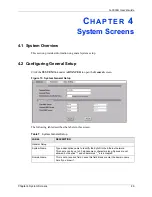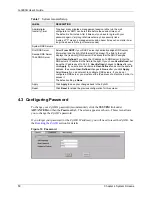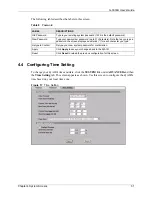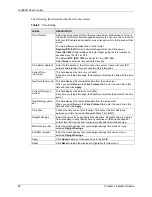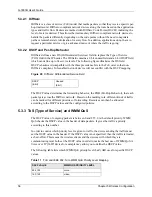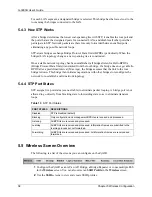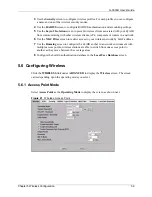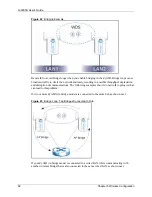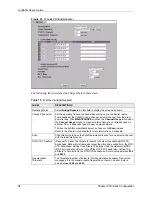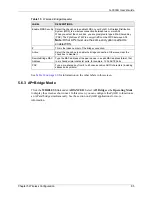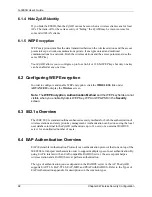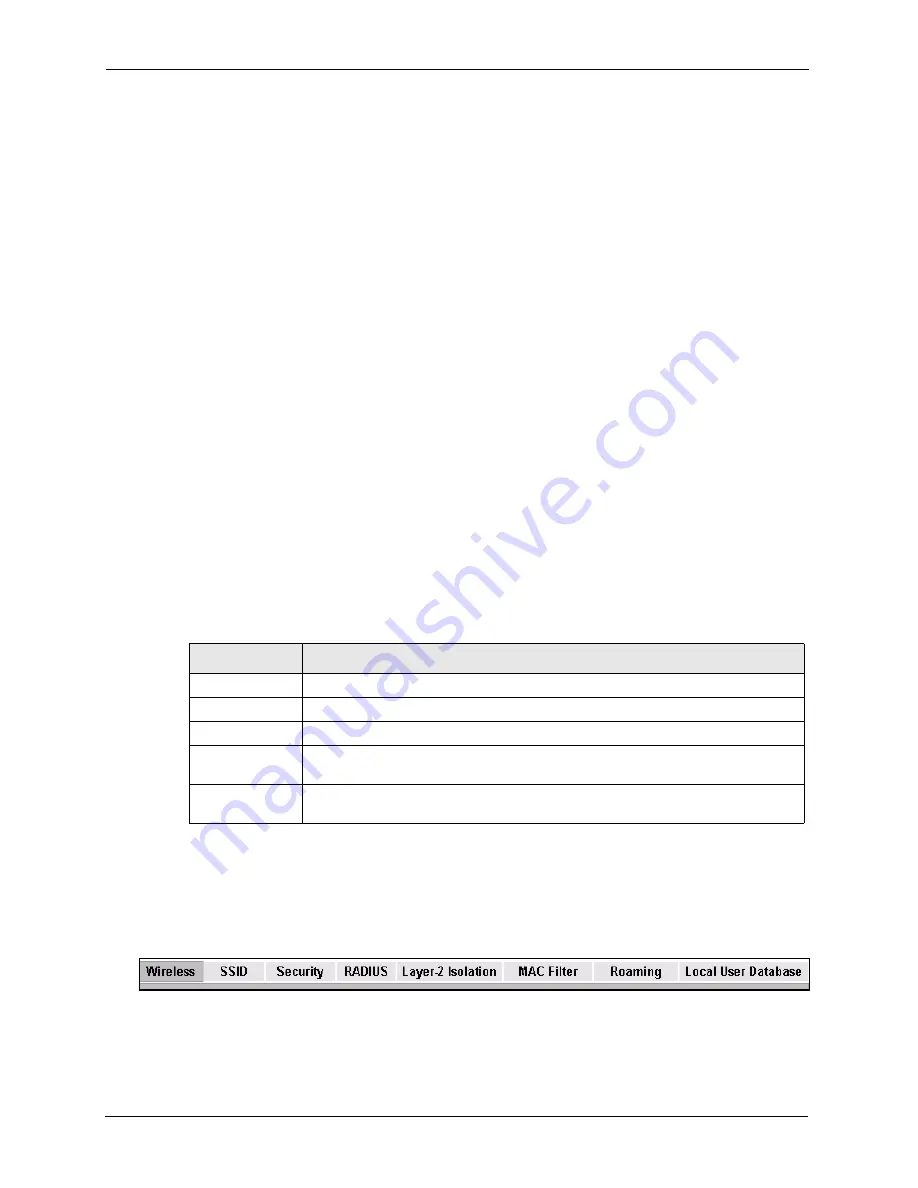
G-3000H User’s Guide
58
Chapter 5 Wireless Configuration
For each LAN segment, a designated bridge is selected. This bridge has the lowest cost to the
root among the bridges connected to the LAN.
5.4.3 How STP Works
After a bridge determines the lowest cost-spanning tree with STP, it enables the root port and
the ports that are the designated ports for connected LANs, and disables all other ports that
participate in STP. Network packets are therefore only forwarded between enabled ports,
eliminating any possible network loops.
STP-aware bridges exchange Bridge Protocol Data Units (BPDUs) periodically. When the
bridged LAN topology changes, a new spanning tree is constructed.
Once a stable network topology has been established, all bridges listen for Hello BPDUs
(Bridge Protocol Data Units) transmitted from the root bridge. If a bridge does not get a Hello
BPDU after a predefined interval (Max Age), the bridge assumes that the link to the root
bridge is down. This bridge then initiates negotiations with other bridges to reconfigure the
network to re-establish a valid network topology.
5.4.4 STP Port States
STP assigns five port states (see next table) to eliminate packet looping. A bridge port is not
allowed to go directly from blocking state to forwarding state so as to eliminate transient
loops.
5.5 Wireless Screen Overview
The following is a list of the screens you can configure on the ZyAIR.
1
Configure the ZyAIR as an AP, an AP+Bridge, a Bridge/Repeater or to use multiple ESS
in the
Wireless
screen. You can also select an
SSID Profile
in the
Wireless
screen.
2
Use the
SSID
screens to view and create SSID profiles.
Table 13
STP Port States
PORT STATES
DESCRIPTIONS
Disabled
STP is disabled (default).
Blocking
Only configuration and management BPDUs are received and processed.
Listening
All BPDUs are received and processed.
Learning
All BPDUs are received and processed. Information frames are submitted to the
learning process but not forwarded.
Forwarding
All BPDUs are received and processed. All information frames are received and
forwarded.
Summary of Contents for ZyAIR G-3000H
Page 1: ...G 3000H 802 11g Wireless Access Point User s Guide Version 3 50 1 2006 ...
Page 22: ...G 3000H User s Guide 22 List of Figures ...
Page 26: ...G 3000H User s Guide 26 List of Tables ...
Page 114: ...G 3000H User s Guide 114 Chapter 9 VLAN ...
Page 134: ...G 3000H User s Guide 134 Chapter 11 Certificates ...
Page 164: ...G 3000H User s Guide 164 Chapter 15 Introducing the SMT ...
Page 180: ...G 3000H User s Guide 180 Chapter 17 LAN Setup ...
Page 218: ...G 3000H User s Guide 218 Chapter 24 System Maintenance and Information ...
Page 224: ...G 3000H User s Guide 224 Appendix C Power over Ethernet PoE Specifications ...
Page 226: ...G 3000H User s Guide 226 Appendix D Brute Force Password Guessing Protection ...
Page 238: ...G 3000H User s Guide 238 Appendix E Setting up Your Computer s IP Address ...
Page 242: ...G 3000H User s Guide 242 Appendix F IP Address Assignment Conflicts ...
Page 254: ...G 3000H User s Guide 254 Appendix G Wireless LANs ...
Page 262: ...G 3000H User s Guide 262 Appendix H IP Subnetting ...
Page 264: ...G 3000H User s Guide 264 Appendix I Command Interpreter ...
Page 268: ...G 3000H User s Guide 268 Appendix J Log Descriptions ...
Page 272: ...G 3000H User s Guide 272 Appendix L Power Adaptor Specifications ...
Page 280: ...G 3000H User s Guide 280 Appendix M Text File Based Auto Configuration ...
Page 294: ...G 3000H User s Guide 294 Appendix N Wireless LAN Manager ...
Page 299: ...G 3000H User s Guide Index 299 ZyNOS F W Version 196 zyxel prowireless mib 287 ...