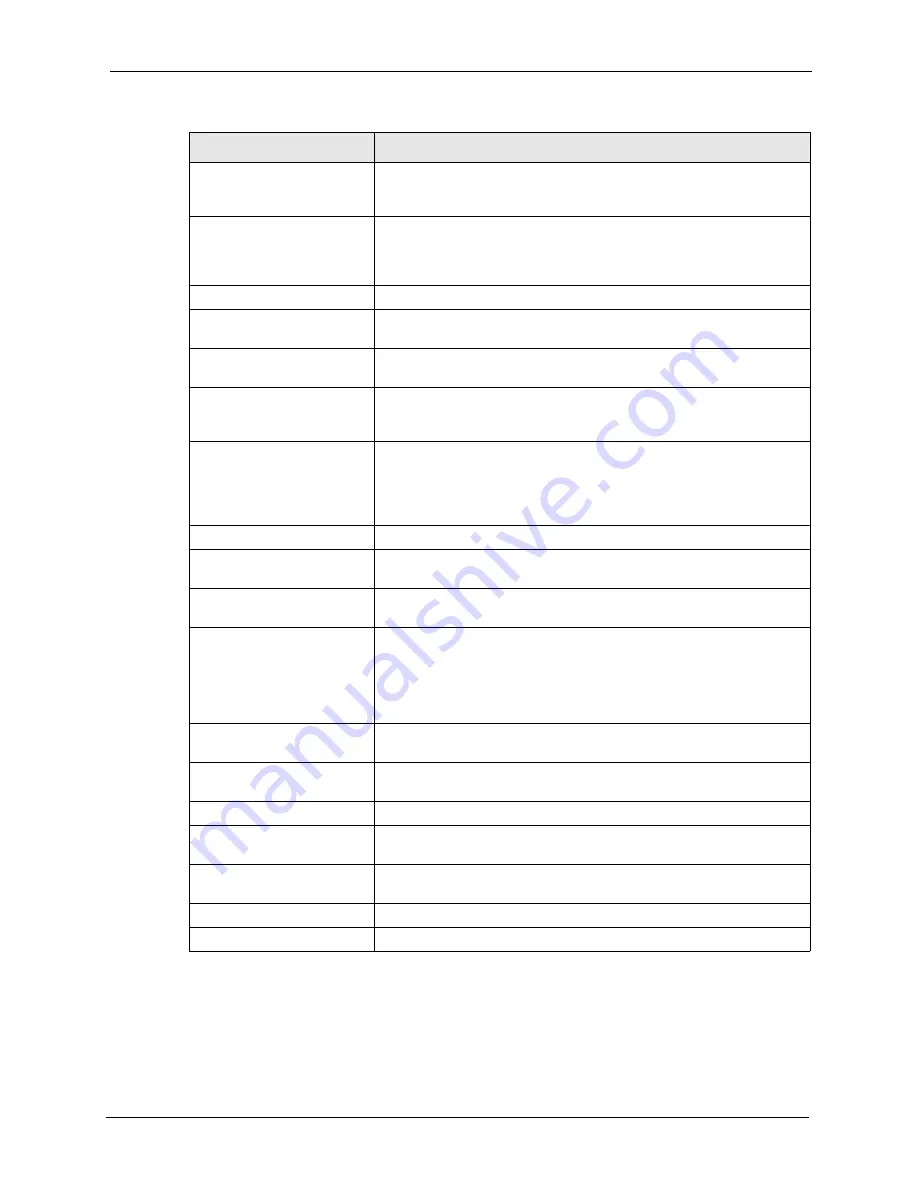
ZyWALL 70 User’s Guide
Chapter 11 Content Filtering Screens
213
Trusted Web Sites
These are sites that you want to allow access to, regardless of their
content rating, can be allowed by adding them to this list. You can enter
up to 32 entries.
Add Trusted Web Site
Enter host names such as www.good-site.com into this text field. Do not
enter the complete URL of the site – that is, do not include “http://”. All
subdomains are allowed. For example, entering “zyxel.com” also allows
“www.zyxel.com”, “partner.zyxel.com”, “press.zyxel.com”, etc.
Trusted Web Sites
This list displays the trusted web sites already added.
Add
Click this button
when you have finished adding the host name in the
text field above.
Delete
Select a web site name from the
Trusted Web Site List
, and then click
this button to delete it from that list.
Forbidden Web Site List
Sites that you want to block access to, regardless of their content rating,
can be allowed by adding them to this list. You can enter up to 32
entries.
Add Forbidden Web Site
Enter host names such as www.bad-site.com into this text field. Do not
enter the complete URL of the site – that is, do not include “http://”. All
subdomains are allowed. For example, entering “bad-site.com” also
blocks “www.bad-site.com”, “partner.bad-site.com”, “press.bad-
site.com”, etc.
Forbidden Web Sites
This list displays the forbidden web sites already added.
Add
Click this button
when you have finished adding the host name in the
text field above.
Delete
Select a web site name from the
Forbidden Web Site List
, and then
click this button
to delete it from that list.
Keyword Blocking
Keyword Blocking
allows you to block websites with URLs that contain
certain keywords in the domain name or IP address.
Note:
See
for how to set how
much of the URL the ZyWALL checks.
Block Web sites which
contain these keywords.
Select this checkbox to enable keyword blocking.
Add Keyword
Enter a keyword (up to 31 printable ASCII characters) to block. You can
also enter a numerical IP address.
Keyword List
This list displays the keywords already added.
Add
Click this button
when you have finished adding the key words field
above.
Delete
Select a keyword from the
Keyword List
, and then click this button
to
delete it from that list.
Apply
Click
Apply
to save your changes back to the ZyWALL.
Reset
Click
Reset
to begin configuring this screen afresh.
Table 64
Content Filter: Customization (continued)
LABEL
DESCRIPTION
Summary of Contents for ZyWALL 70
Page 1: ...ZyWALL 70 Internet Security Appliance User s Guide Version 3 64 3 2005 ...
Page 2: ......
Page 38: ...ZyWALL 70 User s Guide 38 List of Figures ...
Page 46: ...ZyWALL 70 User s Guide 46 List of Tables ...
Page 74: ...ZyWALL 70 User s Guide 74 Chapter 2 Introducing the Web Configurator ...
Page 92: ...ZyWALL 70 User s Guide 92 Chapter 3 Wizard Setup ...
Page 102: ...ZyWALL 70 User s Guide 102 Chapter 4 LAN Screens ...
Page 108: ...ZyWALL 70 User s Guide 108 Chapter 5 Bridge Screens ...
Page 130: ...ZyWALL 70 User s Guide 130 Chapter 6 Wireless LAN ...
Page 136: ...ZyWALL 70 User s Guide 136 Chapter 7 WAN Screens Figure 45 WAN General ...
Page 155: ...ZyWALL 70 User s Guide Chapter 7 WAN Screens 155 Figure 55 Dial Backup Setup ...
Page 234: ...ZyWALL 70 User s Guide 234 Chapter 13 Introduction to IPSec ...
Page 275: ...ZyWALL 70 User s Guide Chapter 15 Certificates 275 Figure 125 My Certificate Details ...
Page 294: ...ZyWALL 70 User s Guide 294 Chapter 16 Authentication Server Figure 136 Local User Database ...
Page 314: ...ZyWALL 70 User s Guide 314 Chapter 17 Network Address Translation NAT ...
Page 318: ...ZyWALL 70 User s Guide 318 Chapter 18 Static Route ...
Page 324: ...ZyWALL 70 User s Guide 324 Chapter 19 Policy Route ...
Page 340: ...ZyWALL 70 User s Guide 340 Chapter 20 Bandwidth Management ...
Page 376: ...ZyWALL 70 User s Guide 376 Chapter 22 Remote Management ...
Page 390: ...ZyWALL 70 User s Guide 390 Chapter 24 Logs Screens Figure 194 Log Settings ...
Page 413: ...ZyWALL 70 User s Guide Chapter 25 Maintenance 413 Figure 216 Restart Screen ...
Page 414: ...ZyWALL 70 User s Guide 414 Chapter 25 Maintenance ...
Page 440: ...ZyWALL 70 User s Guide 440 Chapter 28 WAN and Dial Backup Setup ...
Page 456: ...ZyWALL 70 User s Guide 456 Chapter 31 DMZ Setup ...
Page 460: ...ZyWALL 70 User s Guide 460 Chapter 32 Route Setup ...
Page 470: ...ZyWALL 70 User s Guide 470 Chapter 33 Remote Node Setup ...
Page 522: ...ZyWALL 70 User s Guide 522 Chapter 39 System Information Diagnosis ...
Page 538: ...ZyWALL 70 User s Guide 538 Chapter 40 Firmware and Configuration File Maintenance ...
Page 550: ...ZyWALL 70 User s Guide 550 Chapter 42 Remote Management ...
Page 558: ...ZyWALL 70 User s Guide 558 Chapter 43 IP Policy Routing ...
Page 573: ...ZyWALL 70 User s Guide Chapter 45 Troubleshooting 573 Figure 360 Java Sun ...
Page 574: ...ZyWALL 70 User s Guide 574 Chapter 45 Troubleshooting ...
Page 582: ...ZyWALL 70 User s Guide 582 Appendix B Removing and Installing a Fuse ...
Page 602: ...ZyWALL 70 User s Guide 602 Appendix D IP Subnetting ...
Page 608: ...ZyWALL 70 User s Guide 608 Appendix F PPTP ...
Page 626: ...ZyWALL 70 User s Guide 626 Appendix H Triangle Route ...
Page 656: ...ZyWALL 70 User s Guide 656 Appendix K Importing Certificates ...
Page 658: ...ZyWALL 70 User s Guide 658 Appendix L Command Interpreter ...
Page 664: ...ZyWALL 70 User s Guide 664 Appendix M Firewall Commands ...
Page 668: ...ZyWALL 70 User s Guide 668 Appendix N NetBIOS Filter Commands ...
Page 674: ...ZyWALL 70 User s Guide 674 Appendix P Brute Force Password Guessing Protection ...
Page 696: ...ZyWALL 70 User s Guide 696 Appendix R Log Descriptions ...








































