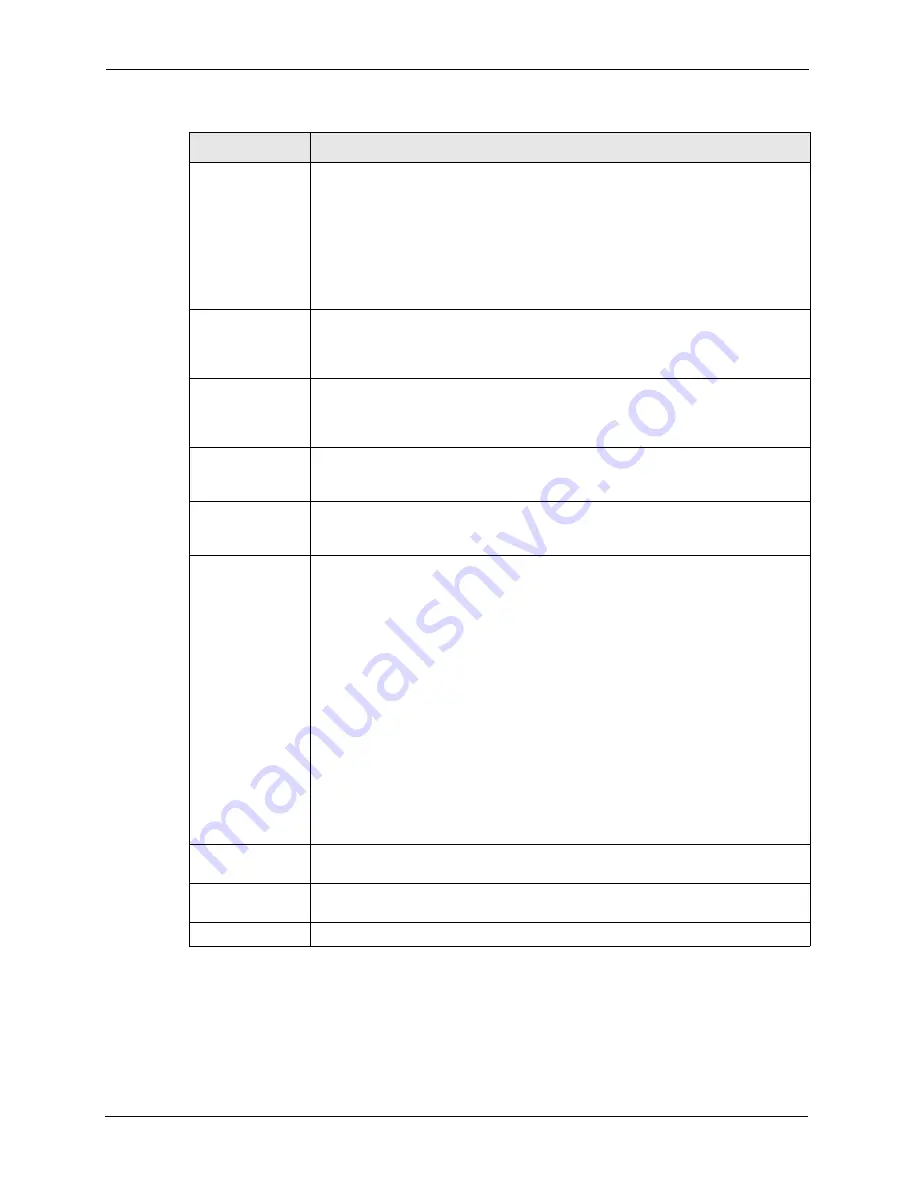
ZyWALL 70 User’s Guide
270
Chapter 15 Certificates
15.5 Certificate File Formats
The certification authority certificate that you want to import has to be in one of these file
formats:
Type
This field displays what kind of certificate this is.
REQ
represents a certification request and is not yet a valid certificate. Send a
certification request to a certification authority, which then issues a certificate. Use
the
My Certificate Import
screen to import the certificate and replace the request.
SELF
represents a self-signed certificate.
*SELF
represents the default self-signed certificate, which the ZyWALL uses to
sign imported trusted remote host certificates.
CERT
represents a certificate issued by a certification authority.
Subject
This field displays identifying information about the certificate’s owner, such as CN
(Common Name), OU (Organizational Unit or department), O (Organization or
company) and C (Country). It is recommended that each certificate have unique
subject information.
Issuer
This field displays identifying information about the certificate’s issuing certification
authority, such as a common name, organizational unit or department,
organization or company and country. With self-signed certificates, this is the same
information as in the
Subject
field.
Valid From
This field displays the date that the certificate becomes applicable. The text
displays in red and includes a Not Yet Valid! message if the certificate has not yet
become applicable.
Valid To
This field displays the date that the certificate expires. The text displays in red and
includes an Expiring! or Expired! message if the certificate is about to expire or has
already expired.
Modify
Click the details icon to open a screen with an in-depth list of information about the
certificate.
Click the delete icon to remove the certificate. A window displays asking you to
confirm that you want to delete the certificate.
You cannot delete a certificate that one or more features is configured to use.
Do the following to delete a certificate that shows
*SELF
in the
Type
field.
1. Make sure that no other features, such as HTTPS, VPN, SSH are configured to
use the
*SELF
certificate.
2. Click the details icon next to another self-signed certificate (see the description
on the
Create
button if you need to create a self-signed certificate).
3. Select the
Default self-signed certificate which signs the imported remote
host certificates
check box.
4. Click
Apply
to save the changes and return to the
My Certificates
screen.
5. The certificate that originally showed
*SELF
displays
SELF
and you can delete
it now.
Note that subsequent certificates move up by one when you take this action
Import
Click
Import
to open a screen where you can save the certificate that you have
enrolled from a certification authority from your computer to the ZyWALL.
Create
Click
Create
to go to the screen where you can have the ZyWALL generate a
certificate or a certification request.
Refresh
Click
Refresh
to display the current validity status of the certificates.
Table 83
My Certificates (continued)
LABEL
DESCRIPTION
Summary of Contents for ZyWALL 70
Page 1: ...ZyWALL 70 Internet Security Appliance User s Guide Version 3 64 3 2005 ...
Page 2: ......
Page 38: ...ZyWALL 70 User s Guide 38 List of Figures ...
Page 46: ...ZyWALL 70 User s Guide 46 List of Tables ...
Page 74: ...ZyWALL 70 User s Guide 74 Chapter 2 Introducing the Web Configurator ...
Page 92: ...ZyWALL 70 User s Guide 92 Chapter 3 Wizard Setup ...
Page 102: ...ZyWALL 70 User s Guide 102 Chapter 4 LAN Screens ...
Page 108: ...ZyWALL 70 User s Guide 108 Chapter 5 Bridge Screens ...
Page 130: ...ZyWALL 70 User s Guide 130 Chapter 6 Wireless LAN ...
Page 136: ...ZyWALL 70 User s Guide 136 Chapter 7 WAN Screens Figure 45 WAN General ...
Page 155: ...ZyWALL 70 User s Guide Chapter 7 WAN Screens 155 Figure 55 Dial Backup Setup ...
Page 234: ...ZyWALL 70 User s Guide 234 Chapter 13 Introduction to IPSec ...
Page 275: ...ZyWALL 70 User s Guide Chapter 15 Certificates 275 Figure 125 My Certificate Details ...
Page 294: ...ZyWALL 70 User s Guide 294 Chapter 16 Authentication Server Figure 136 Local User Database ...
Page 314: ...ZyWALL 70 User s Guide 314 Chapter 17 Network Address Translation NAT ...
Page 318: ...ZyWALL 70 User s Guide 318 Chapter 18 Static Route ...
Page 324: ...ZyWALL 70 User s Guide 324 Chapter 19 Policy Route ...
Page 340: ...ZyWALL 70 User s Guide 340 Chapter 20 Bandwidth Management ...
Page 376: ...ZyWALL 70 User s Guide 376 Chapter 22 Remote Management ...
Page 390: ...ZyWALL 70 User s Guide 390 Chapter 24 Logs Screens Figure 194 Log Settings ...
Page 413: ...ZyWALL 70 User s Guide Chapter 25 Maintenance 413 Figure 216 Restart Screen ...
Page 414: ...ZyWALL 70 User s Guide 414 Chapter 25 Maintenance ...
Page 440: ...ZyWALL 70 User s Guide 440 Chapter 28 WAN and Dial Backup Setup ...
Page 456: ...ZyWALL 70 User s Guide 456 Chapter 31 DMZ Setup ...
Page 460: ...ZyWALL 70 User s Guide 460 Chapter 32 Route Setup ...
Page 470: ...ZyWALL 70 User s Guide 470 Chapter 33 Remote Node Setup ...
Page 522: ...ZyWALL 70 User s Guide 522 Chapter 39 System Information Diagnosis ...
Page 538: ...ZyWALL 70 User s Guide 538 Chapter 40 Firmware and Configuration File Maintenance ...
Page 550: ...ZyWALL 70 User s Guide 550 Chapter 42 Remote Management ...
Page 558: ...ZyWALL 70 User s Guide 558 Chapter 43 IP Policy Routing ...
Page 573: ...ZyWALL 70 User s Guide Chapter 45 Troubleshooting 573 Figure 360 Java Sun ...
Page 574: ...ZyWALL 70 User s Guide 574 Chapter 45 Troubleshooting ...
Page 582: ...ZyWALL 70 User s Guide 582 Appendix B Removing and Installing a Fuse ...
Page 602: ...ZyWALL 70 User s Guide 602 Appendix D IP Subnetting ...
Page 608: ...ZyWALL 70 User s Guide 608 Appendix F PPTP ...
Page 626: ...ZyWALL 70 User s Guide 626 Appendix H Triangle Route ...
Page 656: ...ZyWALL 70 User s Guide 656 Appendix K Importing Certificates ...
Page 658: ...ZyWALL 70 User s Guide 658 Appendix L Command Interpreter ...
Page 664: ...ZyWALL 70 User s Guide 664 Appendix M Firewall Commands ...
Page 668: ...ZyWALL 70 User s Guide 668 Appendix N NetBIOS Filter Commands ...
Page 674: ...ZyWALL 70 User s Guide 674 Appendix P Brute Force Password Guessing Protection ...
Page 696: ...ZyWALL 70 User s Guide 696 Appendix R Log Descriptions ...



































