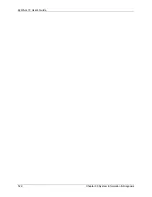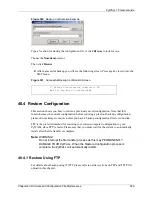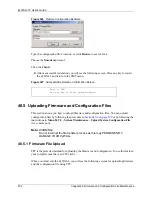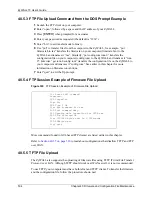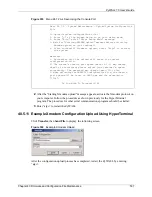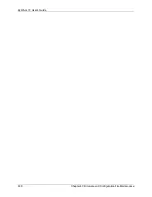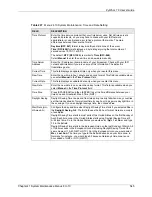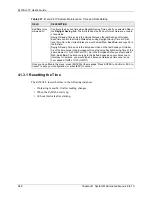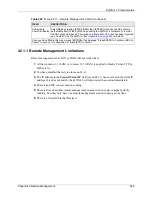ZyWALL 70 User’s Guide
Chapter 40 Firmware and Configuration File Maintenance
535
1
Use telnet from your computer to connect to the ZyWALL and log in. Because TFTP
does not have any security checks, the ZyWALL records the IP address of the telnet
client and accepts TFTP requests only from this address.
2
Put the SMT in command interpreter (CI) mode by entering 8 in
Menu 24 – System
Maintenance
.
3
Enter the command “sys stdio 0” to disable the console timeout, so the TFTP transfer will
not be interrupted. Enter “command sys stdio 5” to restore the five-minute console
timeout (default) when the file transfer is complete.
4
Launch the TFTP client on your computer and connect to the ZyWALL. Set the transfer
mode to binary before starting data transfer.
5
Use the TFTP client (see the example below) to transfer files between the ZyWALL and
the computer. The file name for the firmware is “ras”.
Note that the telnet connection must be active and the ZyWALL in CI mode before and during
the TFTP transfer. For details on TFTP commands (see following example), please consult the
documentation of your TFTP client program. For UNIX, use “get” to transfer from the
ZyWALL to the computer, “put” the other way around, and “binary” to set binary transfer
mode.
40.5.6 TFTP Upload Command Example
The following is an example TFTP command:
tftp [-i] host put firmware.bin ras
Where “i” specifies binary image transfer mode (use this mode when transferring binary files),
“host” is the ZyWALL’s IP address, “put” transfers the file source on the computer
(firmware.bin – name of the firmware on the computer) to the file destination on the remote
host (ras - name of the firmware on the ZyWALL).
Commands that you may see in GUI-based TFTP clients are listed earlier in this chapter.
40.5.7 Uploading Via Console Port
FTP or TFTP are the preferred methods for uploading firmware to your ZyWALL. However,
in the event of your network being down, uploading files is only possible with a direct
connection to your ZyWALL via the console port. Uploading files via the console port under
normal conditions is not recommended since FTP or TFTP is faster. Any serial
communications program should work fine; however, you must use the Xmodem protocol to
perform the download/upload.
40.5.8 Uploading Firmware File Via Console Port
1
Select 1 from Menu 24.7 – System Maintenance – Upload Firmware to display Menu
24.7.1 - System Maintenance - Upload System Firmware, and then follow the instructions
as shown in the following screen.
Summary of Contents for ZyWALL 70
Page 1: ...ZyWALL 70 Internet Security Appliance User s Guide Version 3 64 3 2005 ...
Page 2: ......
Page 38: ...ZyWALL 70 User s Guide 38 List of Figures ...
Page 46: ...ZyWALL 70 User s Guide 46 List of Tables ...
Page 74: ...ZyWALL 70 User s Guide 74 Chapter 2 Introducing the Web Configurator ...
Page 92: ...ZyWALL 70 User s Guide 92 Chapter 3 Wizard Setup ...
Page 102: ...ZyWALL 70 User s Guide 102 Chapter 4 LAN Screens ...
Page 108: ...ZyWALL 70 User s Guide 108 Chapter 5 Bridge Screens ...
Page 130: ...ZyWALL 70 User s Guide 130 Chapter 6 Wireless LAN ...
Page 136: ...ZyWALL 70 User s Guide 136 Chapter 7 WAN Screens Figure 45 WAN General ...
Page 155: ...ZyWALL 70 User s Guide Chapter 7 WAN Screens 155 Figure 55 Dial Backup Setup ...
Page 234: ...ZyWALL 70 User s Guide 234 Chapter 13 Introduction to IPSec ...
Page 275: ...ZyWALL 70 User s Guide Chapter 15 Certificates 275 Figure 125 My Certificate Details ...
Page 294: ...ZyWALL 70 User s Guide 294 Chapter 16 Authentication Server Figure 136 Local User Database ...
Page 314: ...ZyWALL 70 User s Guide 314 Chapter 17 Network Address Translation NAT ...
Page 318: ...ZyWALL 70 User s Guide 318 Chapter 18 Static Route ...
Page 324: ...ZyWALL 70 User s Guide 324 Chapter 19 Policy Route ...
Page 340: ...ZyWALL 70 User s Guide 340 Chapter 20 Bandwidth Management ...
Page 376: ...ZyWALL 70 User s Guide 376 Chapter 22 Remote Management ...
Page 390: ...ZyWALL 70 User s Guide 390 Chapter 24 Logs Screens Figure 194 Log Settings ...
Page 413: ...ZyWALL 70 User s Guide Chapter 25 Maintenance 413 Figure 216 Restart Screen ...
Page 414: ...ZyWALL 70 User s Guide 414 Chapter 25 Maintenance ...
Page 440: ...ZyWALL 70 User s Guide 440 Chapter 28 WAN and Dial Backup Setup ...
Page 456: ...ZyWALL 70 User s Guide 456 Chapter 31 DMZ Setup ...
Page 460: ...ZyWALL 70 User s Guide 460 Chapter 32 Route Setup ...
Page 470: ...ZyWALL 70 User s Guide 470 Chapter 33 Remote Node Setup ...
Page 522: ...ZyWALL 70 User s Guide 522 Chapter 39 System Information Diagnosis ...
Page 538: ...ZyWALL 70 User s Guide 538 Chapter 40 Firmware and Configuration File Maintenance ...
Page 550: ...ZyWALL 70 User s Guide 550 Chapter 42 Remote Management ...
Page 558: ...ZyWALL 70 User s Guide 558 Chapter 43 IP Policy Routing ...
Page 573: ...ZyWALL 70 User s Guide Chapter 45 Troubleshooting 573 Figure 360 Java Sun ...
Page 574: ...ZyWALL 70 User s Guide 574 Chapter 45 Troubleshooting ...
Page 582: ...ZyWALL 70 User s Guide 582 Appendix B Removing and Installing a Fuse ...
Page 602: ...ZyWALL 70 User s Guide 602 Appendix D IP Subnetting ...
Page 608: ...ZyWALL 70 User s Guide 608 Appendix F PPTP ...
Page 626: ...ZyWALL 70 User s Guide 626 Appendix H Triangle Route ...
Page 656: ...ZyWALL 70 User s Guide 656 Appendix K Importing Certificates ...
Page 658: ...ZyWALL 70 User s Guide 658 Appendix L Command Interpreter ...
Page 664: ...ZyWALL 70 User s Guide 664 Appendix M Firewall Commands ...
Page 668: ...ZyWALL 70 User s Guide 668 Appendix N NetBIOS Filter Commands ...
Page 674: ...ZyWALL 70 User s Guide 674 Appendix P Brute Force Password Guessing Protection ...
Page 696: ...ZyWALL 70 User s Guide 696 Appendix R Log Descriptions ...