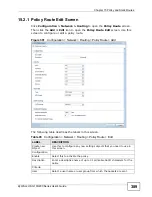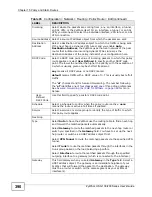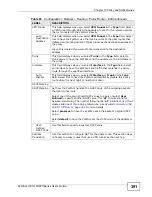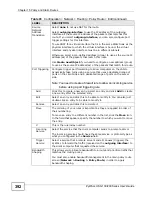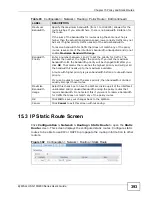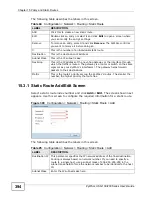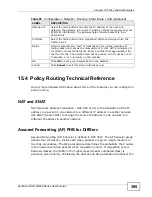Chapter 14 Trunks
ZyWALL USG 100/200 Series User’s Guide
380
Each field is described in the table below.
Table 91
Configuration > Network > Interface > Trunk > Add (or Edit)
LABEL
DESCRIPTION
Name
This is read-only if you are editing an existing trunk. When adding a new
trunk, enter a descriptive name for this trunk. You may use 1-31
alphanumeric characters, underscores(
_
), or dashes (-), but the first
character cannot be a number. This value is case-sensitive.
Load
Balancing
Algorithm
Select a load balancing method to use from the drop-down list box.
Select
Weighted Round Robin
to balance the traffic load between
interfaces based on their respective weights. Weighted round robin is
activated only when the first group member interface has more traffic
than it can handle.
Select
Least Load First
to send new session traffic through the least
utilized trunk member.
Select
Spillover
to send network traffic through the first interface in the
group member list until there is enough traffic that the second interface
needs to be used (and so on).
The table lists the trunk’s member interfaces. You can add, edit, remove,
or move entries for user configured trunks.
Add
Click this to add a member interface to the trunk. Select an interface and
click
Add
to add a new member interface after the selected member
interface.
Edit
Double-click an entry or select it and click
Edit
to open a screen where
you can modify the entry’s settings.
Remove
To remove a member interface, select it and click
Remove
. The ZyWALL
confirms you want to remove it before doing so.
Move
To move an interface to a different number in the list, click the
Move
icon. In the field that appears, specify the number to which you want to
move the interface.
#
This column displays the priorities of the group’s interfaces. The order of
the interfaces in the list is important since they are used in the order they
are listed.
Member
Click this icon to open a screen where you can select an interface to be a
group member.
Mode
Select
Active
to have the ZyWALL always attempt to use this connection.
Select
Passive
to have the ZyWALL only use this connection when all of
the connections set to active are down. You can only set one of a group’s
interfaces to passive mode.
Weight
This field displays with the weighted round robin load balancing
algorithm. Specify the weight (1~10) for the interface. The weights of the
different member interfaces form a ratio. This ratio determines how much
traffic the ZyWALL sends through each member interface. The higher an
interface’s weight is (relative to the weights of the interfaces), the more
traffic the ZyWALL sends through that interface.
Ingress
Bandwidth
This field displays with the least load first load balancing algorithm. It
displays the maximum number of kilobits of data the ZyWALL is to allow
to come in through the interface per second.
Summary of Contents for ZyWALL USG 100 Series
Page 2: ......
Page 30: ...Table of Contents ZyWALL USG 100 200 Series User s Guide 30 ...
Page 31: ...31 PART I User s Guide ...
Page 32: ...32 ...
Page 46: ...Chapter 2 Features and Applications ZyWALL USG 100 200 Series User s Guide 46 ...
Page 64: ...Chapter 3 Web Configurator ZyWALL USG 100 200 Series User s Guide 64 ...
Page 186: ...Chapter 7 Tutorials ZyWALL USG 100 200 Series User s Guide 186 ...
Page 223: ...Chapter 8 L2TP VPN Example ZyWALL USG 100 200 Series User s Guide 223 ...
Page 224: ...Chapter 8 L2TP VPN Example ZyWALL USG 100 200 Series User s Guide 224 ...
Page 225: ...225 PART II Technical Reference ...
Page 226: ...226 ...
Page 240: ...Chapter 9 Dashboard ZyWALL USG 100 200 Series User s Guide 240 ...
Page 284: ...Chapter 10 Monitor ZyWALL USG 100 200 Series User s Guide 284 ...
Page 372: ...Chapter 13 Interfaces ZyWALL USG 100 200 Series User s Guide 372 ...
Page 382: ...Chapter 14 Trunks ZyWALL USG 100 200 Series User s Guide 382 ...
Page 398: ...Chapter 15 Policy and Static Routes ZyWALL USG 100 200 Series User s Guide 398 ...
Page 412: ...Chapter 16 Routing Protocols ZyWALL USG 100 200 Series User s Guide 412 ...
Page 432: ...Chapter 19 NAT ZyWALL USG 100 200 Series User s Guide 432 ...
Page 437: ...Chapter 20 HTTP Redirect ZyWALL USG 100 200 Series User s Guide 437 ...
Page 438: ...Chapter 20 HTTP Redirect ZyWALL USG 100 200 Series User s Guide 438 ...
Page 460: ...Chapter 23 Authentication Policy ZyWALL USG 100 200 Series User s Guide 460 ...
Page 478: ...Chapter 24 Firewall ZyWALL USG 100 200 Series User s Guide 478 ...
Page 519: ...Chapter 25 IPSec VPN ZyWALL USG 100 200 Series User s Guide 519 ...
Page 520: ...Chapter 25 IPSec VPN ZyWALL USG 100 200 Series User s Guide 520 ...
Page 534: ...Chapter 26 SSL VPN ZyWALL USG 100 200 Series User s Guide 534 ...
Page 544: ...Chapter 27 SSL User Screens ZyWALL USG 100 200 Series User s Guide 544 ...
Page 546: ...Chapter 28 SSL User Application Screens ZyWALL USG 100 200 Series User s Guide 546 ...
Page 554: ...Chapter 29 SSL User File Sharing ZyWALL USG 100 200 Series User s Guide 554 ...
Page 639: ...Chapter 34 IDP ZyWALL USG 100 200 Series User s Guide 639 ...
Page 640: ...Chapter 34 IDP ZyWALL USG 100 200 Series User s Guide 640 ...
Page 661: ...Chapter 35 ADP ZyWALL USG 100 200 Series User s Guide 661 ...
Page 662: ...Chapter 35 ADP ZyWALL USG 100 200 Series User s Guide 662 ...
Page 694: ...Chapter 37 Content Filter Reports ZyWALL USG 100 200 Series User s Guide 694 ...
Page 712: ...Chapter 38 Anti Spam ZyWALL USG 100 200 Series User s Guide 712 ...
Page 734: ...Chapter 39 Device HA ZyWALL USG 100 200 Series User s Guide 734 ...
Page 750: ...Chapter 40 User Group ZyWALL USG 100 200 Series User s Guide 750 ...
Page 756: ...Chapter 41 Addresses ZyWALL USG 100 200 Series User s Guide 756 ...
Page 768: ...Chapter 43 Schedules ZyWALL USG 100 200 Series User s Guide 768 ...
Page 784: ...Chapter 45 Authentication Method ZyWALL USG 100 200 Series User s Guide 784 ...
Page 806: ...Chapter 46 Certificates ZyWALL USG 100 200 Series User s Guide 806 ...
Page 818: ...Chapter 48 SSL Application ZyWALL USG 100 200 Series User s Guide 818 ...
Page 828: ...Chapter 49 Endpoint Security ZyWALL USG 100 200 Series User s Guide 828 ...
Page 880: ...Chapter 50 System ZyWALL USG 100 200 Series User s Guide 880 ...
Page 920: ...Chapter 54 Reboot ZyWALL USG 100 200 Series User s Guide 920 ...
Page 922: ...Chapter 55 Shutdown ZyWALL USG 100 200 Series User s Guide 922 ...
Page 942: ...Chapter 56 Troubleshooting ZyWALL USG 100 200 Series User s Guide 942 ...
Page 954: ...Chapter 57 Product Specifications ZyWALL USG 100 200 Series User s Guide 954 ...
Page 1126: ...Appendix F Open Software Announcements ZyWALL USG 100 200 Series User s Guide 1126 ...