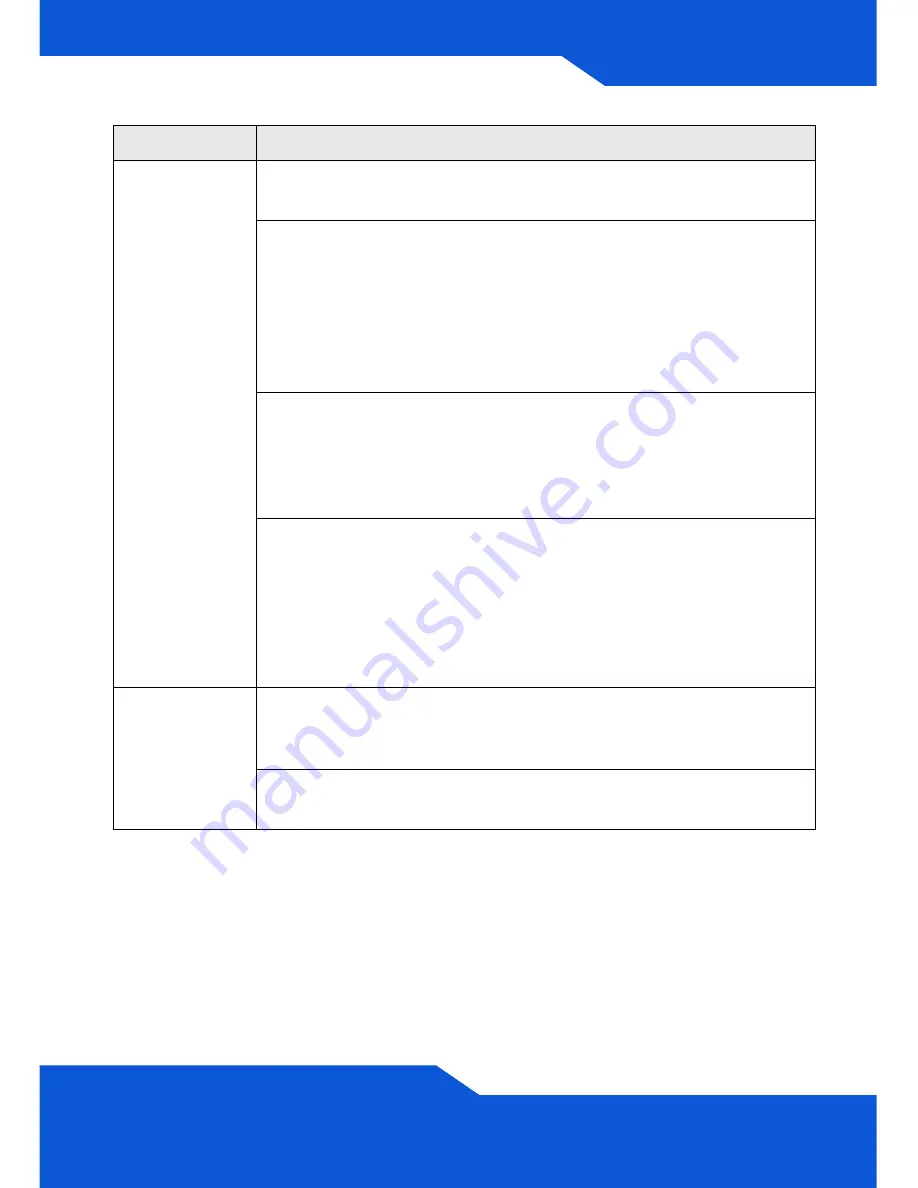
ENGLISH
15
Cannot access
the ZyWALL
from the LAN.
Check the cable connection between the ZyWALL and your
computer or switch. Refer to section
for details.
Ping the ZyWALL from a LAN computer. Make sure your computer’s
Ethernet card is installed and functioning properly. Also make sure
that its IP address is in the same subnet as the ZyWALL’s.
In the computer, click
Start
,
(All) Programs
,
Accessories
and then
Command Prompt
. In the
Command Prompt
window, type "ping"
followed by the ZyWALL’s LAN IP address (192.168.1.1 is the
default) and then press [ENTER]. The ZyWALL should reply.
If you’ve forgotten the ZyWALL’s password, use the
RESET
button.
Press the button in for about 5 seconds (or until the
PWR
LED starts
to blink), then release it. It returns the ZyWALL to the factory defaults
(password is 1234, LAN IP address 192.168.1.1 etc.; see your
User’s Guide for details).
If you’ve forgotten the ZyWALL’s IP address, you can use the
commands through the console port to check it. Connect your
computer to the
CONSOLE
port using a console cable. Your
computer should have a terminal emulation communications
program (such as HyperTerminal) set to VT100 terminal emulation,
no parity, 8 data bits, 1 stop bit, no flow control and 115200 bps port
speed.
Cannot access
the Internet.
Check the ZyWALL’s connection to the Ethernet jack with Internet
access. Make sure the Internet gateway device (such as a DSL
modem) is working properly.
Check
ge2
’s status in the
Status
screen. Use the installation setup
wizard again and make sure that you enter the correct settings.
Problem
Corrective Action
Summary of Contents for ZyWALL USG 2000
Page 2: ...2 Front and Rear Panels PWR2 SYS HDD CARD SEM SLOT CONSOLE P1 P6 P7 P8 PWR 1 PWR 2 PWR1 AUX ...
Page 8: ...8 3 Enter admin as the user name and 1234 as the password Click Login ...
Page 16: ...16 ...
Page 22: ...22 3 Geben Sie als Benutzername admin und als Kennwort 1234 ein Klicken Sie auf Login ...
Page 36: ...36 3 Escriba admin como nombre de usuario y 1234 como contraseña Haga clic en Login Entrar ...
Page 64: ...64 3 Immettere admin come nome utente e 1234 come password Fare clic su Login ...
Page 74: ...74 ...
Page 90: ...90 ...
Page 96: ...96 3 输入 admin 作为用户名 而密码为 1234 点击 登录 ...
Page 98: ...98 向导页面依照使用的互联网连接类型而有所差异 请参考您的网络服务 提供商提供的相关信息及在线帮助页面以了解各项栏位应该输入的内容 如果您没有某项信息 则将其栏位保留空白 ...
Page 104: ...104 ...
Page 110: ...110 3 輸入 admin 作為使用者名稱 而密碼為 1234 點擊 登入 ...
Page 112: ...112 精靈畫面依照使用的網際網路連線種類而有所差異 請參考您的網路服 務提供者提供的相關資訊及線上輔助畫面以了解各項欄位應該輸入的內 容 如果您沒有那項資訊 則將該欄位保留空白 ...
Page 118: ...118 ...
Page 120: ...120 ...
















































