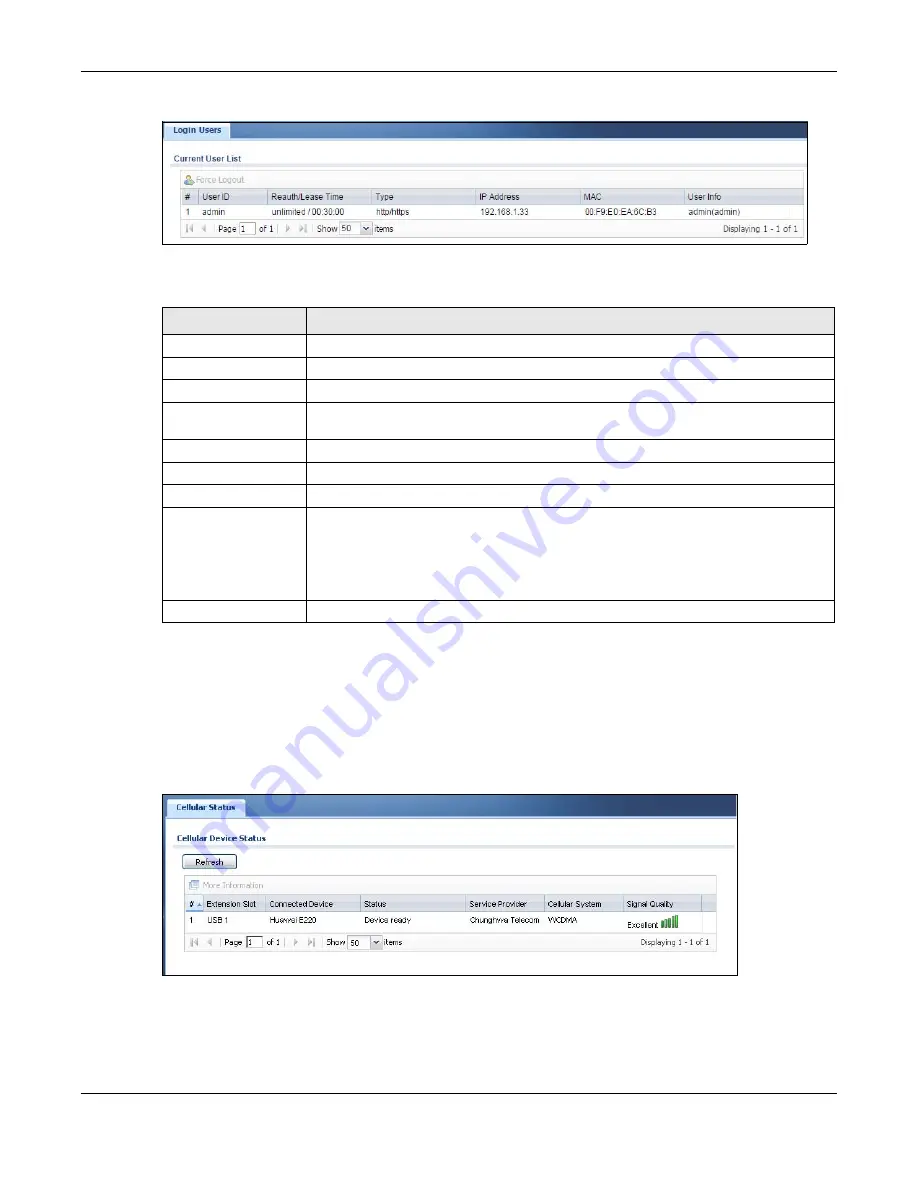
Chapter 6 Monitor
USG20(W)-VPN Series User’s Guide
113
Figure 95
Monitor > System Status > Login Users
The following table describes the labels in this screen.
6.10 Cellular Status Screen
This screen displays your mobile broadband connection status. Click
Monitor > System Status >
Cellular Status
to display this screen.
Figure 96
Monitor > System Status > Cellular Status
Table 41
Monitor > System Status > Login Users
LABEL
DESCRIPTION
Force Logout
Select a user ID and click this icon to end a user’s session.
#
This field is a sequential value and is not associated with any entry.
User ID
This field displays the user name of each user who is currently logged in to the USG.
Reauth Lease T.
This field displays the amount of reauthentication time remaining and the amount of
lease time remaining for each user.
Type
This field displays the way the user logged in to the USG.
IP Address
This field displays the IP address of the computer used to log in to the USG.
MAC
This field displays the MAC address of the computer used to log in to the USG.
User Info
This field displays the types of user accounts the USG uses. If the user type is
ext-
user
(external user), this field will show its external-group information when you
move your mouse over it.
If the external user matches two external-group objects, both external-group object
names will be shown.
Refresh
Click this button to update the information in the screen.
Summary of Contents for ZyWall USG20-VPN
Page 17: ...17 PART I User s Guide ...
Page 18: ...18 ...
Page 99: ...99 PART II Technical Reference ...
Page 100: ...100 ...






































