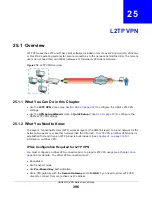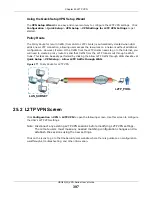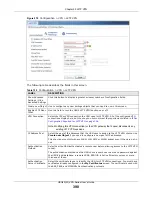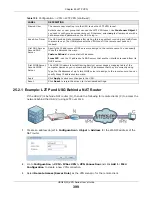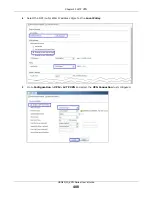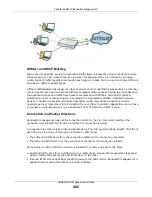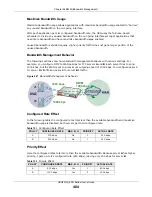Chapter 23 SSL User Screens
USG20(W)-VPN Series User’s Guide
390
A popup window displays. Specify the new name and/or file extension in the field provided. You can
enter up to 356 characters. Then click
Apply
.
Note: Make sure the length of the name does not exceed the maximum allowed on the
file server.
You may not be able to open a file if you change the file extension.
Figure 269
File Sharing: Rename
23.7.7 Deleting a File or Folder
Click the
Delete
icon next to a file or folder to remove it.
23.7.8 Uploading a File
Follow the steps below to upload a file to the file server.
1
Log into the remote user screen and click the
File Sharing
tab.
2
Click
Upload
and specify the location and/or name of the file you want to upload. Or click
Browse
to locate it.
3
Click
OK
to send the file to the file server.
4
After the file is uploaded successfully, you should see the name of the file and a message in the
screen.
Figure 270
File Sharing: File Upload
Summary of Contents for ZyWall USG20-VPN
Page 17: ...17 PART I User s Guide ...
Page 18: ...18 ...
Page 99: ...99 PART II Technical Reference ...
Page 100: ...100 ...