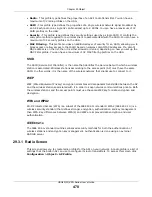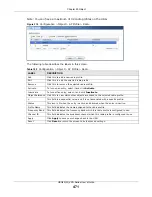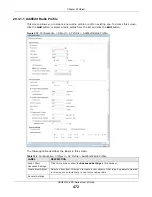Chapter 29 Object
USG20(W)-VPN Series User’s Guide
466
The following table describes the labels in this screen.
29.2.4.2 User Aware Login Example
Access users cannot use the Web Configurator to browse the configuration of the USG. Instead,
after access users log into the USG, the following screen appears.
Figure 313
Web Configurator for Non-Admin Users
Table 184
Configuration > Object > User/Group > Setting > Edit
LABEL
DESCRIPTION
User Type
This read-only field identifies the type of user account for which you are configuring the
default settings.
•
admin
- this user can look at and change the configuration of the USG
•
limited-admin
- this user can look at the configuration of the USG but not to
change it.
•
user
- this user has access to the USG’s services but cannot look at the
configuration.
•
guest
- this user has access to the
USG
’s services but cannot look at the
configuration.
•
ext-user
- this user account is maintained in a remote server, such as RADIUS or
for more information about this type.
•
ext-group-user
- this user account is maintained in a remote server, such as
RADIUS or LDAP. See
Ext-Group-User Accounts on page 457
for more information
about this type.
Lease Time
Enter the number of minutes this type of user account has to renew the current session
before the user is logged out. You can specify 1 to 1440 minutes. You can enter 0 to
make the number of minutes unlimited.
Admin users renew the session every time the main screen refreshes in the Web
Configurator. Access users can renew the session by clicking the
Renew
button on their
screen. If you allow access users to renew time automatically (see
), the users can select this check box on their screen as well. In this case, the
session is automatically renewed before the lease time expires.
Reauthentication
Time
Type the number of minutes this type of user account can be logged into the USG in one
session before the user has to log in again. You can specify 1 to 1440 minutes. You can
enter 0 to make the number of minutes unlimited. Unlike
Lease Time
, the user has no
opportunity to renew the session without logging out.
OK
Click
OK
to
save your changes back to the USG.
Cancel
Click
Cancel
to exit this screen without saving your changes.
Summary of Contents for ZyWall USG20-VPN
Page 17: ...17 PART I User s Guide ...
Page 18: ...18 ...
Page 99: ...99 PART II Technical Reference ...
Page 100: ...100 ...