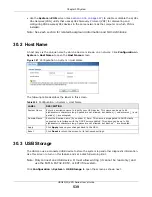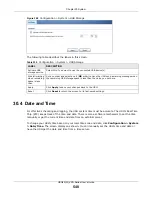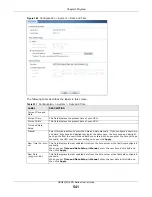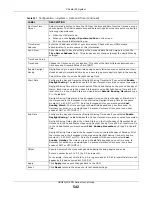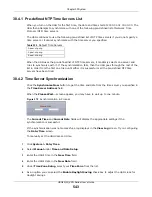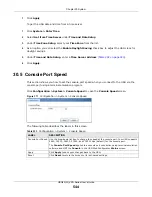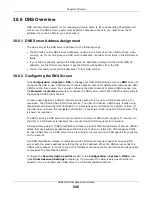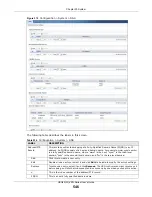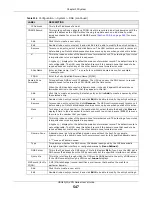Chapter 30 System
USG20(W)-VPN Series User’s Guide
543
30.4.1 Pre-defined NTP Time Servers List
When you turn on the USG for the first time, the date and time start at 2003-01-01 00:00:00. The
USG then attempts to synchronize with one of the following pre-defined list of Network Time
Protocol (NTP) time servers.
The USG continues to use the following pre-defined list of NTP time servers if you do not specify a
time server or it cannot synchronize with the time server you specified.
When the USG uses the pre-defined list of NTP time servers, it randomly selects one server and
tries to synchronize with it. If the synchronization fails, then the USG goes through the rest of the
list in order from the first one tried until either it is successful or all the pre-defined NTP time
servers have been tried.
30.4.2 Time Server Synchronization
Click the
Synchronize Now
button to get the time and date from the time server you specified in
the
Time Server Address
field.
When the
Please Wait...
screen appears, you may have to wait up to one minute.
Figure 370
Synchronization in Process
The
Current Time
and
Current Date
fields will display the appropriate settings if the
synchronization is successful.
If the synchronization was not successful, a log displays in the
View Log
screen. Try re-configuring
the
Date/Time
screen.
To manually set the USG date and time.
1
Click
System > Date/Time
.
2
Select
Manual
under
Time and Date Setup
.
3
Enter the USG’s time in the
New Time
field.
4
Enter the USG’s date in the
New Date
field.
5
Under
Time Zone Setup
, select your
Time Zone
from the list.
6
As an option you can select the
Enable Daylight Saving
check box to adjust the USG clock for
daylight savings.
Table 232
Default Time Servers
0.pool.ntp.org
1.pool.ntp.org
2.pool.ntp.org
Summary of Contents for ZyWall USG20-VPN
Page 17: ...17 PART I User s Guide ...
Page 18: ...18 ...
Page 99: ...99 PART II Technical Reference ...
Page 100: ...100 ...