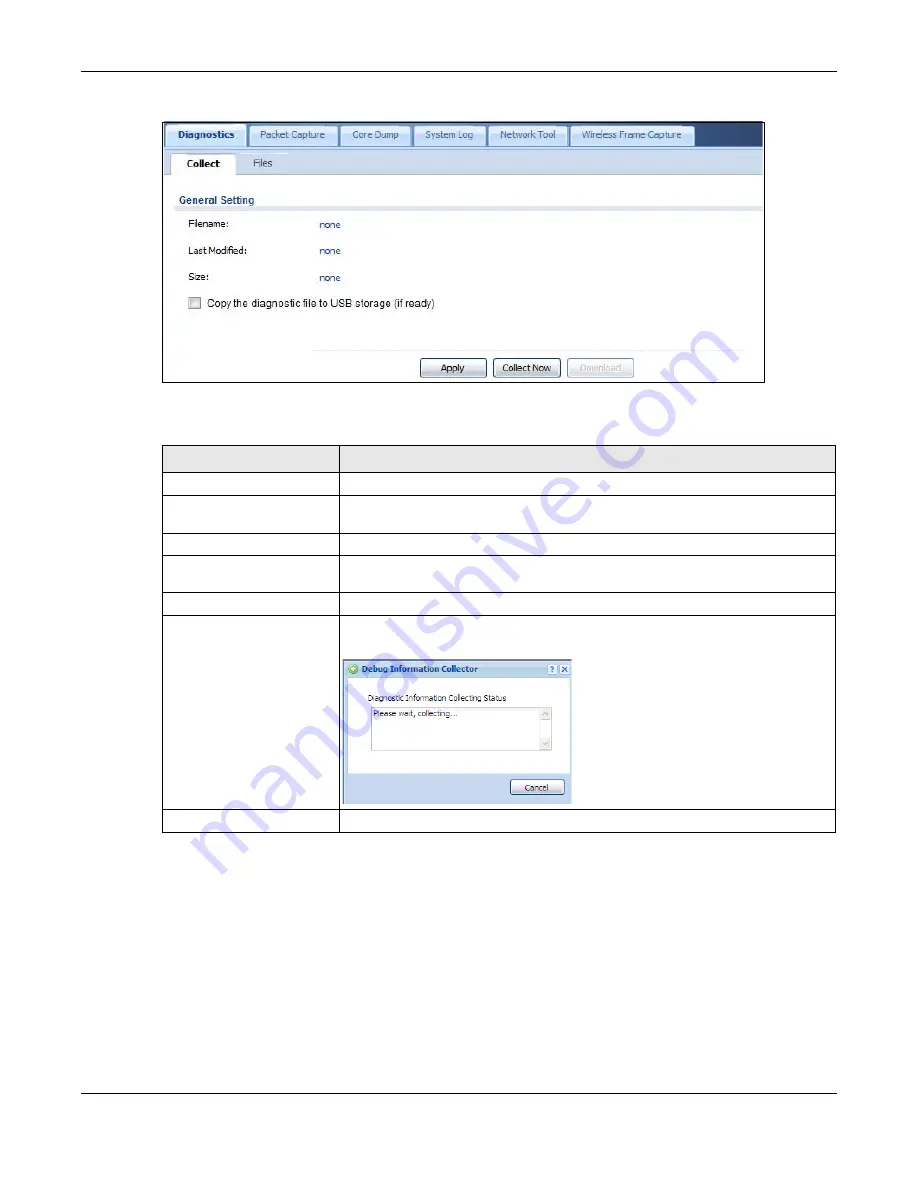
Chapter 33 Diagnostics
USG20(W)-VPN Series User’s Guide
617
Figure 437
Maintenance > Diagnostics
The following table describes the labels in this screen.
33.2.1 The Diagnostics Files Screen
Click
Maintenance > Diagnostics > Files
to open the diagnostic files screen. This screen lists the
files of diagnostic information the USG has collected and stored on the USG or a connected USB
storage device. You may need to send these files to customer support for troubleshooting.
Table 267
Maintenance > Diagnostics
LABEL
DESCRIPTION
Filename
This is the name of the most recently created diagnostic file.
Last modified
This is the date and time that the last diagnostic file was created. The format is
yyyy-mm-dd hh:mm:ss.
Size
This is the size of the most recently created diagnostic file.
Copy the diagnostic file to
USB storage (if ready)
Select this to have the USG create an extra copy of the diagnostic file to a
connected USB storage device.
Apply
Click
Apply
to save your changes.
Collect Now
Click this to have the USG create a new diagnostic file.
Wait while information is collected.
Download
Click this to save the most recent diagnostic file to a computer.
Summary of Contents for ZyWall USG20-VPN
Page 17: ...17 PART I User s Guide ...
Page 18: ...18 ...
Page 99: ...99 PART II Technical Reference ...
Page 100: ...100 ...








































