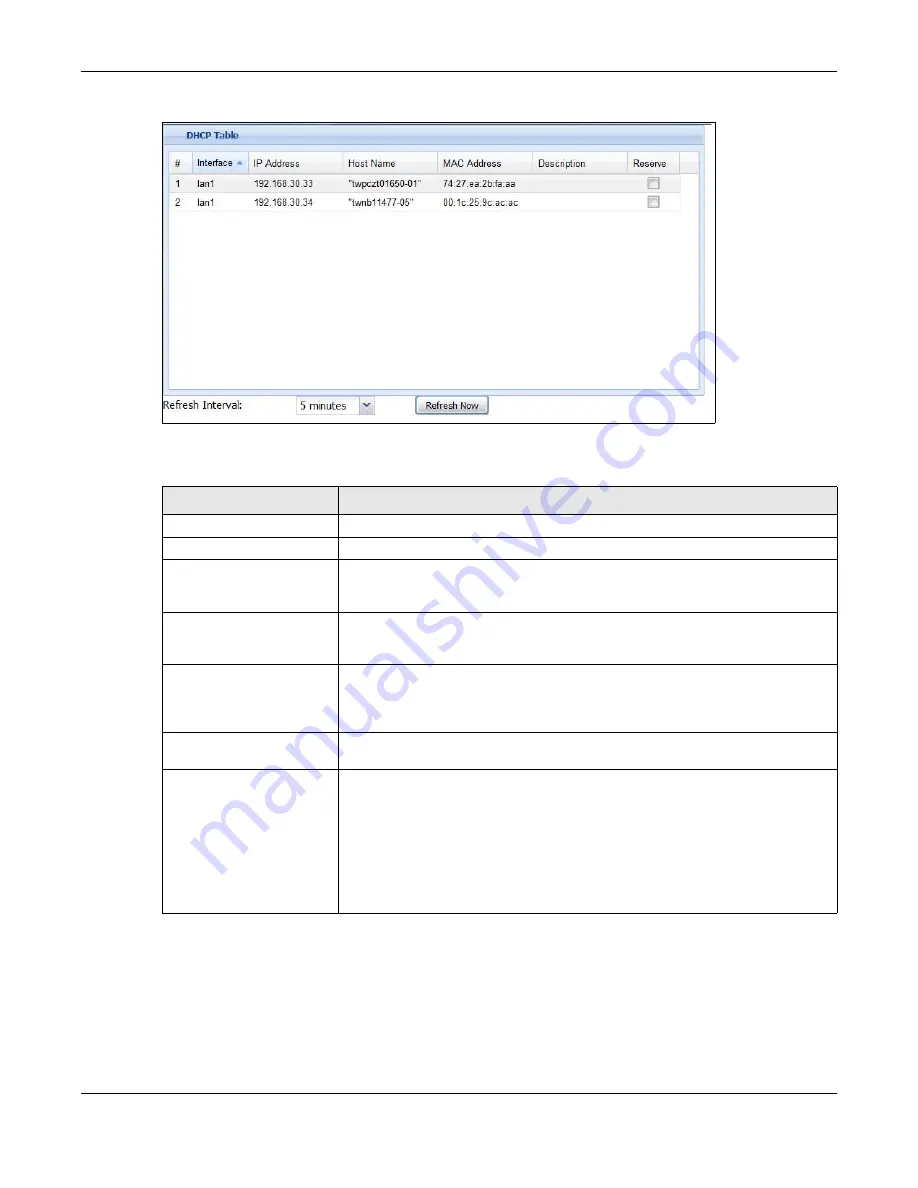
Chapter 5 Dashboard
USG20(W)-VPN Series User’s Guide
89
Figure 75
Dashboard > System Status > DHCP Table
This table describes the fields in the above screen.
5.2.5 Number of Login Users Screen
Click the Number of Login Users link to see the following screen.
Table 20
Dashboard > System Status > DHCP Table
LABEL
DESCRIPTION
#
This field is a sequential value, and it is not associated with a specific entry.
Interface
This field identifies the interface that assigned an IP address to a DHCP client.
IP Address
This field displays the IP address currently assigned to a DHCP client or reserved
for a specific MAC address. Click the column’s heading cell to sort the table
entries by IP address. Click the heading cell again to reverse the sort order.
Host Name
This field displays the name used to identify this device on the network (the
computer name). The USG learns these from the DHCP client requests. “None”
shows here for a static DHCP entry.
MAC Address
This field displays the MAC address to which the IP address is currently assigned
or for which the IP address is reserved. Click the column’s heading cell to sort
the table entries by MAC address. Click the heading cell again to reverse the sort
order.
Description
For a static DHCP entry, the host name or the description you configured shows
here. This field is blank for dynamic DHCP entries.
Reserve
If this field is selected, this entry is a static DHCP entry. The IP address is
reserved for the MAC address.
If this field is clear, this entry is a dynamic DHCP entry. The IP address is
assigned to a DHCP client.
To create a static DHCP entry using an existing dynamic DHCP entry, select this
field, and then click
Apply
.
To remove a static DHCP entry, clear this field, and then click
Apply
.
Summary of Contents for ZyWall USG20-VPN
Page 17: ...17 PART I User s Guide ...
Page 18: ...18 ...
Page 99: ...99 PART II Technical Reference ...
Page 100: ...100 ...











































