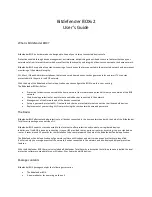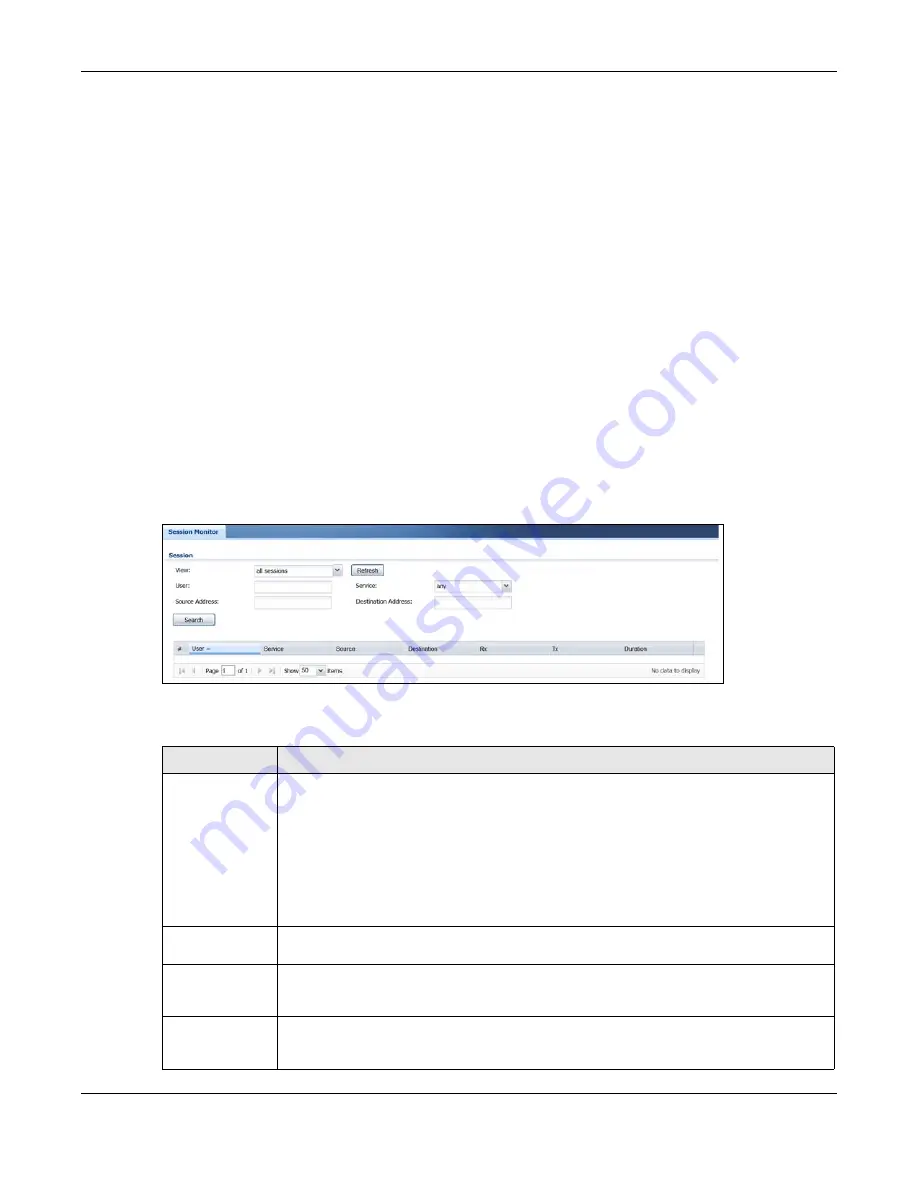
Chapter 6 Monitor
USG20(W)-VPN Series User’s Guide
109
6.5 The Session Monitor Screen
The
Session Monitor
screen displays all established sessions that pass through the USG for
debugging or statistical analysis. It is not possible to manage sessions in this screen. The following
information is displayed.
• User who started the session
• Protocol or service port used
• Source address
• Destination address
• Number of bytes received (so far)
• Number of bytes transmitted (so far)
• Duration (so far)
You can look at all established sessions that passed through the USG by user, service, source IP
address, or destination IP address. You can also filter the information by user, protocol / service or
service group, source address, and/or destination address and view it by user.
Click
Monitor > System Status > Session Monitor
to display the following screen.
Figure 91
Monitor > System Status > Session Monitor
The following table describes the labels in this screen.
Table 37
Monitor > System Status > Session Monitor
LABEL
DESCRIPTION
View
Select how you want the established sessions that passed through the USG to be
displayed. Choices are:
•
sessions by users
- display all active sessions grouped by user
•
sessions by services
- display all active sessions grouped by service or protocol
•
sessions by source IP
- display all active sessions grouped by source IP address
•
sessions by destination IP
- display all active sessions grouped by destination IP
address
•
all sessions
- filter the active sessions by the
User
,
Service
,
Source Address
, and
Destination Address
, and display each session individually (sorted by user).
Refresh
Click this button to update the information on the screen. The screen also refreshes
automatically when you open and close the screen.
The
User
,
Service
,
Source Address
, and
Destination Address
fields display if you view
all sessions. Select your desired filter criteria and click the Refresh
button to filter the list
of sessions.
User
This field displays when
View
is set to
all sessions
. Type the user whose sessions you
want to view. It is not possible to type part of the user name or use wildcards in this field;
you must enter the whole user name.
Summary of Contents for ZyWall USG20-VPN
Page 17: ...17 PART I User s Guide ...
Page 18: ...18 ...
Page 99: ...99 PART II Technical Reference ...
Page 100: ...100 ...