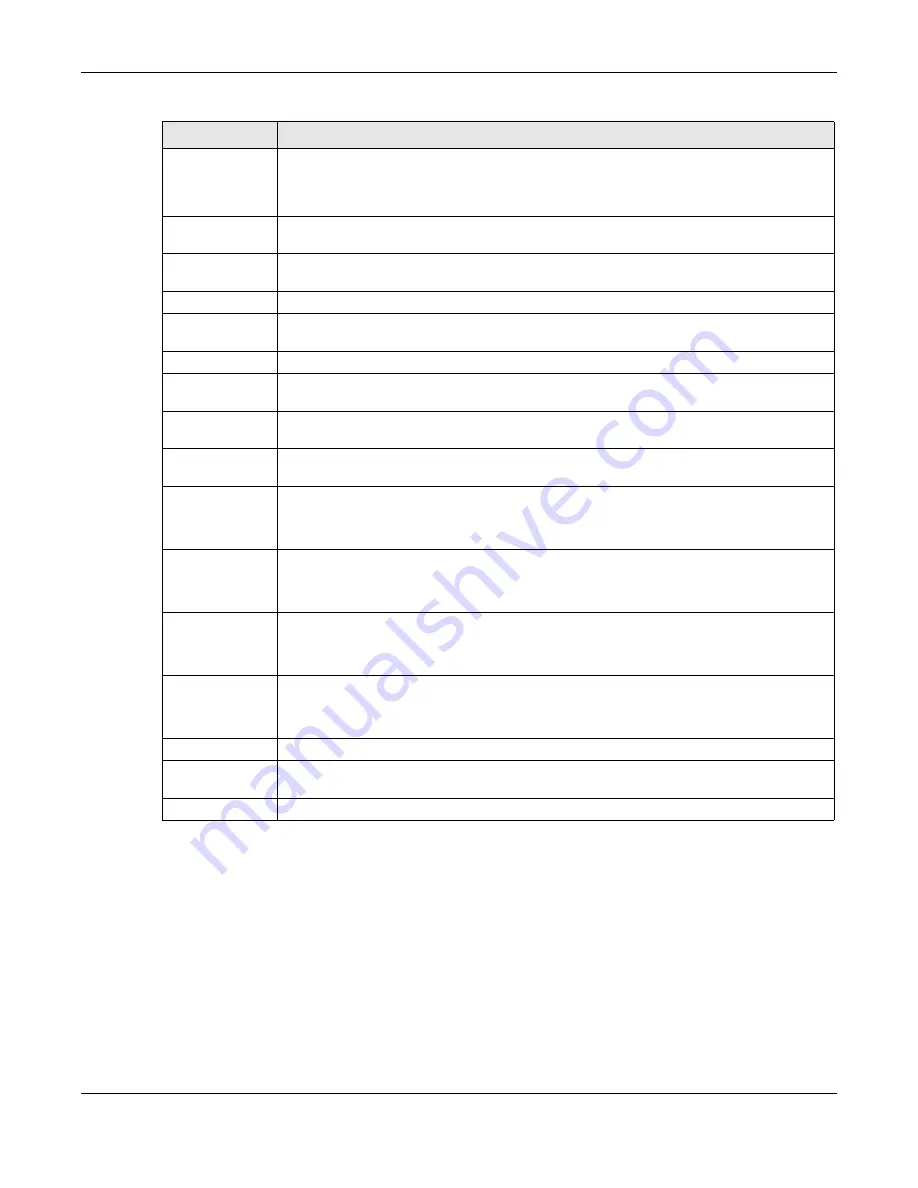
Chapter 6 Monitor
USG20(W)-VPN Series User’s Guide
110
6.6 IGMP Statistics
The Internet Group Management Protocol (IGMP) Statistics is used by USG IP hosts to inform
adjacent router about multicast group memberships. It can also be used for one-to-many
networking applications such as online streaming video and gaming, distribution of company
newsletters, updating address book of mobile computer users in the field allowing more efficient
use of resources when supporting these types of applications. Click
Monitor
>
System Status
>
IGMP Statistics
to open the following screen.
Service
This field displays when
View
is set to
all sessions
. Select the service or service group
whose sessions you want to view. The USG identifies the service by comparing the
protocol and destination port of each packet to the protocol and port of each services that
is defined.
Source This
field displays when
View
is set to
all sessions
. Type the source IP address whose
sessions you want to view. You cannot include the source port.
Destination
This field displays when
View
is set to
all sessions
. Type the destination IP address
whose sessions you want to view. You cannot include the destination port.
Rx
This field displays the amount of information received by the source in the active session.
Tx
This field displays the amount of information transmitted by the source in the active
session.
Duration
This field displays the length of the active session in seconds.
Active Sessions
This is the total number of established sessions that passed through the USG which
matched the search criteria.
Show
Select the number of active sessions displayed on each page. You can use the arrow keys
on the right to change pages.
#
This field is the rank of each record. The names are sorted by the name of user in active
session. You can use the pull down menu on the right to choose sorting method.
User
This field displays the user in each active session.
If you are looking at the
sessions by users
(or
all sessions
) report, click
+
or
-
to
display or hide details about a user’s sessions.
Service
This field displays the protocol used in each active session.
If you are looking at the
sessions by services
report, click
+
or
-
to display or hide
details about a protocol’s sessions.
Source
This field displays the source IP address and port in each active session.
If you are looking at the
sessions by source IP
report, click
+
or
-
to display or hide
details about a source IP address’s sessions.
Destination
This field displays the destination IP address and port in each active session.
If you are looking at the
sessions by destination IP
report, click
+
or
-
to display or
hide details about a destination IP address’s sessions.
Rx
This field displays the amount of information received by the source in the active session.
Tx
This field displays the amount of information transmitted by the source in the active
session.
Duration
This field displays the length of the active session in seconds.
Table 37
Monitor > System Status > Session Monitor (continued)
LABEL
DESCRIPTION
Summary of Contents for ZyWall USG20-VPN
Page 17: ...17 PART I User s Guide ...
Page 18: ...18 ...
Page 99: ...99 PART II Technical Reference ...
Page 100: ...100 ...







































