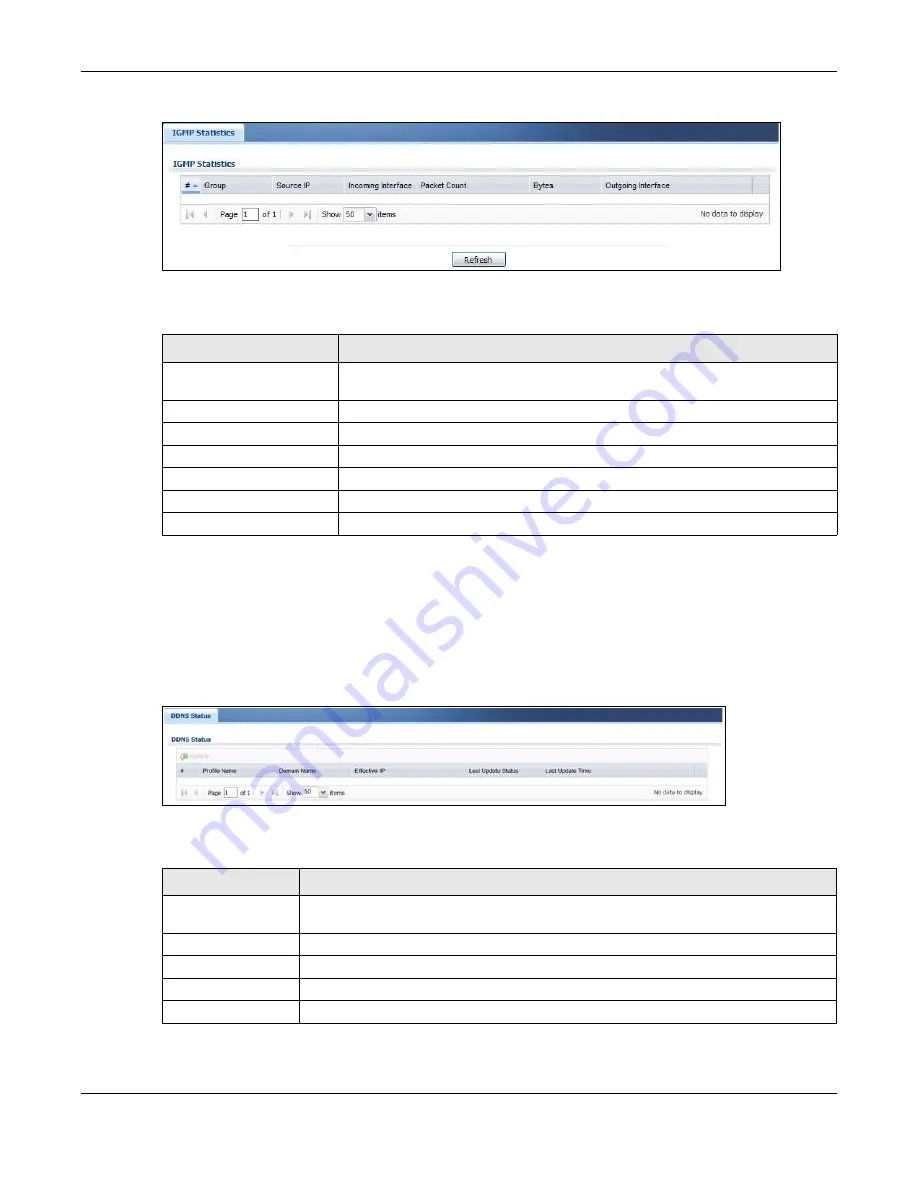
Chapter 6 Monitor
USG20(W)-VPN Series User’s Guide
111
Figure 92
Monitor > System Status > IGMP Statistics
The following table describes the labels in this screen.
6.7 The DDNS Status Screen
The
DDNS Status
screen shows the status of the USG’s DDNS domain names. Click
Monitor >
System Status > DDNS Status
to open the following screen.
Figure 93
Monitor > System Status > DDNS Status
The following table describes the labels in this screen.
Table 38
Monitor > System Status > IGMP Statistics
LABEL
DESCRIPTION
#
This field is a sequential value, and it is not associated with a specific I GMP
Statistics.
Group
This field displays the group of devices in the IGMP.
Source IP
This field displays the host source IP information of the IGMP.
Incoming Interface
This field displays the incoming interface that’s connected on the IGMP.
Packet Count
This field displays the packet size of the data being transferred.
Bytes
This field displays the size of the data being transferred in Byes.
Outgoing Interface
This field displays the outgoing interface that’s connected on the IGMP.
Table 39
Monitor > System Status > DDNS Status
LABEL
DESCRIPTION
Update
Click this to have the USG update the profile to the DDNS server. The USG attempts to
resolve the IP address for the domain name.
#
This field is a sequential value, and it is not associated with a specific DDNS server.
Profile Name
This field displays the descriptive profile name for this entry.
Domain Name
This field displays each domain name the USG can route.
Effective IP
This is the (resolved) IP address of the domain name.
Summary of Contents for ZyWall USG20-VPN
Page 17: ...17 PART I User s Guide ...
Page 18: ...18 ...
Page 99: ...99 PART II Technical Reference ...
Page 100: ...100 ...
































