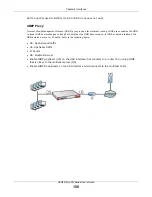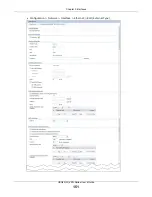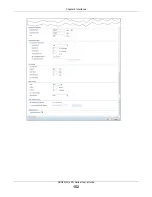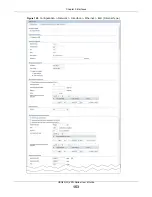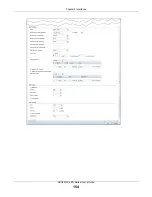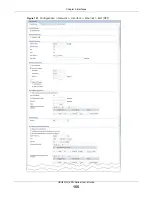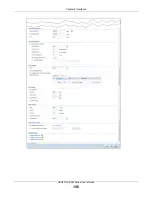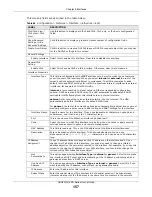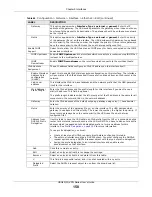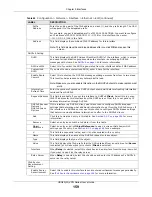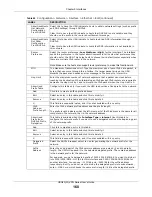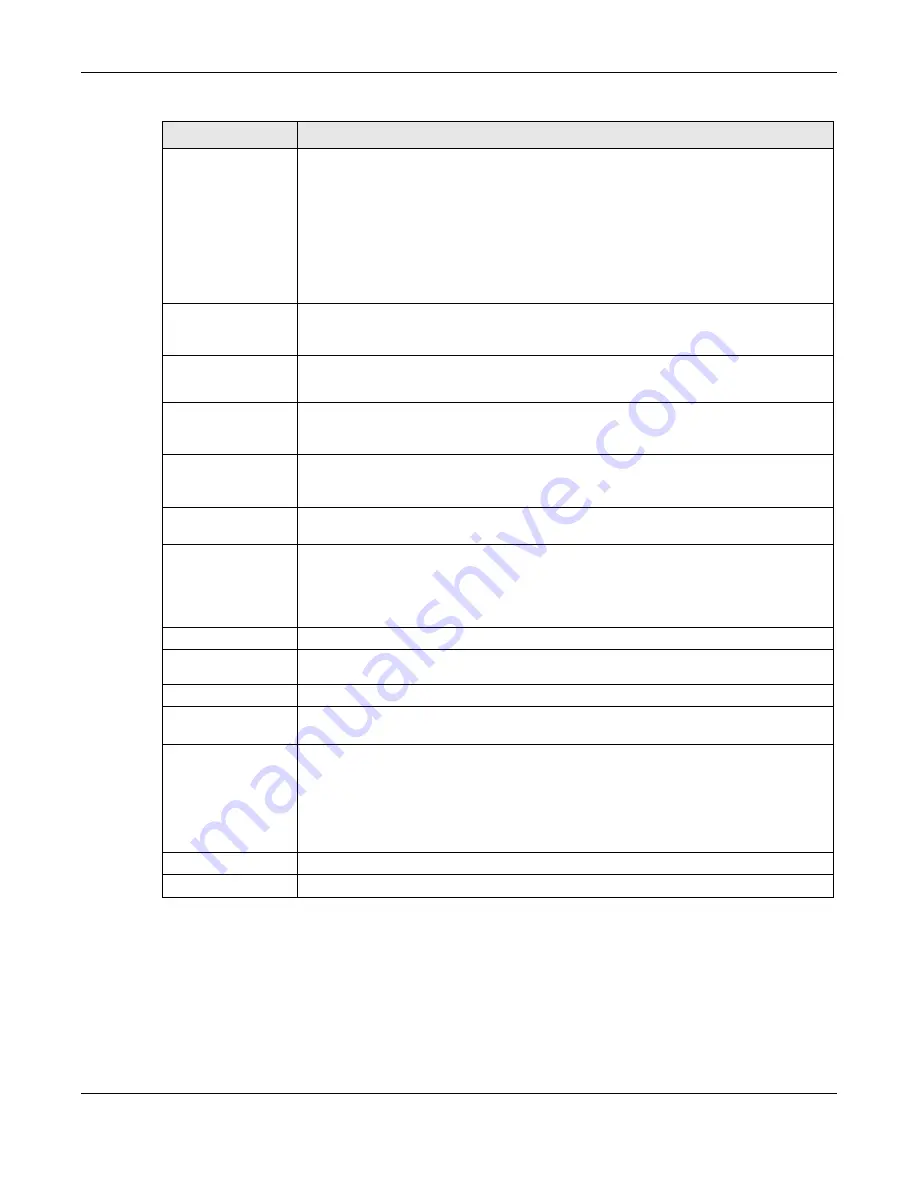
Chapter 9 Interfaces
USG20(W)-VPN Series User’s Guide
164
9.3.2 Object References
When a configuration screen includes an
Object Reference
icon, select a configuration object and
click
Object Reference
to open the
Object References
screen. This screen displays which
configuration settings reference the selected object. The fields shown vary with the type of object.
Authentication
Select an authentication method, or disable authentication. To exchange OSPF routing
information with peer border routers, you must use the same authentication method
that they use. Choices are:
Same-as-Area
- use the default authentication method in the area
None
- disable authentication
Text
- authenticate OSPF routing information using a plain-text password
MD5
- authenticate OSPF routing information using MD5 encryption
Text
Authentication
Key
This field is available if the
Authentication
is
Text
. Type the password for text
authentication. The key can consist of alphanumeric characters and the underscore,
and it can be up to 16 characters long.
MD5
Authentication
ID
This field is available if the
Authentication
is
MD5
. Type the ID for MD5
authentication. The ID can be between 1 and 255.
MD5
Authentication
Key
This field is available if the
Authentication
is
MD5
. Type the password for MD5
authentication. The password can consist of alphanumeric characters and the
underscore, and it can be up to 16 characters long.
MAC Address
Setting
This section appears when
Interface Properties
is
External
or
General
. Have the
interface use either the factory assigned default MAC address, a manually specified
MAC address, or clone the MAC address of another device or computer.
Use Default MAC
Address
Select this option to have the interface use the factory assigned default MAC address.
By default, the USG uses the factory assigned MAC address to identify itself.
Overwrite
Default MAC
Address
Select this option to have the interface use a different MAC address. Either enter the
MAC address in the fields or click
Clone by host
and enter the IP address of the device
or computer whose MAC you are cloning. Once it is successfully configured, the
address will be copied to the configuration file. It will not change unless you change the
setting or upload a different configuration file.
Related Setting
Configure
PPPoE/PPTP
Click
PPPoE/PPTP
if this interface’s Internet connection uses PPPoE or PPTP.
Configure VLAN
Click
VLAN
if you want to configure a VLAN interface for this Ethernet interface.
Configure WAN
TRUNK
Click
WAN TRUNK
to go to a screen where you can set this interface to be part of a
WAN trunk for load balancing.
Configure Policy
Route
Click
Policy Route
to go to the policy route summary screen where you can manually
associate traffic with this interface.
You must manually configure a policy route to add routing and SNAT settings for an
interface with the
Interface Type
set to
general
. You can also configure a policy
route to override the default routing and SNAT behavior for an interface with an
Interface Type
of
internal
or
external
.
OK
Click
OK
to save your changes back to the USG.
Cancel
Click
Cancel
to exit this screen without saving.
Table 64
Configuration > Network > Interface > Ethernet > Edit (continued)
LABEL
DESCRIPTION
Summary of Contents for ZyWall USG20-VPN
Page 17: ...17 PART I User s Guide ...
Page 18: ...18 ...
Page 99: ...99 PART II Technical Reference ...
Page 100: ...100 ...