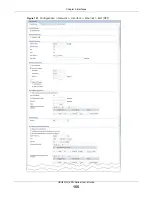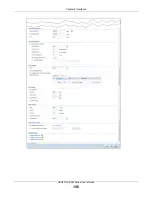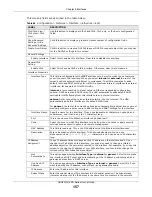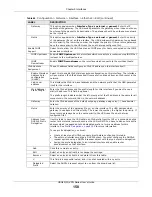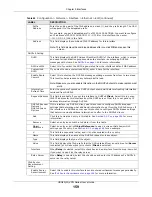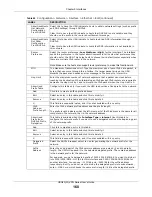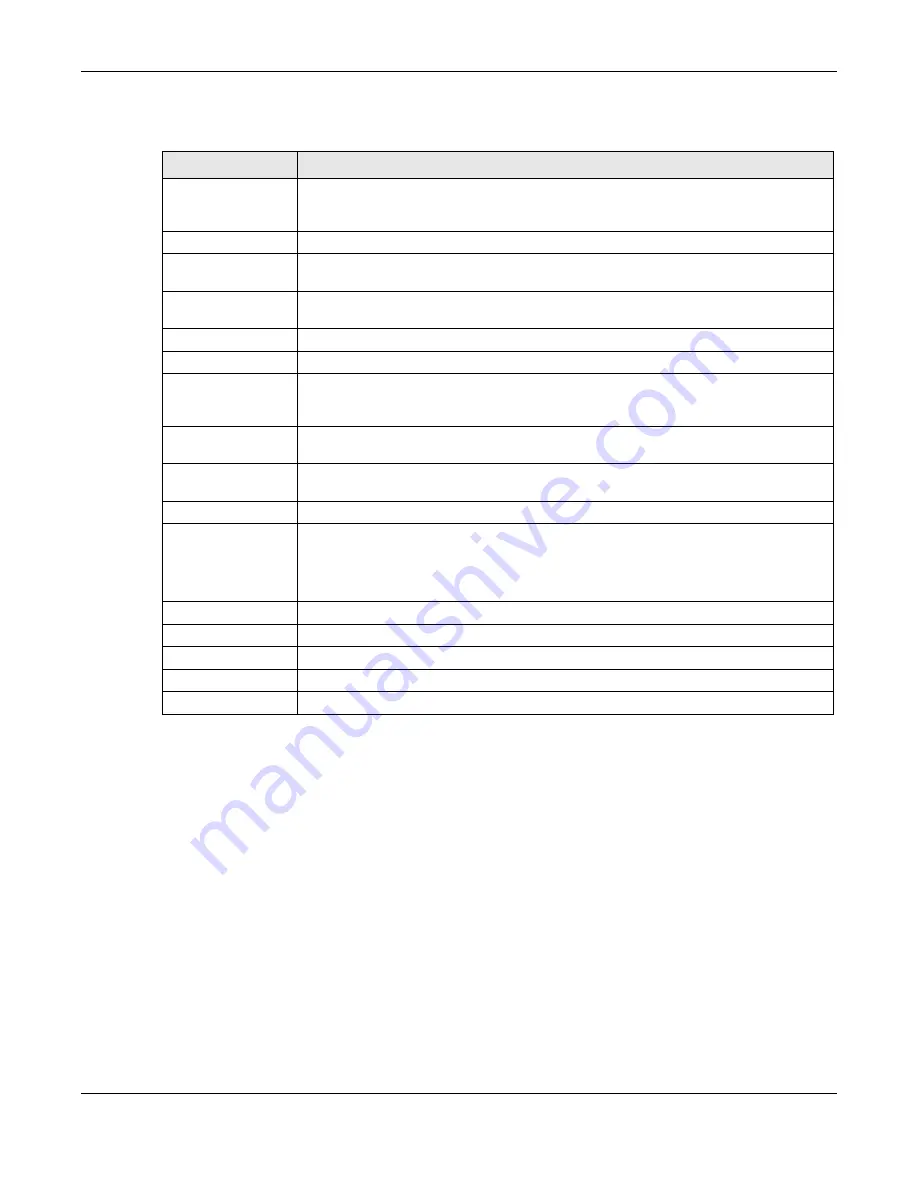
Chapter 9 Interfaces
USG20(W)-VPN Series User’s Guide
169
Each field is described in the table below.
9.4.2 PPP Interface Add or Edit
Note: You have to set up an ISP account before you create a PPPoE/PPTP interface.
This screen lets you configure a PPPoE or PPTP interface. If you enabled IPv6 in the
Configuration
>
System
>
IPv6
screen, you can also configure PPP interfaces used for your IPv6 networks on
this screen. To access this screen, click the
Add
icon or an
Edit
icon in the PPP Interface screen.
Table 68
Configuration > Network > Interface > PPP
LABEL
DESCRIPTION
User Configuration /
System Default
The USG comes with the (non-removable)
System Default
PPP interfaces pre-
configured. You can create (and delete)
User Configuration
PPP interfaces.
System
Default
PPP interfaces vary by model.
Add
Click this to create a new user-configured PPP interface.
Edit
Double-click an entry or select it and click
Edit
to open a screen where you can modify
the entry’s settings.
Remove
To remove a user-configured PPP interface, select it and click
Remove
. The USG
confirms you want to remove it before doing so.
Activate
To turn on an entry, select it and click
Activate
.
Inactivate
To turn off an entry, select it and click
Inactivate
.
Connect
To connect an interface, select it and click
Connect
. You might use this in testing the
interface or to manually establish the connection for a
Dial-on-Demand
PPPoE/PPTP
interface.
Disconnect
To disconnect an interface, select it and click
Disconnect
. You might use this in testing
the interface.
Object References
Select an entry and click
Object Reference
to open a screen that shows which
settings use the entry. See
for an example.
#
This field is a sequential value, and it is not associated with any interface.
Status
The activate (light bulb) icon is lit when the entry is active and dimmed when the entry
is inactive.
The connect icon is lit when the interface is connected and dimmed when it is
disconnected.
Name
This field displays the name of the interface.
Base Interface
This field displays the interface on the top of which the PPPoE/PPTP interface is.
Account Profile
This field displays the ISP account used by this PPPoE/PPTP interface.
Apply
Click
Apply
to save your changes back to the USG.
Reset
Click
Reset
to return the screen to its last-saved settings.
Summary of Contents for ZyWall USG20-VPN
Page 17: ...17 PART I User s Guide ...
Page 18: ...18 ...
Page 99: ...99 PART II Technical Reference ...
Page 100: ...100 ...