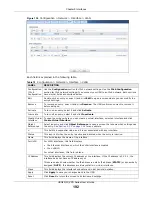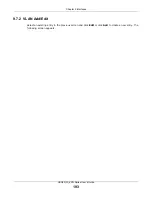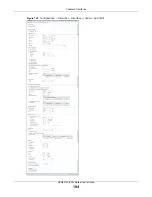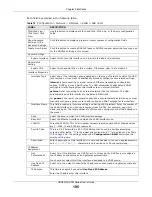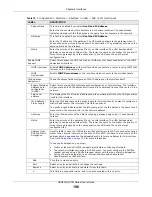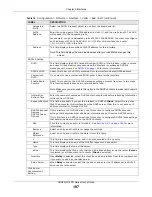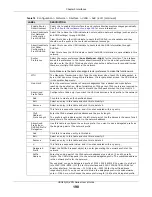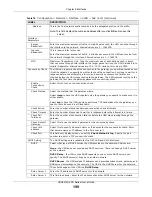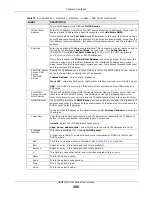Chapter 9 Interfaces
USG20(W)-VPN Series User’s Guide
186
9.6.2 Tunnel Add or Edit Screen
This screen lets you configure a tunnel interface. Click
Configuration > Network > Interface >
Tunnel > Add
(or
Edit
)
to open the following
screen.
Status
The activate (light bulb) icon is lit when the entry is active and dimmed when the entry
is inactive.
Name
This field displays the name of the interface.
IP Address
This is the IP address of the interface. If the interface is active (and connected), the
USG tunnels local traffic sent to this IP address to the
Remote Gateway Address
.
Tunnel Mode
This is the tunnel mode of the interface (
GRE
,
IPv6-in-IPv4
or
6to4
). This field also
displays the interface’s IPv4 IP address and subnet mask if it is a GRE tunnel.
Otherwise, it displays the interface’s IPv6 IP address and prefix length.
My Address
This is the interface or IP address uses to identify itself to the remote gateway. The
USG uses this as the source for the packets it tunnels to the remote gateway.
Remote Gateway
Address
This is the IP address or domain name of the remote gateway to which this interface
tunnels traffic.
Apply
Click
Apply
to save your changes back to the USG.
Reset
Click
Reset
to begin configuring this screen afresh.
Table 73
Network > Interface > Tunnel (continued)
LABEL
DESCRIPTION
Summary of Contents for ZyWall USG20-VPN
Page 17: ...17 PART I User s Guide ...
Page 18: ...18 ...
Page 99: ...99 PART II Technical Reference ...
Page 100: ...100 ...