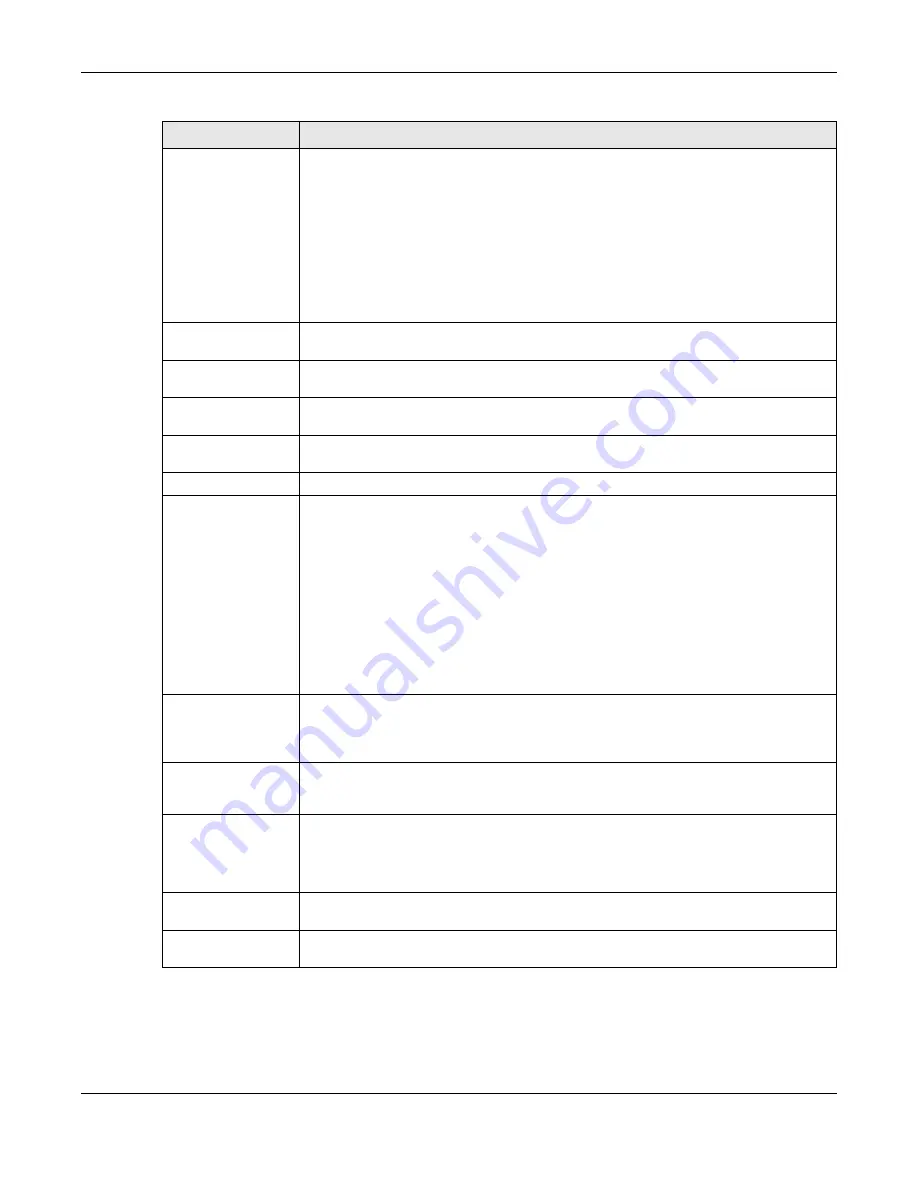
Chapter 10 Routing
USG20(W)-VPN Series User’s Guide
234
DSCP Code
Select a DSCP code point value of incoming packets to which this policy route applies
or select
User Define
to specify another DSCP code point. The lower the number the
higher the priority with the exception of 0 which is usually given only best-effort
treatment.
any
means all DSCP value or no DSCP marker.
default
means traffic with a DSCP value of 0. This is usually best effort traffic
The “
af
” choices stand for Assured Forwarding. The number following the “
af
”
identifies one of four classes and one of three drop preferences. See
Forwarding (AF) PHB for DiffServ on page 238
for more details.
User-Defined
DSCP Code
Use this field to specify a custom DSCP code point when you select
User Define
in the
previous field.
Schedule
Select a schedule to control when the policy route is active.
none
means the route is
active at all times if enabled.
Service
Select a service or service group to identify the type of traffic to which this policy route
applies.
Source Port
Select a service or service group to identify the source port of packets to which the
policy route applies.
Next-Hop
Type
Select
Auto
to have the USG use the routing table to find a next-hop and forward the
matched packets automatically.
Select
Gateway
to route the matched packets to the next-hop router or switch you
specified in the
Gateway
field. You have to set up the next-hop router or switch as a
HOST address object first.
Select
VPN Tunnel
to route the matched packets via the specified VPN tunnel.
Select
Trunk
to route the matched packets through the interfaces in the trunk group
based on the load balancing algorithm.
Select
Interface
to route the matched packets through the specified outgoing
interface to a gateway (which is connected to the interface).
Gateway
This field displays when you select
Gateway
in the
Type
field. Select a HOST address
object. The gateway is an immediate neighbor of your USG that will forward the packet
to the destination. The gateway must be a router or switch on the same segment as
your USG's interface(s).
VPN Tunnel
This field displays when you select
VPN Tunnel
in the
Type
field. Select a VPN tunnel
through which the packets are sent to the remote network that is connected to the
USG directly.
Auto Destination
Address
This field displays when you select
VPN Tunnel
in the
Type
field. Select this to have
the USG use the local network of the peer router that initiated an incoming dynamic
IPSec tunnel as the destination address of the policy.
Leave this cleared if you want to manually specify the destination address.
Trunk
This field displays when you select
Trunk
in the
Type
field. Select a trunk group to
have the USG send the packets via the interfaces in the group.
Interface
This field displays when you select
Interface
in the
Type
field. Select an interface to
have the USG send traffic that matches the policy route through the specified interface.
Table 91
Configuration > Network > Routing > Policy Route > Add/Edit (continued)
LABEL
DESCRIPTION
Summary of Contents for ZyWall USG20-VPN
Page 17: ...17 PART I User s Guide ...
Page 18: ...18 ...
Page 99: ...99 PART II Technical Reference ...
Page 100: ...100 ...














































