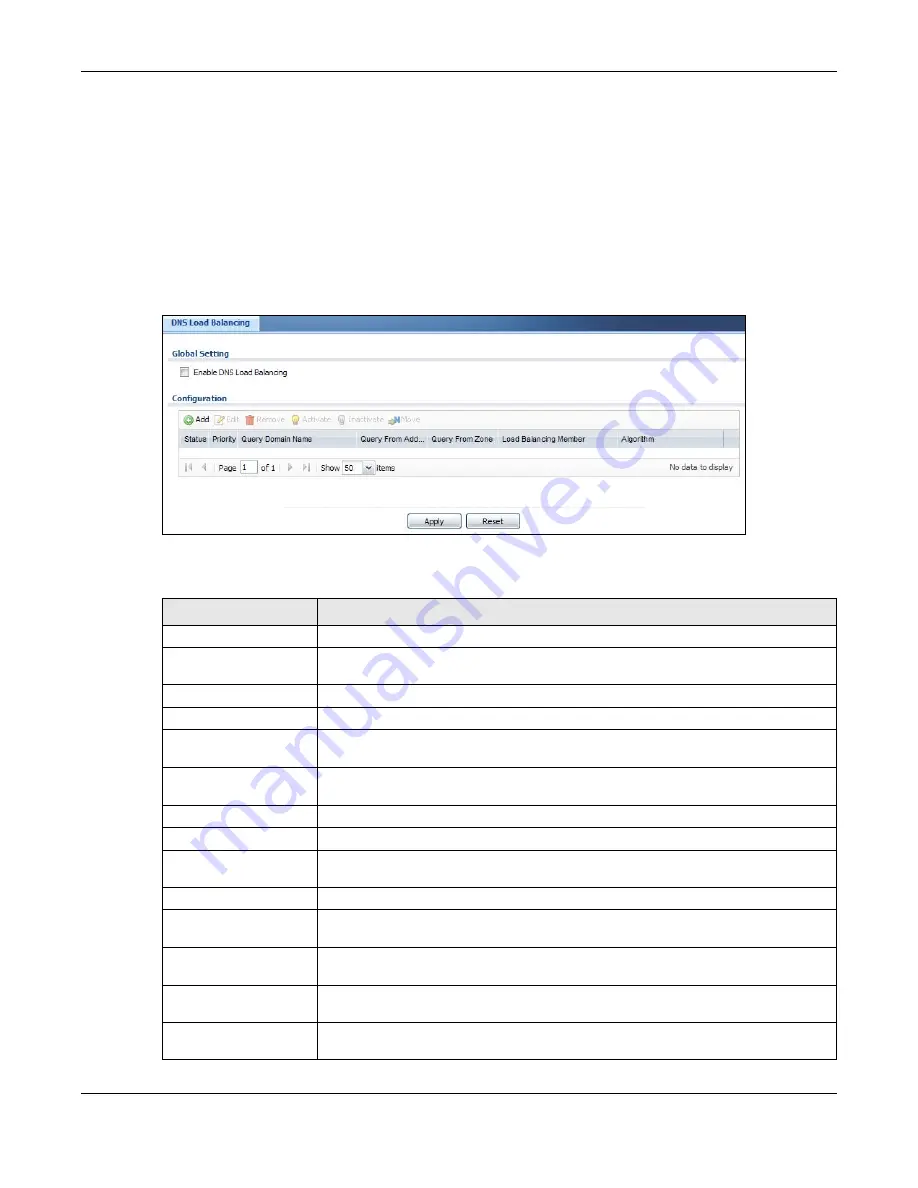
Chapter 18 Inbound Load Balancing
USG20(W)-VPN Series User’s Guide
293
18.2 The Inbound LB Screen
The
Inbound LB
screen provides a summary of all DNS load balancing rules and the details. You
can also use this screen to add, edit, or remove the rules. Click
Configuration > Network >
Inbound LB
to open the following screen.
Note: After you finish the inbound load balancing settings, go to security policy and NAT
screens to configure the corresponding rule and virtual server to allow the Internet
users to access your internal servers.
Figure 201
Configuration > Network > DNS Inbound LB
The following table describes the labels in this screen.
Table 117
Configuration > Network > Inbound LB
LABEL
DESCRIPTION
Global Setting
Enable DNS Load
Balancing
Select this to enable DNS load balancing.
Configuration
Add
Click this to create a new entry.
Edit
Double-click an entry or select it and click
Edit
to open a screen where you can
modify the entry’s settings.
Remove
To remove an entry, select it and click
Remove
. The USG confirms you want to
remove it before doing so.
Activate
To turn on an entry, select it and click
Activate
.
Inactivate
To turn off an entry, select it and click
Inactivate
.
Move
To move an entry to a different number in the list, click the
Move
icon. In the field
that appears, specify the number to which you want to move the entry.
Status
This icon is lit when the entry is active and dimmed when the entry is inactive.
Priority
This field displays the order in which the USG checks the member interfaces of this
DNS load balancing rule.
Query Domain Name
This field displays the domain name for which the USG manages load balancing
between the specified interfaces.
Query From Address
This field displays the source IP address of the DNS query messages to which the
USG applies the DNS load balancing rule.
Query From Zone
The USG applies the DNS load balancing rule to the query messages received from
this zone.
Summary of Contents for ZyWall USG20-VPN
Page 17: ...17 PART I User s Guide ...
Page 18: ...18 ...
Page 99: ...99 PART II Technical Reference ...
Page 100: ...100 ...












































