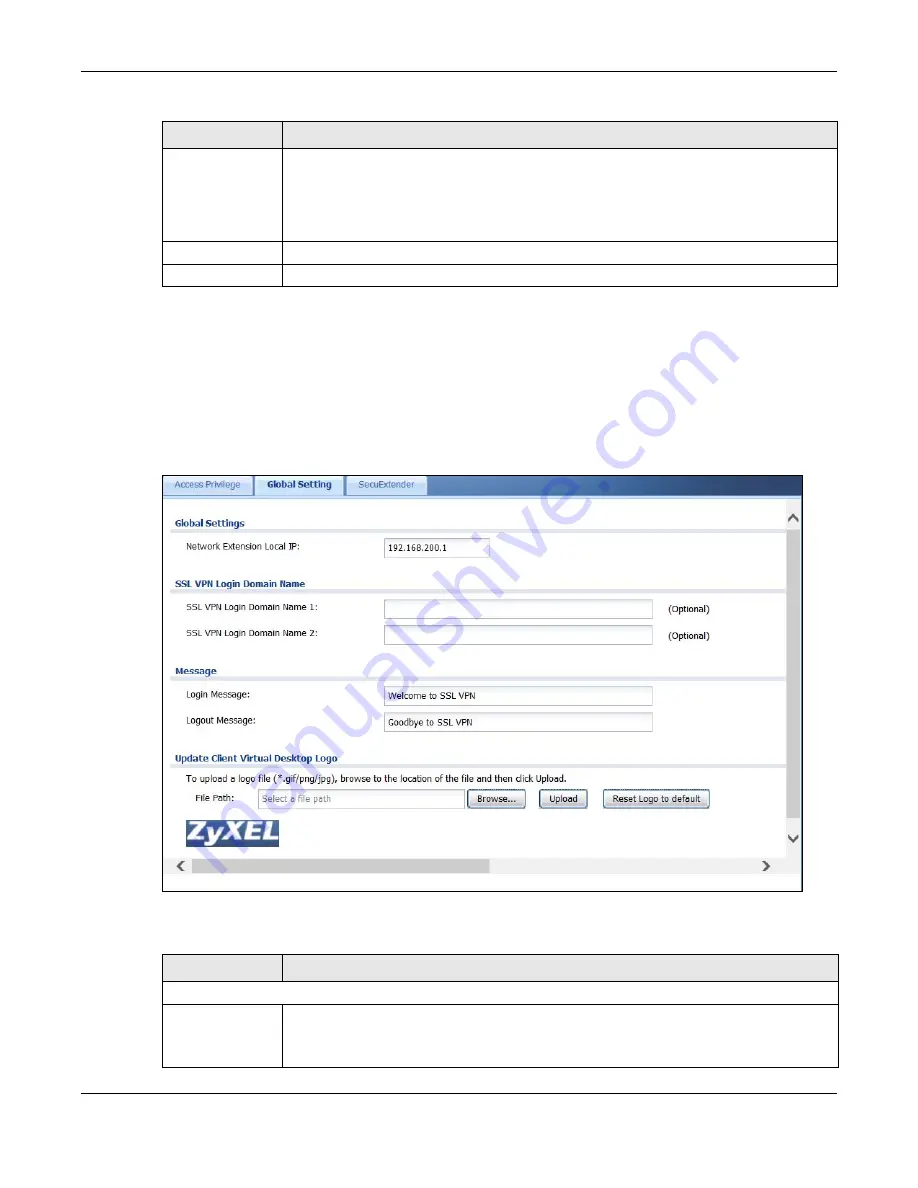
Chapter 22 SSL VPN
USG20(W)-VPN Series User’s Guide
373
22.3 The SSL Global Setting Screen
Click
VPN > SSL VPN
and click the
Global Setting
tab to display the following screen. Use this
screen to set the IP address of the USG (or a gateway device) on your network for full tunnel mode
access, enter access messages or upload a custom logo to be displayed on the remote user screen.
Figure 243
VPN > SSL VPN > Global Setting
The following table describes the labels in this screen.
Network List
To allow user access to local network(s), select a network name in the
Selectable
Address Objects
list and click the right arrow button to add to the
Selected Address
Objects
list. You can select more than one network.
To block access to a network, select the network name in the
Selected Address Objects
list and click the left arrow button.
OK
Click
OK
to save the changes and return to the main
Access Privilege
screen.
Cancel Click
Cancel
to discard all changes and return to the main
Access Privilege
screen.
Table 145
VPN > SSL VPN > Access Privilege > Add/Edit (continued)
LABEL
DESCRIPTION
Table 146
VPN > SSL VPN > Global Setting
LABEL
DESCRIPTION
Global Setting
Network
Extension Local
IP
Specify the IP address of the USG (or a gateway device) for full tunnel mode SSL VPN
access.
Leave this field to the default settings unless it conflicts with another interface.
Summary of Contents for ZyWall USG20-VPN
Page 17: ...17 PART I User s Guide ...
Page 18: ...18 ...
Page 99: ...99 PART II Technical Reference ...
Page 100: ...100 ...
















































