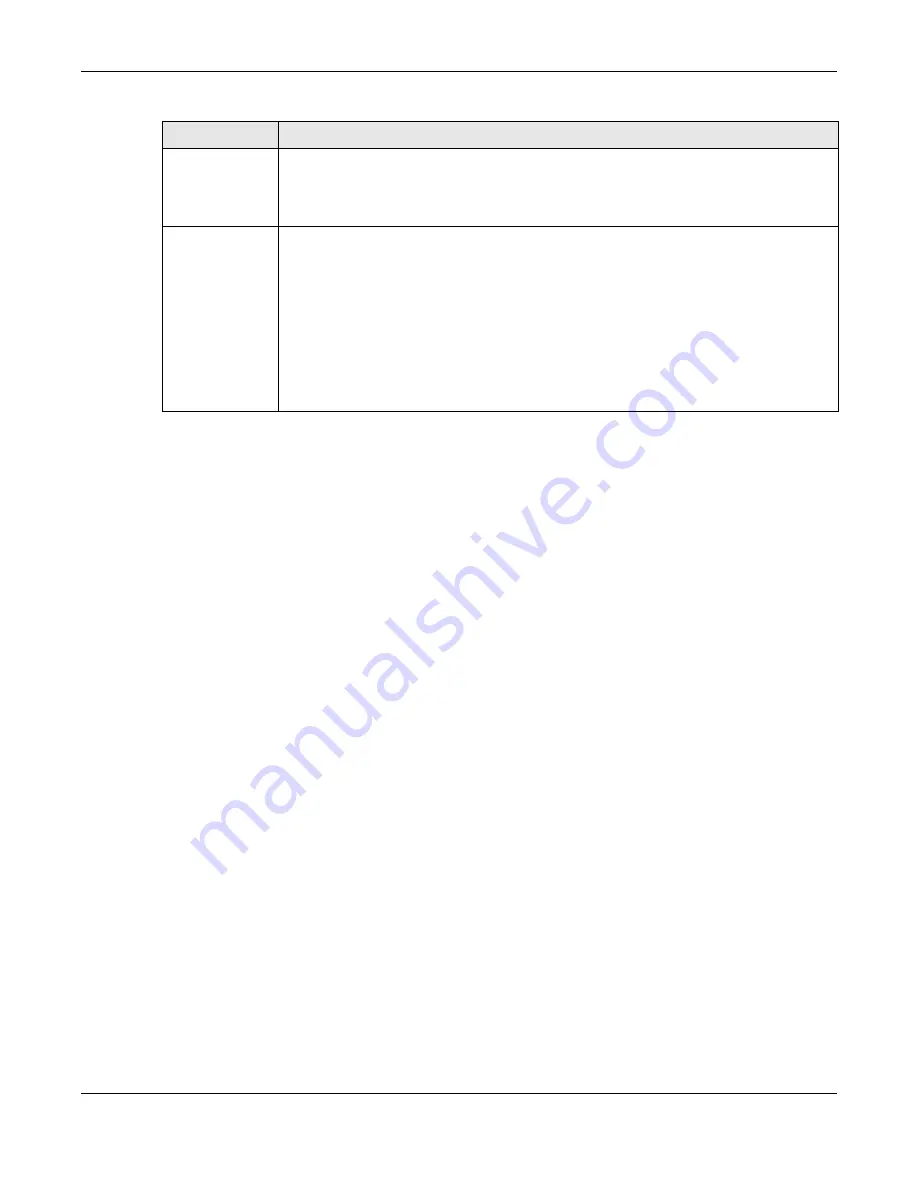
Chapter 3 Hardware, Interfaces and Zones
USG20(W)-VPN Series User’s Guide
47
Note: Use an 8-wire Ethernet cable to run your Gigabit Ethernet connection at 1000
Mbps. Using a 4-wire Ethernet cable limits your connection to 100 Mbps. Note that
the connection speed also depends on what the Ethernet device at the other end
can support.
3.1.3 Wall-mounting
Both USG20-VPN and USG20W-VPN can be mounted on a wall.
1
Drill two holes 3 mm ~ 4 mm (0.12" ~ 0.16") wide, 20 mm ~ 30 mm (0.79” ~ 1.18”) deep and 150
mm apart, into a wall. Place two screw anchors in the holes.
2
Screw two screws with 6 mm ~ 8 mm (0.24" ~ 0.31") wide heads into the screw anchors. Do not
screw the screws all the way in to the wall; leave a small gap between the head of the screw and
the wall.
The gap must be big enough for the screw heads to slide into the screw slots and the connection
cables to run down the back of the USG.
Note: Make sure the screws are securely fixed to the wall and strong enough to hold the
weight of the USG with the connection cables.
3
Use the holes on the bottom of the USG to hang the USG on the screws.
Wall-mount the USG horizontally. The USG's side panels with ventilation
slots should not be facing up or down as this position is less safe.
WAN/LAN/DMZ/
(Gigabit SFP/
Ethernet Port)
P1- You have to install an SFP (Small Form-factor Pluggable) transceiver and connect fiber
optic cables to it for using a 1Gbps/100Mbps WAN connection.
P2~P6 - Connect an Ethernet cable to the port for using a 1Gbps WAN/LAN/DMZ
connection.
Console
You can use the console port to manage the USG using CLI commands. You will be
prompted to enter your user name and password. See the Command Reference Guide for
more information about the CLI.
When configuring using the console port, you need a computer equipped with
communications software configured to the following parameters:
•
Speed 115200 bps
•
Data Bits 8
•
Parity None
•
Stop Bit 1
•
Flow Control Off
Table 11
Rear Panel Items (continued)
LABEL
DESCRIPTION
Summary of Contents for ZyWall USG20-VPN
Page 17: ...17 PART I User s Guide ...
Page 18: ...18 ...
Page 99: ...99 PART II Technical Reference ...
Page 100: ...100 ...
































