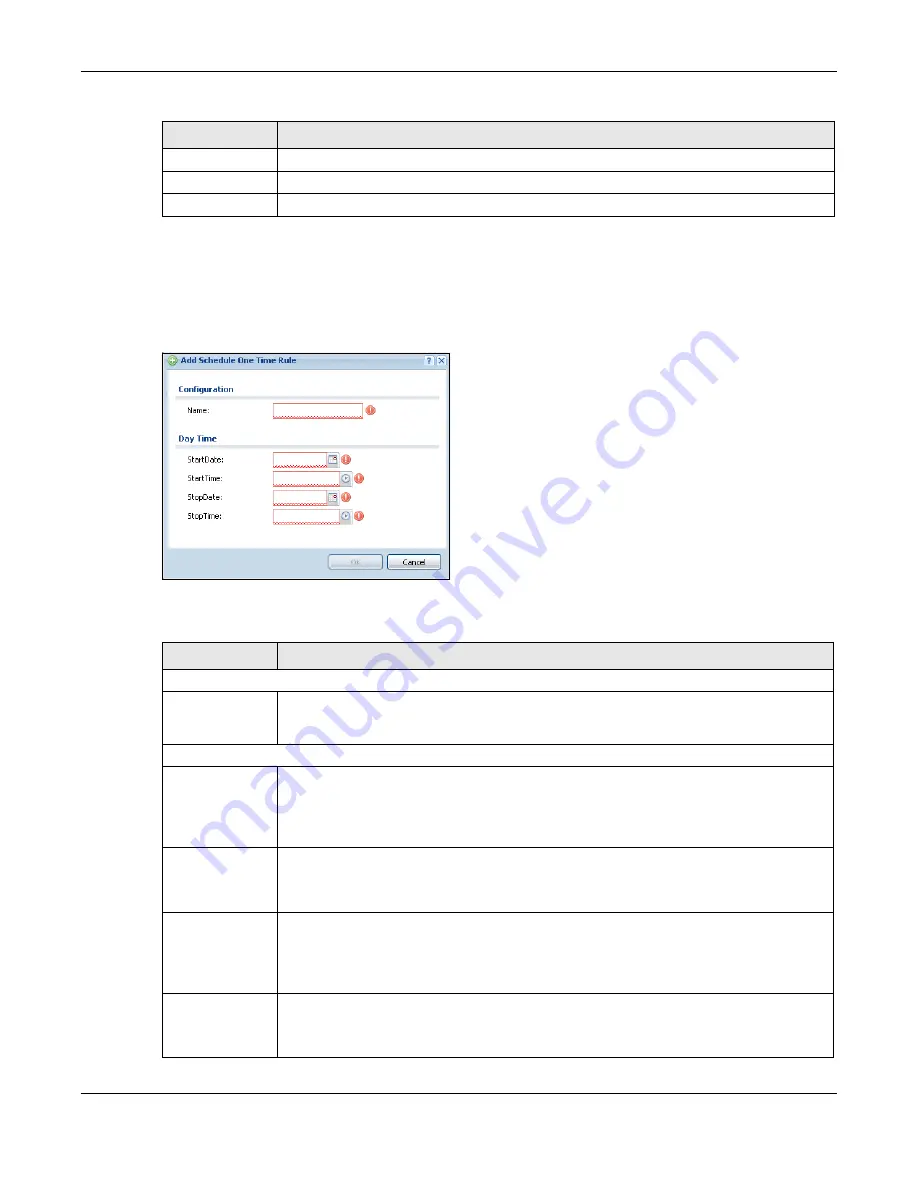
Chapter 29 Object
USG20(W)-VPN Series User’s Guide
499
29.7.2.1 The One-Time Schedule Add/Edit Screen
The
One-Time Schedule Add/Edit
screen allows you to define a one-time schedule or edit an
existing one. To access this screen, go to the
Schedule
screen (see
),
and click either the
Add
icon or an
Edit
icon in the
One Time
section.
Figure 337
Configuration > Object > Schedule > Edit (One Time)
The following table describes the labels in this screen.
Start Time
This field displays the time at which the schedule begins.
Stop Time
This field displays the time at which the schedule ends.
Reference
This displays the number of times an object reference is used in a profile.
Table 207
Configuration > Object > Schedule (continued)
LABEL
DESCRIPTION
Table 208
Configuration > Object > Schedule > Edit (One Time)
LABEL
DESCRIPTION
Configuration
Name
Type the name used to refer to the one-time schedule. You may use 1-31 alphanumeric
characters, underscores(
_
), or dashes (-), but the first character cannot be a number.
This value is case-sensitive.
Date Time
StartDate
Specify the year, month, and day when the schedule begins.
•
Year
- 1900 - 2999
•
Month
- 1 - 12
•
Day
- 1 - 31 (it is not possible to specify illegal dates, such as February 31.)
StartTime
Specify the hour and minute when the schedule begins.
•
Hour
- 0 - 23
•
Minute
- 0 - 59
StopDate
Specify the year, month, and day when the schedule ends.
•
Year
- 1900 - 2999
•
Month
- 1 - 12
•
Day
- 1 - 31 (it is not possible to specify illegal dates, such as February 31.)
StopTime
Specify the hour and minute when the schedule ends.
•
Hour
- 0 - 23
•
Minute
- 0 - 59
Summary of Contents for ZyWall USG20-VPN
Page 17: ...17 PART I User s Guide ...
Page 18: ...18 ...
Page 99: ...99 PART II Technical Reference ...
Page 100: ...100 ...







































