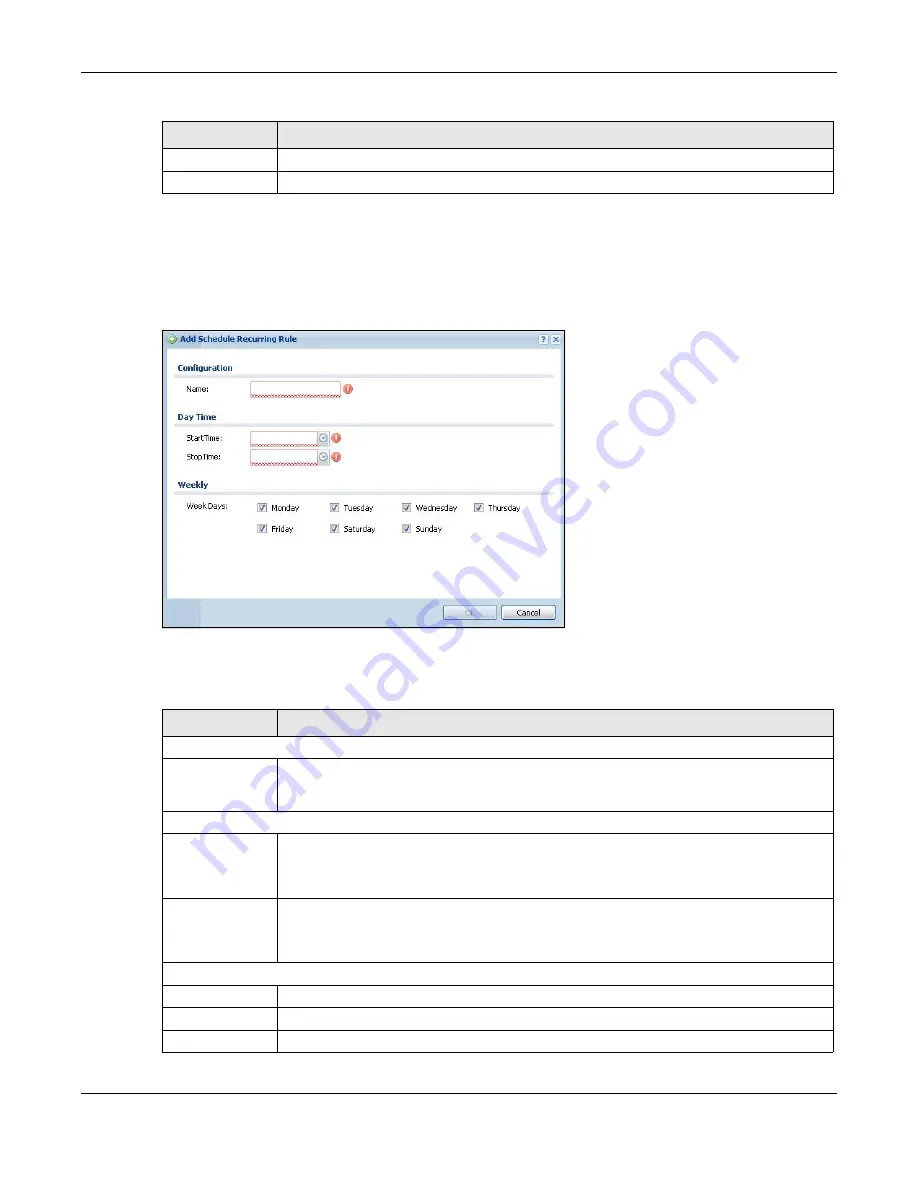
Chapter 29 Object
USG20(W)-VPN Series User’s Guide
500
29.7.2.2 The Recurring Schedule Add/Edit Screen
The
Recurring Schedule Add/Edit
screen allows you to define a recurring schedule or edit an
existing one. To access this screen, go to the
Schedule
screen (see
),
and click either the
Add
icon or an
Edit
icon in the
Recurring
section.
Figure 338
Configuration > Object > Schedule > Edit (Recurring)
The
Year
,
Month
, and
Day
columns are not used in recurring schedules and are disabled in this
screen. The following table describes the remaining labels in this screen.
OK
Click
OK
to
save your changes back to the USG.
Cancel
Click
Cancel
to exit this screen without saving your changes.
Table 208
Configuration > Object > Schedule > Edit (One Time) (continued)
LABEL
DESCRIPTION
Table 209
Configuration > Object > Schedule > Edit (Recurring)
LABEL
DESCRIPTION
Configuration
Name
Type the name used to refer to the recurring schedule. You may use 1-31 alphanumeric
characters, underscores(
_
), or dashes (-), but the first character cannot be a number.
This value is case-sensitive.
Date Time
StartTime
Specify the hour and minute when the schedule begins each day.
•
Hour
- 0 - 23
•
Minute
- 0 - 59
StopTime
Specify the hour and minute when the schedule ends each day.
•
Hour
- 0 - 23
•
Minute
- 0 - 59
Weekly
Week Days
Select each day of the week the recurring schedule is effective.
OK
Click
OK
to
save your changes back to the USG.
Cancel
Click
Cancel
to exit this screen without saving your changes.
Summary of Contents for ZyWall USG20-VPN
Page 17: ...17 PART I User s Guide ...
Page 18: ...18 ...
Page 99: ...99 PART II Technical Reference ...
Page 100: ...100 ...












































