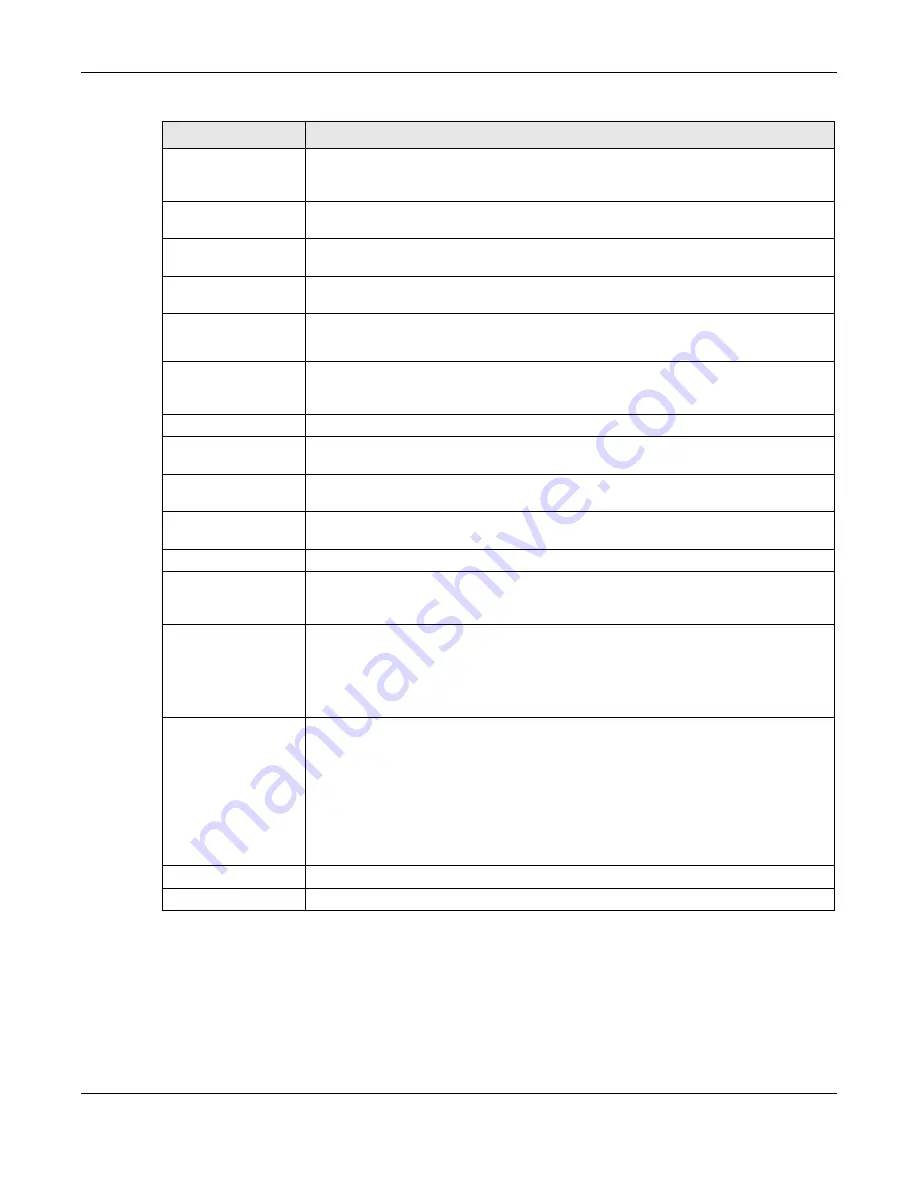
Chapter 29 Object
USG20(W)-VPN Series User’s Guide
520
If you configured the
My Certificate Create
screen to have the USG enroll a certificate and the
certificate enrollment is not successful, you see a screen with a
Return
button that takes you back
to the
My Certificate Create
screen. Click
Return
and check your information in the
My
Certificate Create
screen. Make sure that the certification authority information is correct and that
your Internet connection is working properly if you want the USG to enroll a certificate online.
Organization
Identify the company or group to which the certificate owner belongs. You can use up
to 31 characters. You can use alphanumeric characters, the hyphen and the
underscore.
Town (City)
Identify the town or city where the certificate owner is located. You can use up to 31
characters. You can use alphanumeric characters, the hyphen and the underscore.
State, (Province)
Identify the state or province where the certificate owner is located. You can use up to
31 characters. You can use alphanumeric characters, the hyphen and the underscore.
Country
Identify the nation where the certificate owner is located. You can use up to 31
characters. You can use alphanumeric characters, the hyphen and the underscore.
Key Type
Select
RSA
to use the Rivest, Shamir and Adleman public-key algorithm.
Select
DSA
to use the Digital Signature Algorithm public-key algorithm.
Key Length
Select a number from the drop-down list box to determine how many bits the key
should use (512 to 2048). The longer the key, the more secure it is. A longer key also
uses more PKI storage space.
Extended Key Usage
Server Authentication Select this to have USG generate and store a request for server authentication
certificate.
Client Authentication
Select this to have USG generate and store a request for client authentication
certificate.
IKE Intermediate
Select this to have USG generate and store a request for IKE Intermediate
authentication certificate.
Create a self-signed
certificate
Select this to have the USG generate the certificate and act as the Certification
Authority (CA) itself. This way you do not need to apply to a certification authority for
certificates.
Create a certification
request and save it
locally for later
manual enrollment
Select this to have the USG generate and store a request for a certificate. Use the
My
Certificate Details
screen to view the certification request and copy it to send to the
certification authority.
Copy the certification request from the
My Certificate Details
screen (see
) and then send it to the certification authority.
Create a certification
request and enroll for
a certificate
immediately online
Select this to have the USG generate a request for a certificate and apply to a
certification authority for a certificate.
You must have the certification authority’s certificate already imported in the
Trusted
Certificates
screen.
When you select this option, you must select the certification authority’s enrollment
protocol and the certification authority’s certificate from the drop-down list boxes and
enter the certification authority’s server address. You also need to fill in the
Reference Number
and
Key
if the certification authority requires them.
OK
Click
OK
to begin certificate or certification request generation.
Cancel
Click
Cancel
to quit and return to the
My Certificates
screen.
Table 219
Configuration > Object > Certificate > My Certificates > Add (continued)
LABEL
DESCRIPTION
Summary of Contents for ZyWall USG20-VPN
Page 17: ...17 PART I User s Guide ...
Page 18: ...18 ...
Page 99: ...99 PART II Technical Reference ...
Page 100: ...100 ...






































