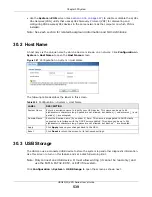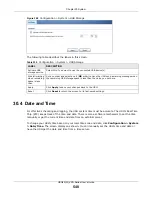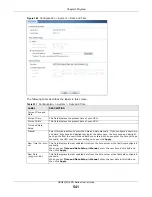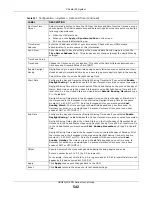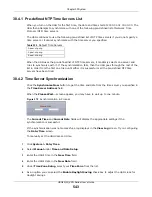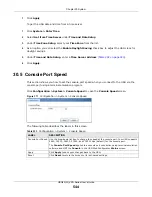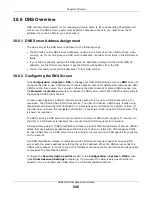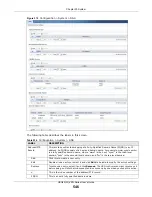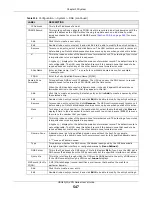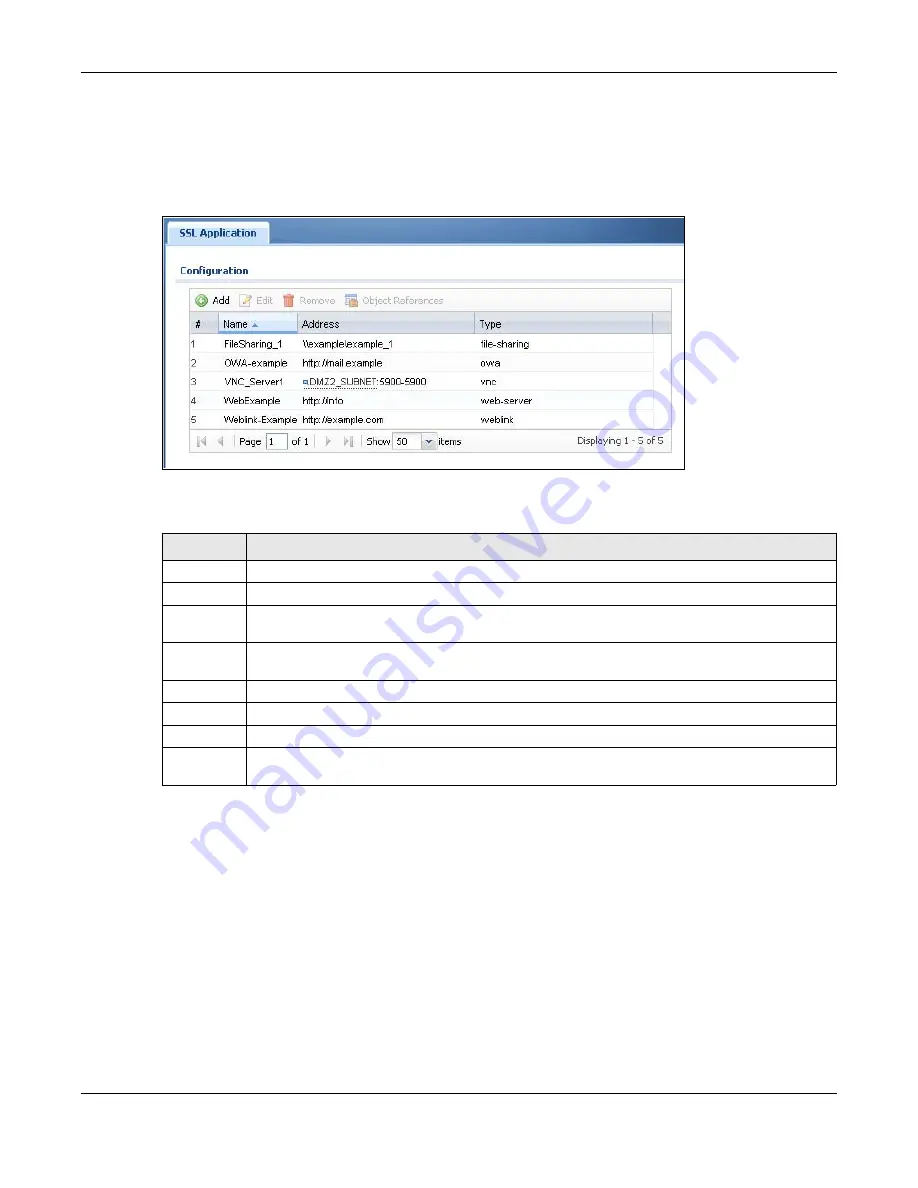
Chapter 29 Object
USG20(W)-VPN Series User’s Guide
534
29.12.2 The SSL Application Screen
The main
SSL Application
screen displays a list of the configured SSL application objects. Click
Configuration > Object > SSL Application
in the navigation panel.
Figure 364
Configuration > Object > SSL Application
The following table describes the labels in this screen.
29.12.2.1 Creating/Editing an SSL Application Object
You can create a web-based application that allows remote users to access an application via
standard web browsers. You can also create a file sharing application that specify the name of a
folder on a file server (Linux or Windows) which remote users can access. Remote users can access
files using a standard web browser and files are displayed as links on the screen.
To configure an SSL application, click the
Add
or
Edit
button in the
SSL Application
screen and
select
Web Application
or
File Sharing
in the
Type
field. The screen differs depending on what
object type you choose.
Note: If you are creating a file sharing SSL application, you must also configure the
shared folder on the file server for remote access. Refer to the document that
comes with your file server.
Table 227
Configuration > Object > SSL Application
LABEL
DESCRIPTION
Add
Click this to create a new entry.
Edit
Double-click an entry or select it and click
Edit
to be able to modify the entry’s settings.
Remove
To remove an entry, select it and click
Remove
. The USG confirms you want to remove it before
doing so.
Object
References
Select an entry and click
Object Reference
s to open a screen that shows which settings use
the entry.
#
This field displays the index number.
Name
This field displays the name of the object.
Address
This field displays the IP address/URL of the application server or the location of a file share.
Type
This field shows whether the object is a file-sharing, web-server, Outlook Web Access, Virtual
Network Computing, or Remote Desktop Protocol SSL application.
Summary of Contents for ZyWall USG20-VPN
Page 17: ...17 PART I User s Guide ...
Page 18: ...18 ...
Page 99: ...99 PART II Technical Reference ...
Page 100: ...100 ...