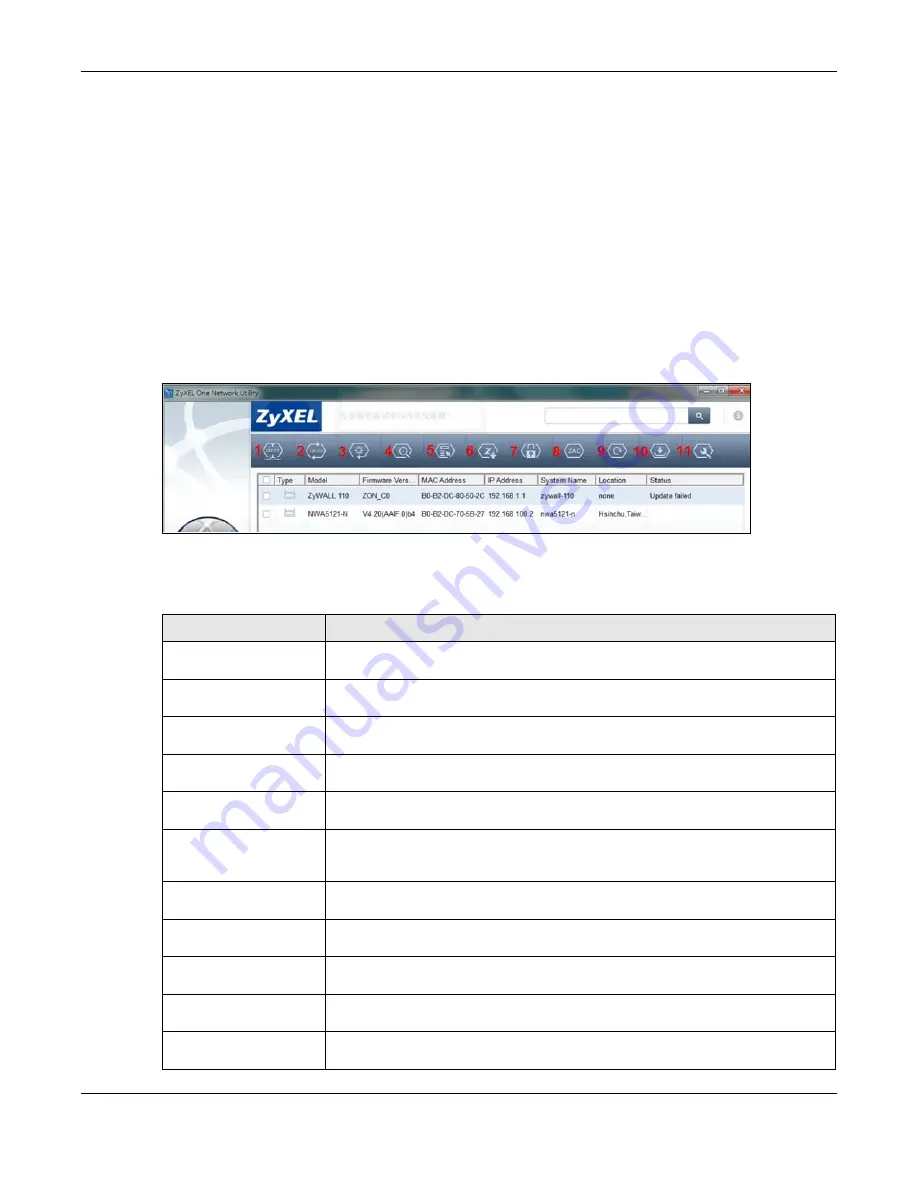
Chapter 30 System
USG20(W)-VPN Series User’s Guide
587
30.16 ZyXEL One Network (ZON) Utility
The ZyXEL One Network (ZON) utility uses the ZyXEL Discovery Protocol (ZDP) for discovering and
configuring ZDP-aware ZyXEL devices in the same broadcast domain as the computer on which
ZON is installed.
The ZON Utility issues requests via ZDP and in response to the query, the ZyXEL device responds
with basic information including IP address, firmware version, location, system and model name.
The information is then displayed in the ZON Utility screen and you can perform tasks like basic
configuration of the devices and batch firmware upgrade in it. You can download the ZON Utility at
www.zyxel.com and install it on a computer.
The following figure shows the ZON Utility screen.
Figure 416
ZON Utility Screen
In the ZON Utility, select a device and then use the icons to perform actions. The following table
describes the icons numbered from left to right in the ZON Utility screen.
Table 254
ZON Utility Icons
ICON
DESCRIPTION
1 IP configuration
Change the selected device’s IP address. This is not supported by the USG at the
time of writing.
2 Renew IP
Update a DHCP-assigned dynamic IP address. This is not supported by the USG at
the time of writing.
3 Reboot Device
Use this icon to restart the selected device(s). This may be useful when
troubleshooting or upgrading new firmware.
4 Flash Locator LED
Use this icon to locate the selected device by causing its Locator LED to blink. This
is not available on the USG at the time of writing.
5 Web GUI
Use this to access the selected device web configurator from your browser. You will
need a username and password to log in.
6 Firmware Upgrade
Use this icon to upgrade new firmware to selected device(s) of the same model.
Make sure you have downloaded the firmware from the ZyXEL website to your
computer and unzipped it in advance.
7 Change Admin
Password
Use this icon to change the admin password of the selected device. You must know
the current admin password before changing to a new one.
8 ZAC
Use this icon to run the ZyXEL AP Configurator of the selected AP. This is not
supported by the USG at the time of writing.
9 Discovery
You should use this icon first to display all connected devices in the same network
as your computer.
10 Save Configuration
Use this icon to save configuration changes to permanent memory on a selected
device. This is not needed by the USG at the time of writing.
11 Settings
Use this icon to select a network adaptor for the computer on which the ZON utility
is installed, and the utility language.
Summary of Contents for ZyWall USG20-VPN
Page 17: ...17 PART I User s Guide ...
Page 18: ...18 ...
Page 99: ...99 PART II Technical Reference ...
Page 100: ...100 ...







































