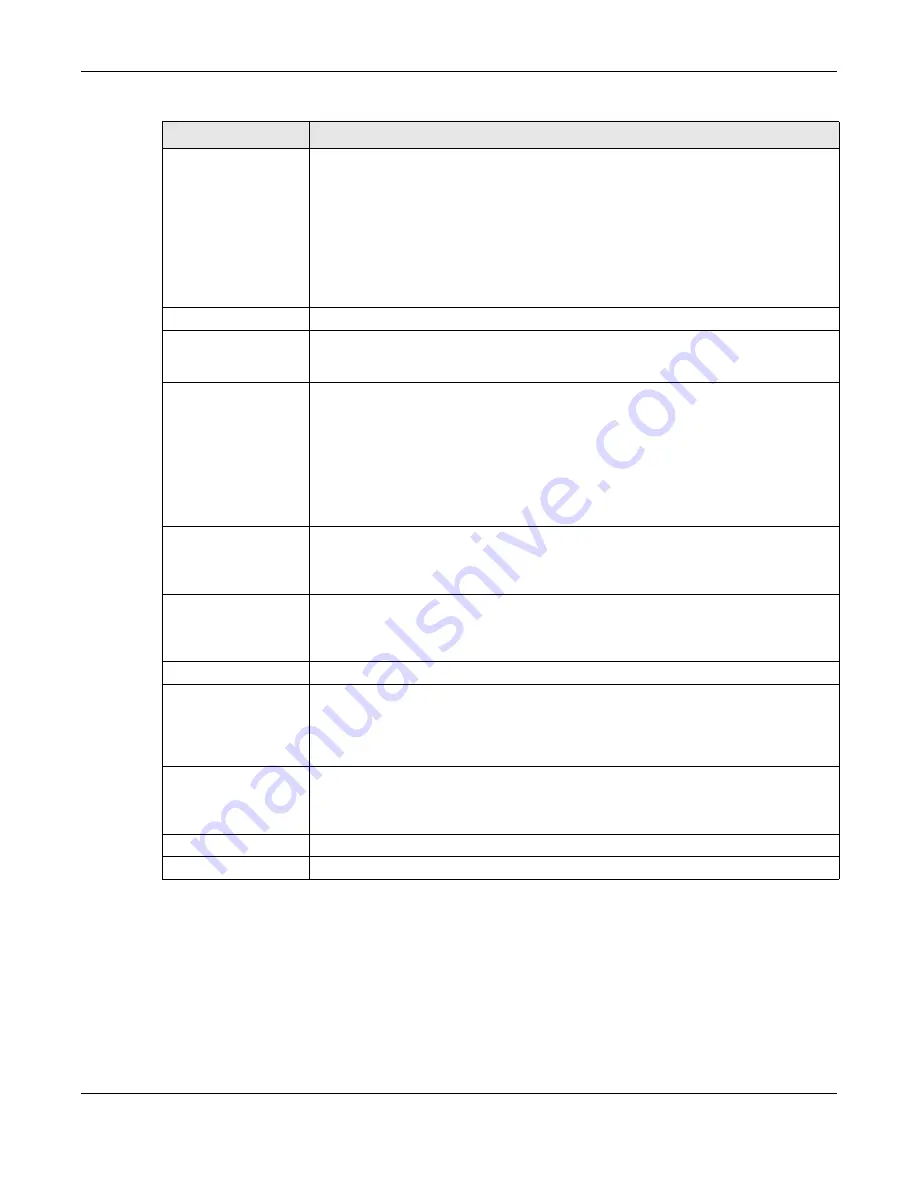
Chapter 31 Log and Report
USG20(W)-VPN Series User’s Guide
597
31.3.3 Edit Log on USB Storage Setting
The
Edit Log on USB Storage Setting
screen controls the detailed settings for saving logs to a
connected USB storage device. Go to the
Log Setting Summary
), and click the USB storage
Edit
icon.
E-mail Server 2
Use the
E-Mail Server 2
drop-down list to change the settings for e-mailing logs to
e-mail server 2 for all log categories.
Using the
System Log
drop-down list to disable all logs overrides your e-mail server
2 settings.
enable normal logs
(green check mark) - e-mail log messages for all categories to
e-mail server 2.
enable alert logs
(red exclamation point) - e-mail alerts for all categories to e-mail
server 2.
#
This field is a sequential value, and it is not associated with a specific address.
Log Category
This field displays each category of messages. It is the same value used in the
Display
and
Category
fields in the
View Log
tab. The
Default
category includes
debugging messages generated by open source software.
System log
Select which events you want to log by
Log Category
. There are three choices:
disable all logs
(red X) - do not log any information from this category
enable normal logs
(green check mark) - create log messages and alerts from this
category
enable normal logs and debug logs
(yellow check mark) - create log messages,
alerts, and debugging information from this category; the USG does not e-mail
debugging information, however, even if this setting is selected.
E-mail Server 1
Select whether each category of events should be included in the log messages when
it is e-mailed (green check mark) and/or in alerts (red exclamation point) for the e-
mail settings specified in
E-Mail Server 1
. The USG does not e-mail debugging
information, even if it is recorded in the
System log
.
E-mail Server 2
Select whether each category of events should be included in log messages when it is
e-mailed (green check mark) and/or in alerts (red exclamation point) for the e-mail
settings specified in
E-Mail Server 2
. The USG does not e-mail debugging
information, even if it is recorded in the
System log
.
Log Consolidation
Active
Select this to activate log consolidation. Log consolidation aggregates multiple log
messages that arrive within the specified
Log Consolidation Interval
. In the
View
Log
tab, the text “[count=
x
]”, where
x
is the number of original log messages, is
appended at the end of the
Message
field, when multiple log messages were
aggregated.
Log Consolidation
Interval
Type how often, in seconds, to consolidate log information. If the same log message
appears multiple times, it is aggregated into one log message with the text
“[count=
x
]”, where
x
is the number of original log messages, appended at the end of
the
Message
field.
OK
Click this to save your changes and return to the previous screen.
Cancel
Click this to return to the previous screen without saving your changes.
Table 259
Configuration > Log & Report > Log Setting > Edit (System Log) (continued)
LABEL
DESCRIPTION
Summary of Contents for ZyWall USG20-VPN
Page 17: ...17 PART I User s Guide ...
Page 18: ...18 ...
Page 99: ...99 PART II Technical Reference ...
Page 100: ...100 ...












































