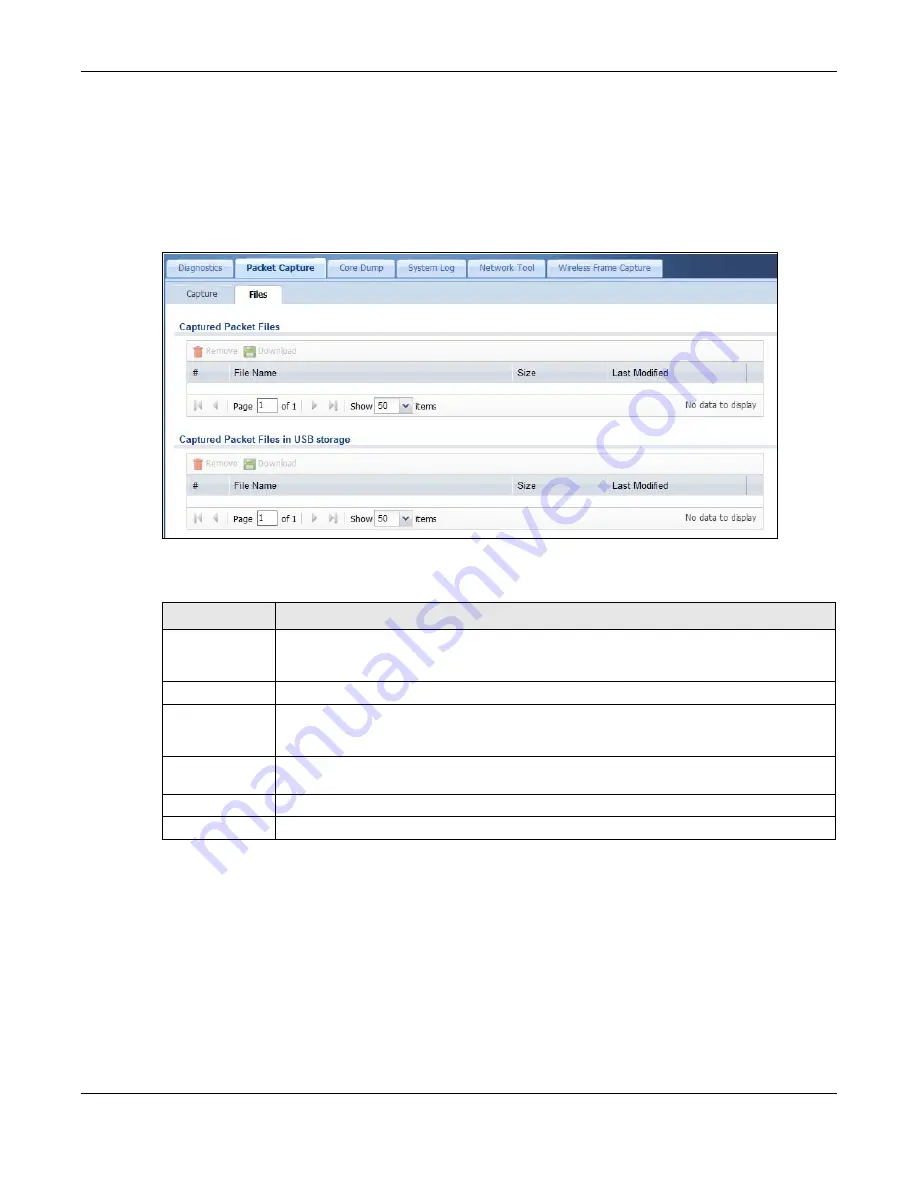
Chapter 33 Diagnostics
USG20(W)-VPN Series User’s Guide
621
33.3.1 The Packet Capture Files Screen
Click
Maintenance > Diagnostics > Packet Capture > Files
to open the packet capture files
screen. This screen lists the files of packet captures stored on the USG or a connected USB storage
device. You can download the files to your computer where you can study them using a packet
analyzer (also known as a network or protocol analyzer) such as Wireshark.
Figure 440
Maintenance > Diagnostics > Packet Capture > Files
The following table describes the labels in this screen.
33.4 The Core Dump Screen
Use the
Core Dump
screen to have the USG save a process’s core dump to an attached USB
storage device if the process terminates abnormally (crashes). You may need to send this file to
customer support for troubleshooting.
Click
Maintenance > Diagnostics > Core Dump
to open the following screen.
Table 270
Maintenance > Diagnostics > Packet Capture > Files
LABEL
DESCRIPTION
Remove
Select files and click
Remove
to delete them from the USG or the connected USB storage
device. Use the [Shift] and/or [Ctrl] key to select multiple files. A pop-up window asks you
to confirm that you want to delete.
Download
Click a file to select it and click
Download
to save it to your computer.
#
This column displays the number for each packet capture file entry. The total number of
packet capture files that you can save depends on the file sizes and the available flash
storage space.
File Name
This column displays the label that identifies the file. The file name format is interface
name-file suffix.cap.
Size
This column displays the size (in bytes) of a configuration file.
Last Modified
This column displays the date and time that the individual files were saved.
Summary of Contents for ZyWall USG20-VPN
Page 17: ...17 PART I User s Guide ...
Page 18: ...18 ...
Page 99: ...99 PART II Technical Reference ...
Page 100: ...100 ...




































