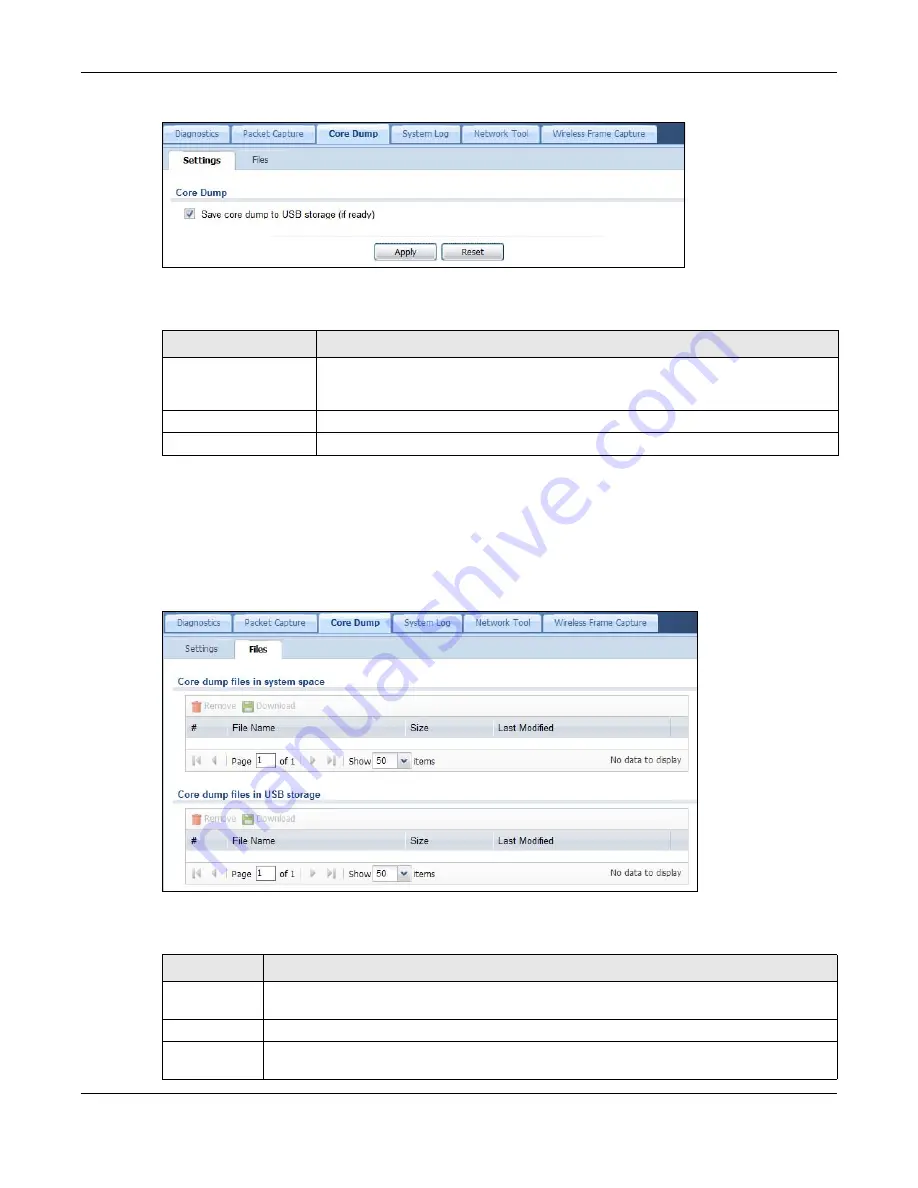
Chapter 33 Diagnostics
USG20(W)-VPN Series User’s Guide
622
Figure 441
Maintenance > Diagnostics > Core Dump
The following table describes the labels in this screen.
33.4.1 The Core Dump Files Screen
Click
Maintenance > Diagnostics > Core Dump > Files
to open the core dump files screen. This
screen lists the core dump files stored on the USG or a connected USB storage device. You may
need to send these files to customer support for troubleshooting.
Figure 442
Maintenance > Diagnostics > Core Dump > Files
The following table describes the labels in this screen.
Table 271
Maintenance > Diagnostics > Core Dump
LABEL
DESCRIPTION
Save core dump to USB
storage (if ready)
Select this to have the USG save a process’s core dump to an attached USB storage
device if the process terminates abnormally (crashes). If you clear this option the
USG only saves
Apply
Click
Apply
to save the changes.
Reset
Click
Reset
to return the screen to its last-saved settings.
Table 272
Maintenance > Diagnostics > Core Dump > Files
LABEL
DESCRIPTION
Remove
Select files and click
Remove
to delete them from the USG. Use the [Shift] and/or [Ctrl] key
to select multiple files. A pop-up window asks you to confirm that you want to delete.
Download
Click a file to select it and click
Download
to save it to your computer.
#
This column displays the number for each core dump file entry. The total number of core
dump files that you can save depends on the file sizes and the available flash storage space.
Summary of Contents for ZyWall USG20-VPN
Page 17: ...17 PART I User s Guide ...
Page 18: ...18 ...
Page 99: ...99 PART II Technical Reference ...
Page 100: ...100 ...














































