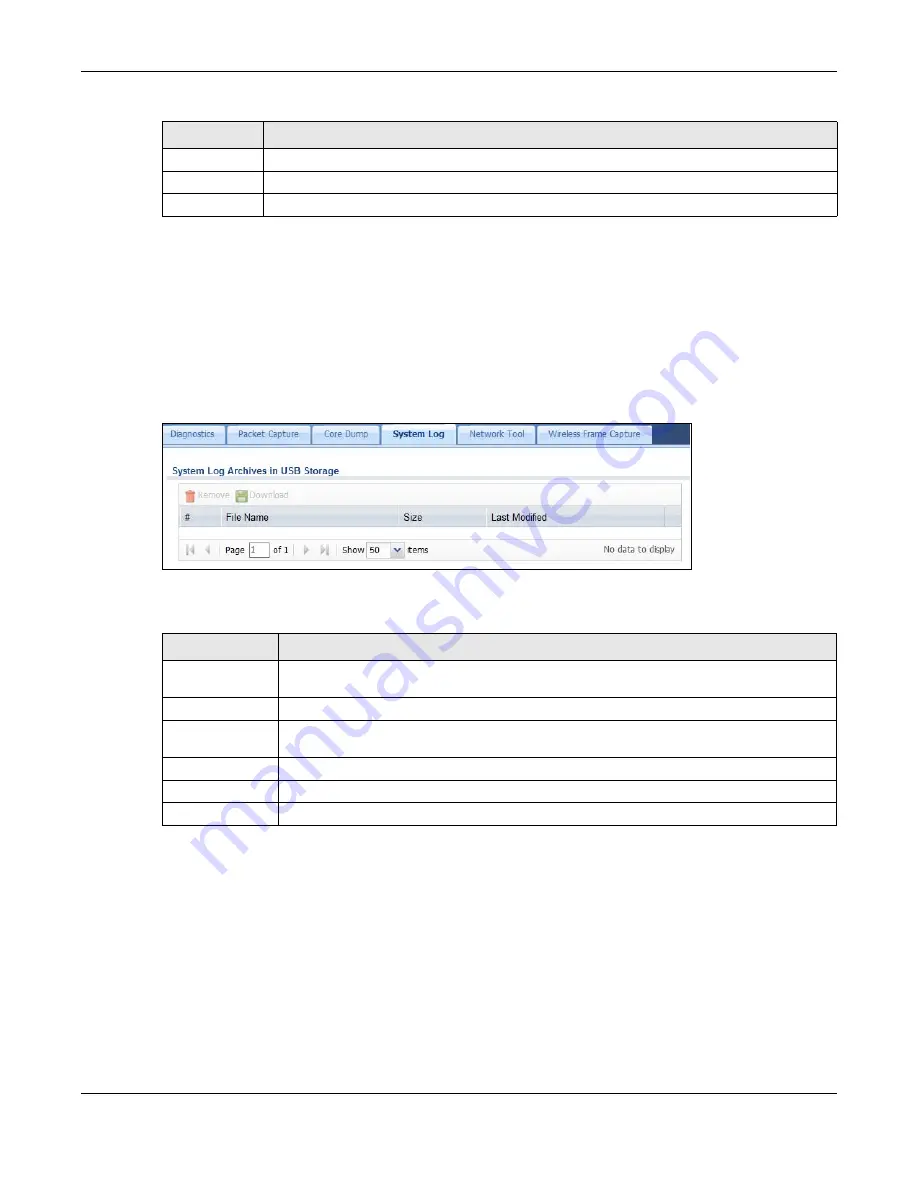
Chapter 33 Diagnostics
USG20(W)-VPN Series User’s Guide
623
33.5 The System Log Screen
Click
Maintenance > Diagnostics > System Log
to open the system log files screen. This screen
lists the files of system logs stored on a connected USB storage device. The files are in comma
separated value (csv) format. You can download them to your computer and open them in a tool
like Microsoft’s Excel.
Figure 443
Maintenance > Diagnostics > System Log
The following table describes the labels in this screen.
33.6 The Network Tool Screen
Use this screen to ping or traceroute an IP address.
Click
Maintenance > Diagnostics > Network Tool
to display this screen.
File Name
This column displays the label that identifies the file.
Size
This column displays the size (in bytes) of a file.
Last Modified
This column displays the date and time that the individual files were saved.
Table 272
Maintenance > Diagnostics > Core Dump > Files (continued)
LABEL
DESCRIPTION
Table 273
Maintenance > Diagnostics > System Log
LABEL
DESCRIPTION
Remove
Select files and click
Remove
to delete them from the USG. Use the [Shift] and/or [Ctrl]
key to select multiple files. A pop-up window asks you to confirm that you want to delete.
Download
Click a file to select it and click
Download
to save it to your computer.
#
This column displays the number for each file entry. The total number of files that you can
save depends on the file sizes and the available storage space.
File Name
This column displays the label that identifies the file.
Size
This column displays the size (in bytes) of a file.
Last Modified
This column displays the date and time that the individual files were saved.
Summary of Contents for ZyWall USG20-VPN
Page 17: ...17 PART I User s Guide ...
Page 18: ...18 ...
Page 99: ...99 PART II Technical Reference ...
Page 100: ...100 ...













































