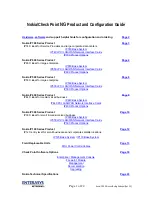Chapter 5 Dashboard
USG20(W)-VPN Series User’s Guide
87
5.2.3 VPN Status Screen
Click on VPN Status link to look at the VPN tunnels that are currently established. The following
screen will show.
Figure 74
Dashboard > System Status > VPN Status
This table describes the fields in the above screen.
DHCP Table
Click this to look at the IP addresses currently assigned to the USG’s DHCP
clients and the IP addresses reserved for specific MAC addresses. See
Current Login User
This field displays the user name used to log in to the current session, the
amount of reauthentication time remaining, and the amount of lease time
remaining.
Number of Login Users
This field displays the number of users currently logged in to the USG. Click the
icon to pop-open a list of the users who are currently logged in to the USG.
Boot Status
This field displays details about the USG’s startup state.
OK
- The USG started up successfully.
Firmware update OK
- A firmware update was successful.
Problematic configuration after firmware update
- The application of the
configuration failed after a firmware upgrade.
System default configuration
- The USG successfully applied the system
default configuration. This occurs when the USG starts for the first time or you
intentionally reset the USG to the system default settings.
Fallback to lastgood configuration
- The USG was unable to apply the
startup-config.conf configuration file and fell back to the lastgood.conf
configuration file.
Fallback to system default configuration
- The USG was unable to apply the
lastgood.conf configuration file and fell back to the system default configuration
file (system-default.conf).
Booting in progress
- The USG is still applying the system configuration.
Table 18
Dashboard > System Status
LABEL
DESCRIPTION
Summary of Contents for ZyWall USG20-VPN
Page 17: ...17 PART I User s Guide ...
Page 18: ...18 ...
Page 99: ...99 PART II Technical Reference ...
Page 100: ...100 ...